Updating a RAG Pipeline
The process of updating an existing RAG pipeline allows you to modify certain components and settings while preserving your vector database connection and embeddings.
Accessing the Update Screen
- From the Vectorize dashboard, go to the RAG Pipelines section on the left sidebar.
- In the pipeline list, locate the pipeline you want to modify and click the "Edit" button. This will take you to the pipeline update screen where you can make changes to your configuration.
What You Can Update
When updating a RAG pipeline, you can modify the following components:
Pipeline Name You can edit the name of your pipeline by clicking on the pipeline name field at the top of the screen and entering a new name.
Source Connectors You can add new source connectors to your pipeline by clicking the "Select Source" button in the Source component. This allows you to ingest data from additional sources without recreating your pipeline.
Extractor and Chunker Settings You can modify how your documents are processed by adjusting the Extractor and Chunker settings:
- Extraction Strategy: Choose between Fast, Vectorize Iris, or Mixed extraction methods
- Chunking Strategy: Adjust how documents are divided into chunks
- Chunk Size: Modify the size of text chunks (in tokens)
- Chunk Overlap: Change the amount of overlap between consecutive chunks
Archive Settings You can add or modify an S3 archive configuration by clicking the "Add Archive" button at the bottom of the screen. This allows you to store processed data in an S3 bucket alongside your vector database.
What You Cannot Change Certain components of your pipeline cannot be modified after initial creation:
- Embedder: The embedding model and configuration remain fixed
- Vector Database: The vector database connection cannot be changed
These limitations exist to maintain consistency in your vector embeddings and prevent compatibility issues with your existing data.
Applying Your Changes
After making your desired updates, click the Update RAG Pipeline button in the top right corner to apply your changes. You will be asked to confirm this update. Check the box if you want to reprocess all documents the pipeline has already indexed.
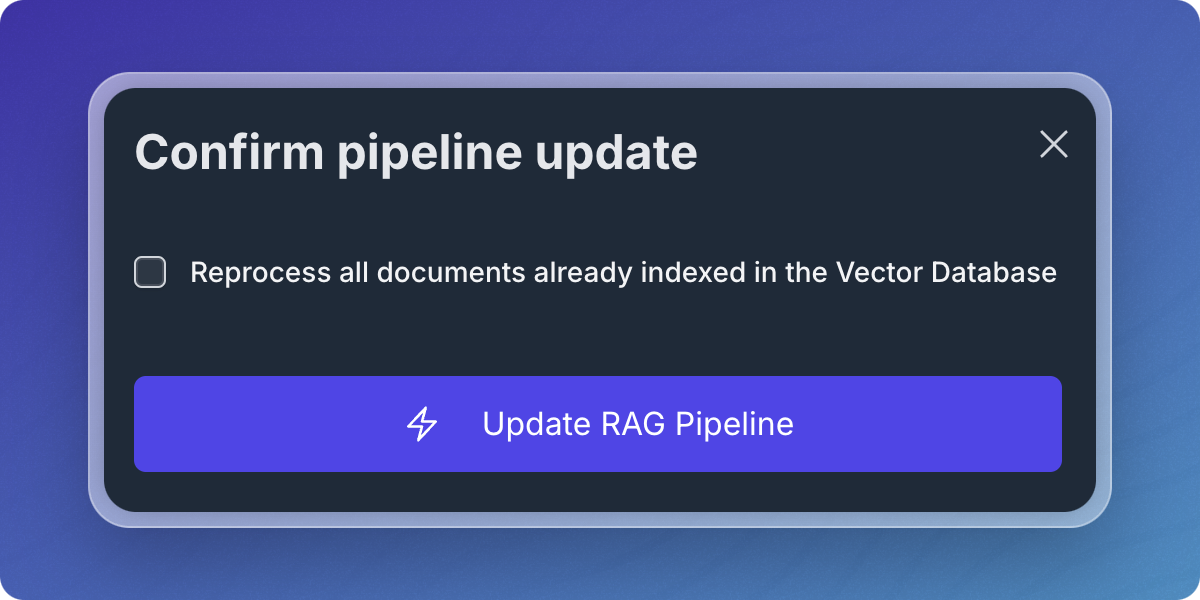
Auto Layout
You can toggle the "Auto Layout" option to automatically arrange the components of your pipeline for better visualization.
Next Steps
After updating your pipeline, it will automatically run to process any new configurations. You can monitor the progress from the pipeline details page.