Configuring Pinecone Vector Database Connector
The Pinecone Vector Database Connector allows you to integrate Pinecone as a vector database for storing and retrieving vectorized data in your pipelines. This guide explains the configuration options available when setting up a Pinecone vector database connector.
Configuring the Integration
- From the main menu, click on Vector Databases
- Click New Vector Database Integration
- Select the Pinecone card
- Enter a descriptive name for the integration.
- Follow the desired authentication approach.
Authentication
There are two options for configuring your Pinecone integration:
- Use your Pinecone API key.
- Use Pinecone Connect.
Authenticate with your Pinecone API key
Finding Required Information in Pinecone
-
Enter the integration name and your Pinecone API key, then click Create Pinecone Integration.

To find your Pinecone API Key:
- Log in to your Pinecone Console.
- Navigate to the API Keys section.
- Copy your API key or generate a new one if needed.
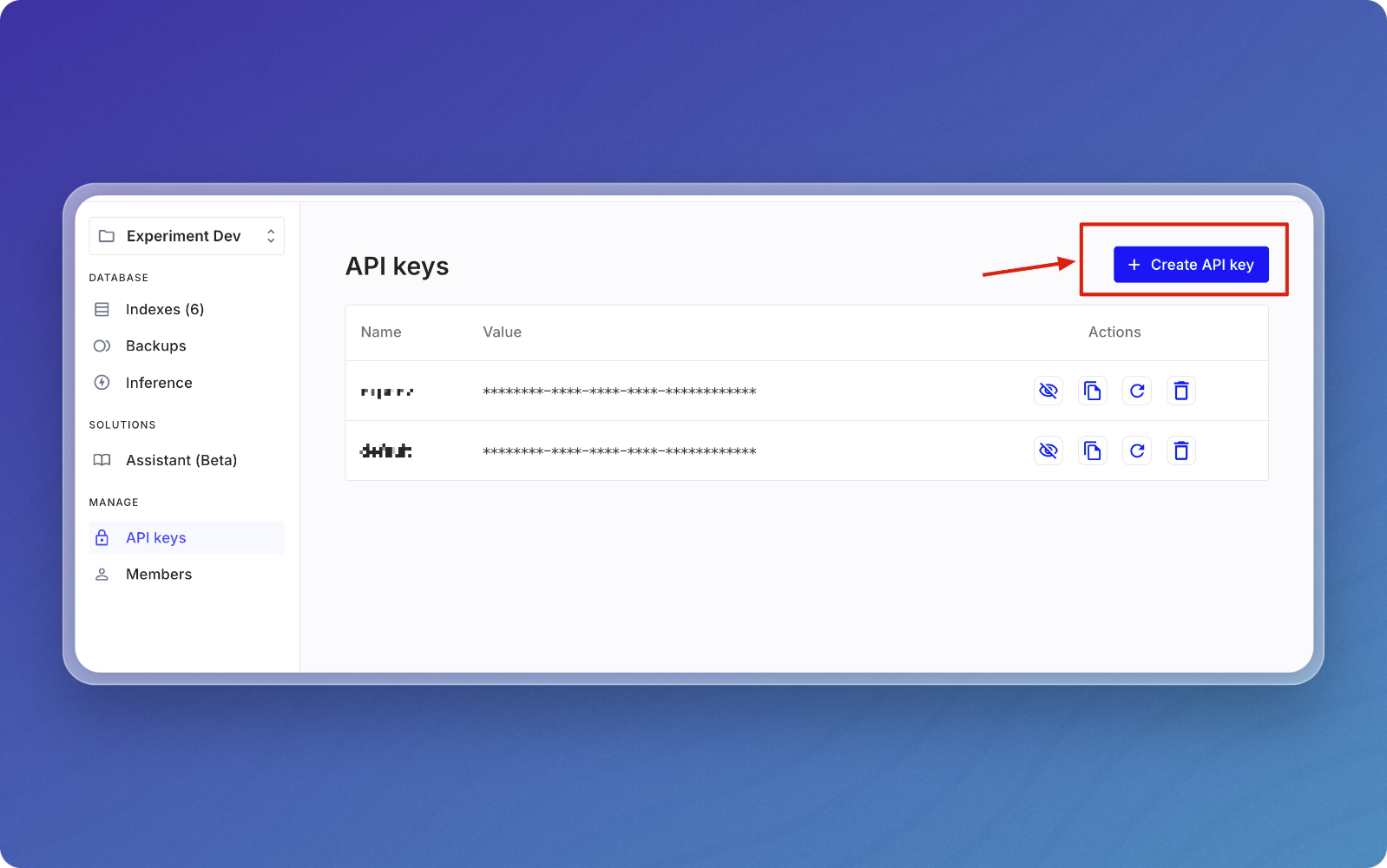
Authenticate via Pinecone
-
Enter the integration name, then click Authenticate with Pinecone.
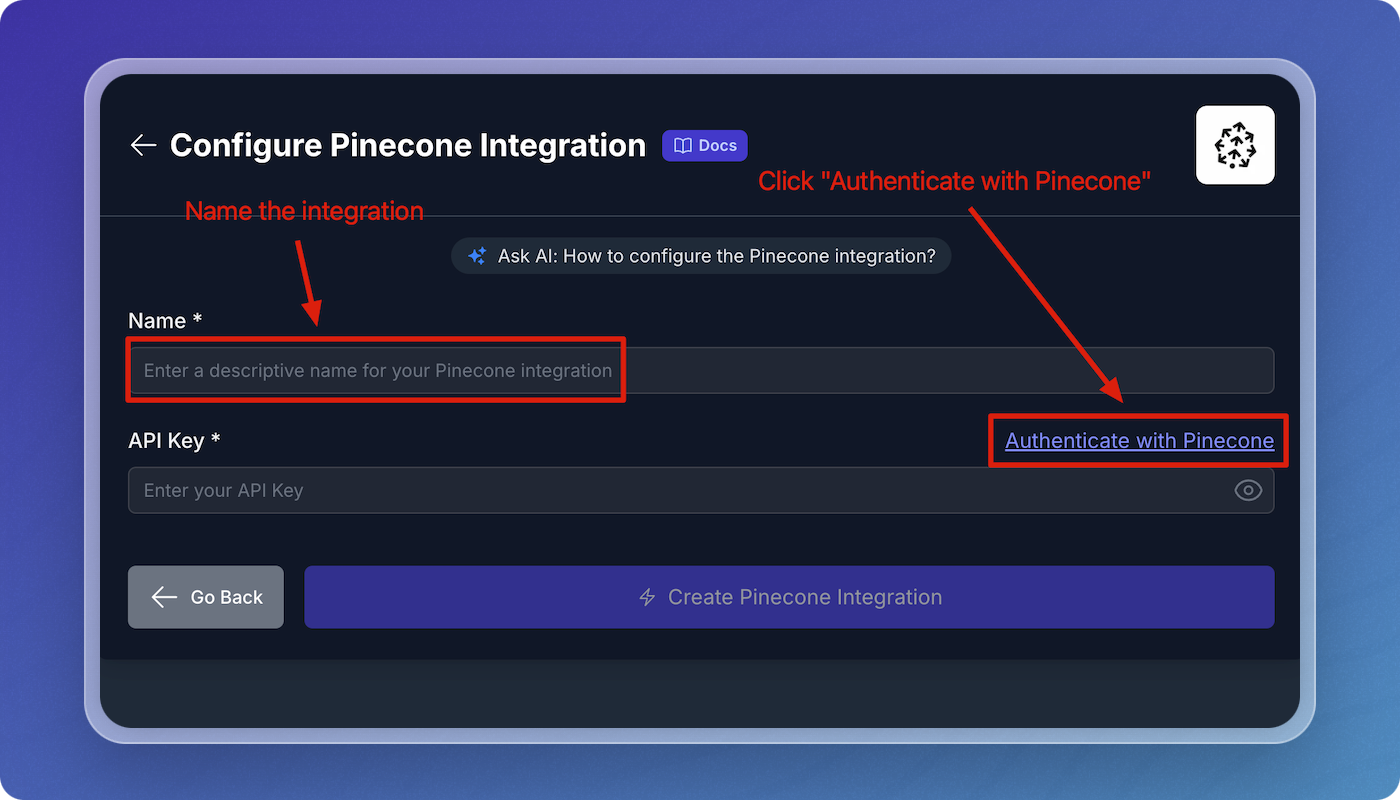
-
Log in to your Pinecone account.
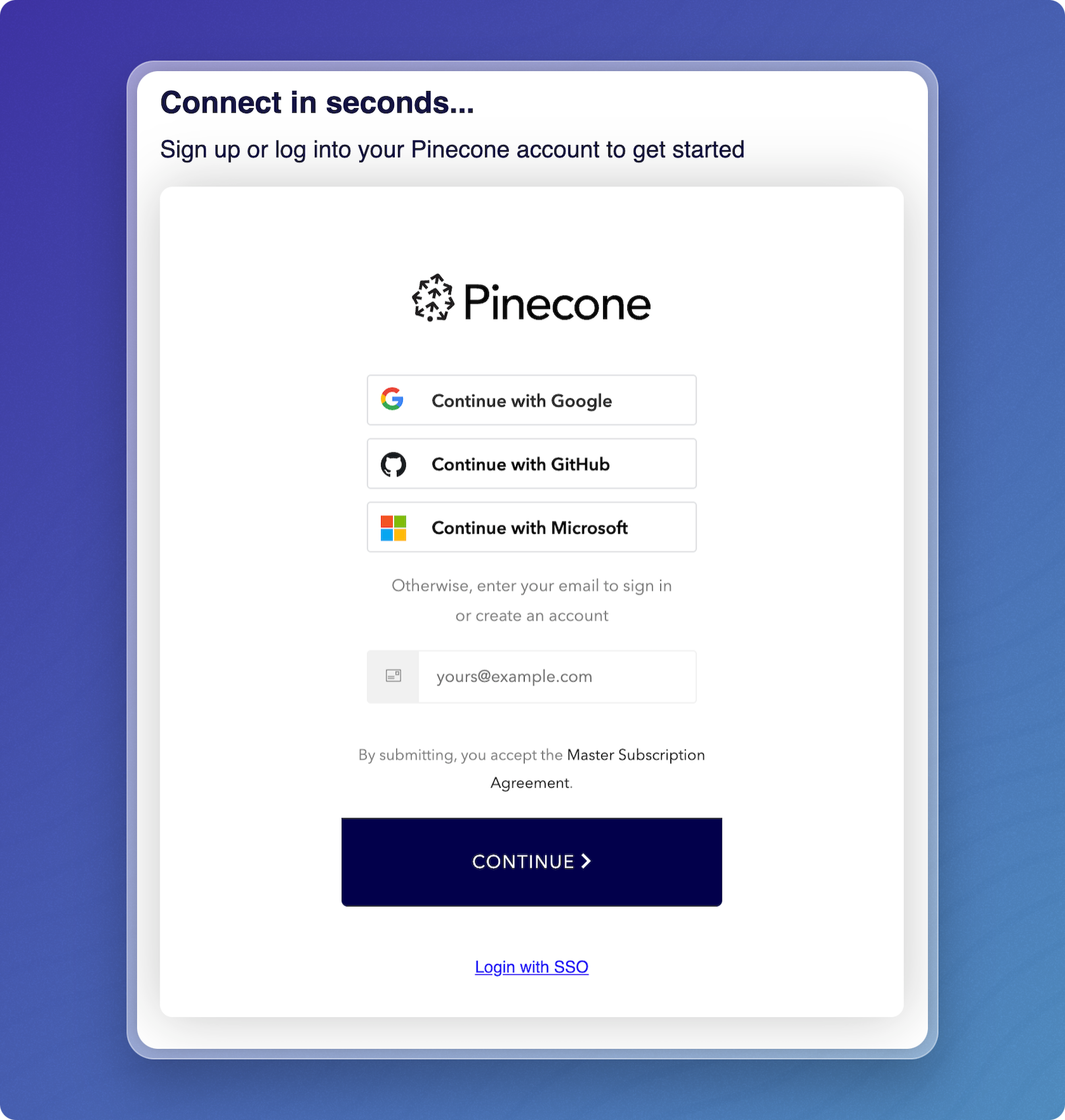
- Confirm the organization and project, then click Authorize.
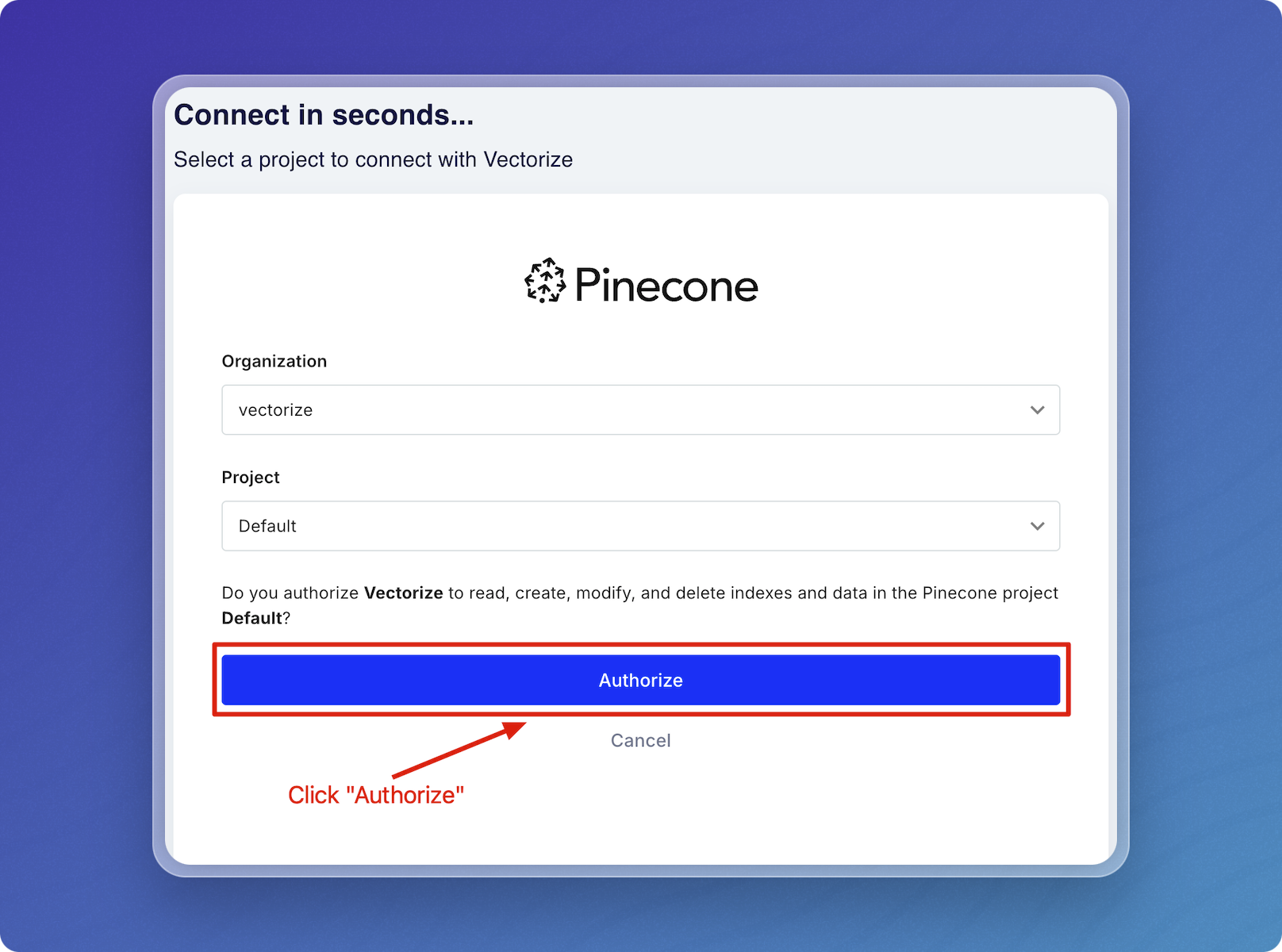
- Click Create Pinecone Integration.
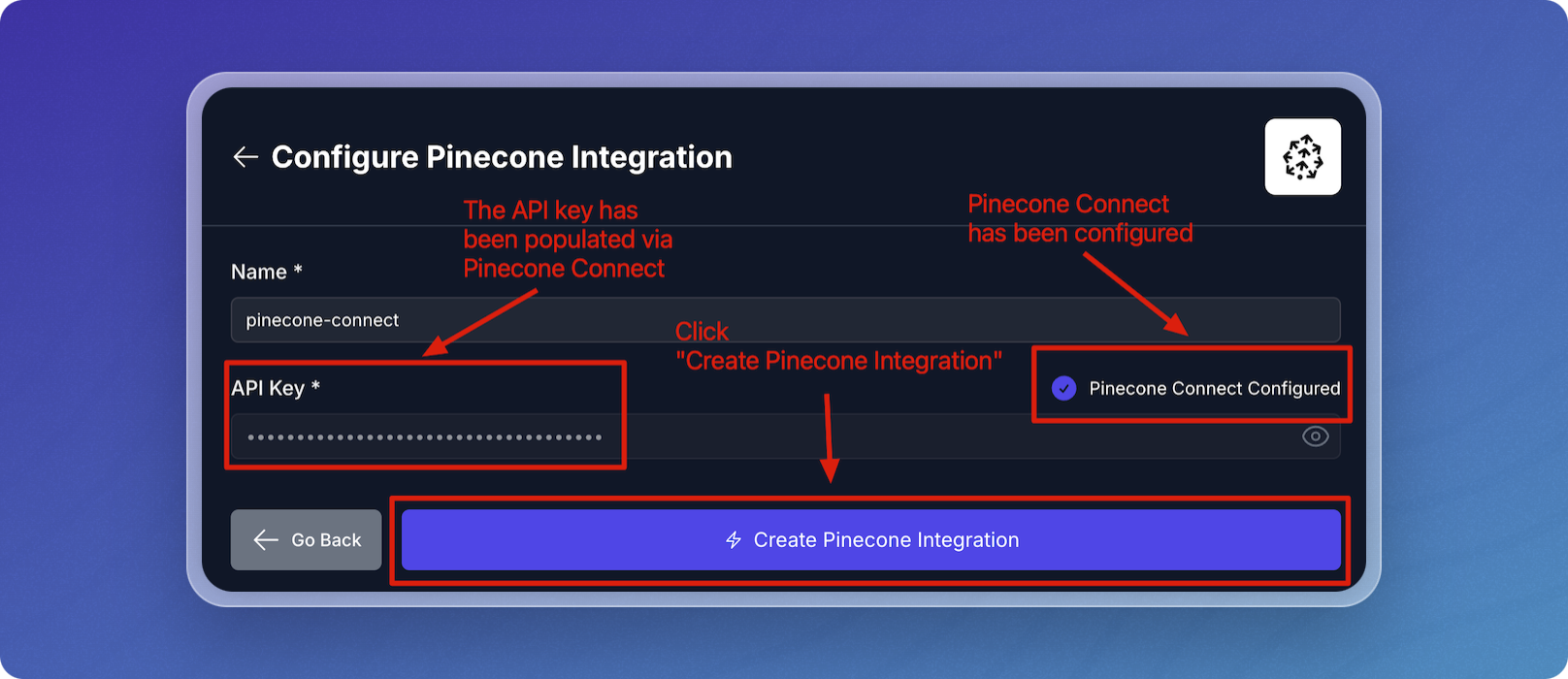
Troubleshooting
If you encounter issues while creating the integration:
- Verify that your API Key is correct and has the necessary permissions
- Ensure that your endpoint URL is accurate and does not include any object names
- Check that your Pinecone index is properly configured and accessible
For further assistance, please refer to the Pinecone documentation or contact Vectorize support through the Intercom chat in the Vectorize console.