How to Configure Azure Blob Storage
Approximate time to complete: 3 minutes, excluding prerequisites
This how to article provides step-by-step instructions for configuring Azure Blob Storage for use with a RAG pipeline.
Before you begin
Before starting, ensure you have access to the credentials, connection parameters, and API keys as appropriate for the following:
- An Azure account (Create one free here ↗)
Step 1: Create an Azure Storage Account
-
Go to the Azure Portal.
-
Click Storage accounts, then click + Create.
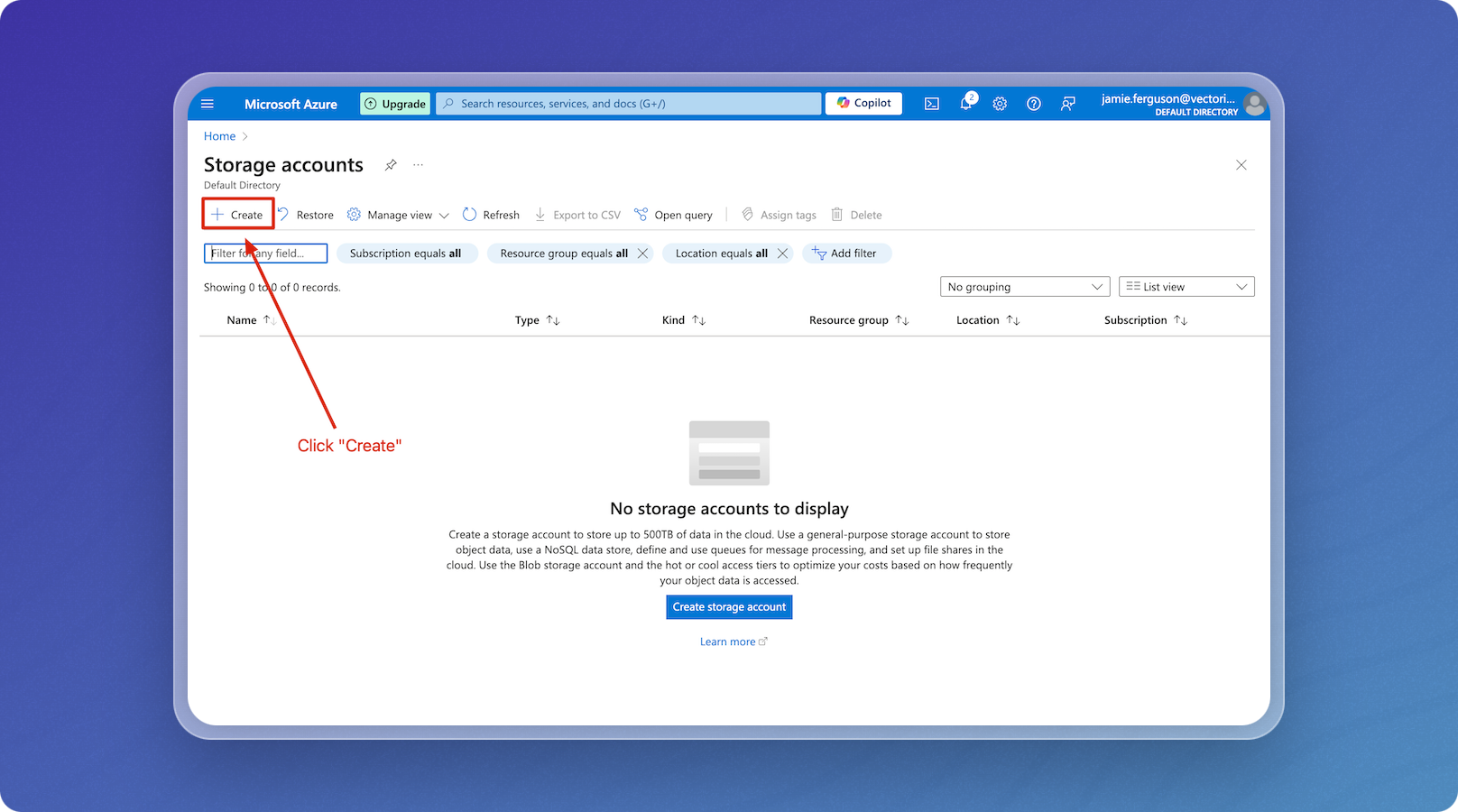
-
Select the subscription to use, then click Create new to create a resource group.
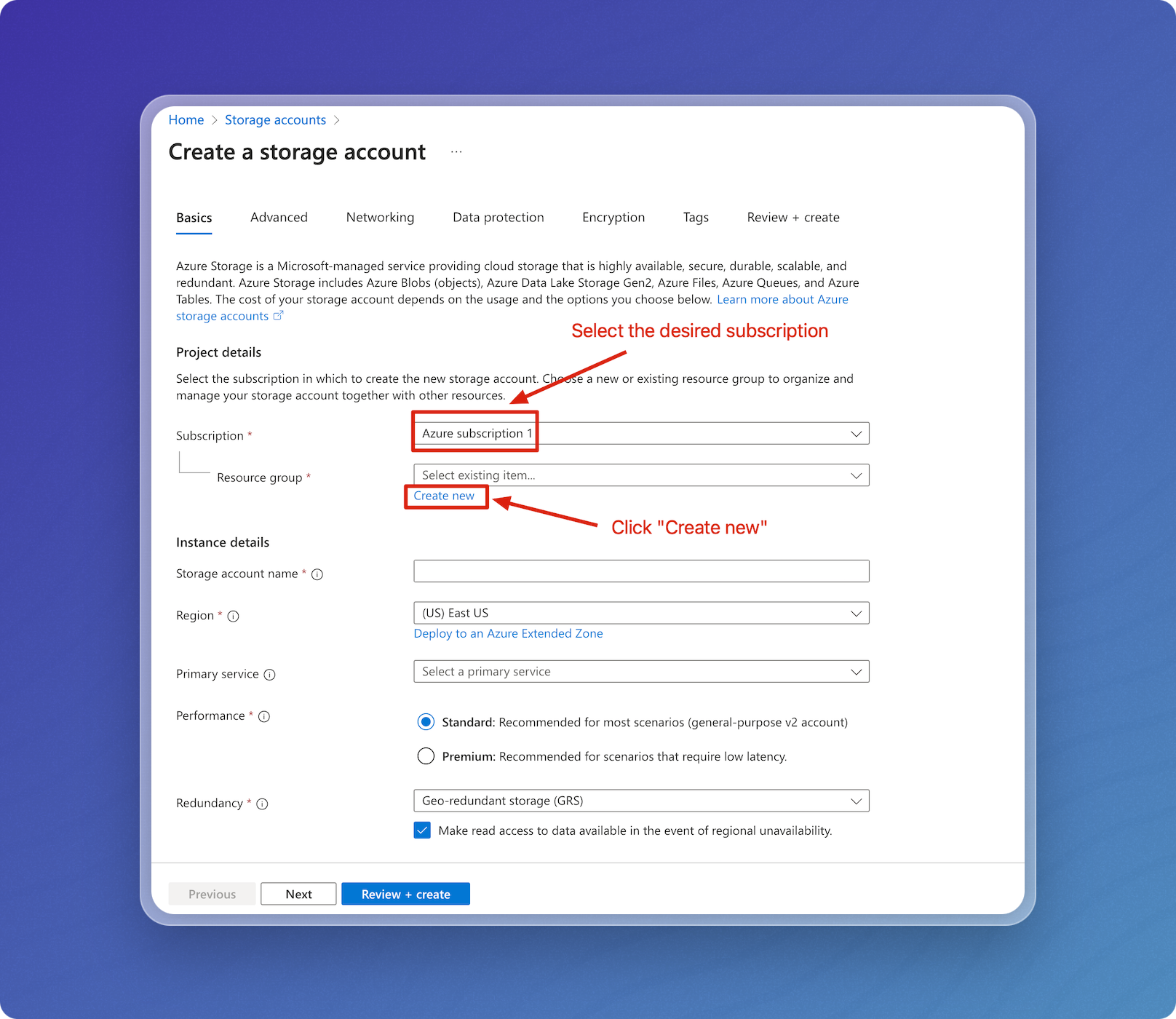
-
Name the resource group, then click OK.
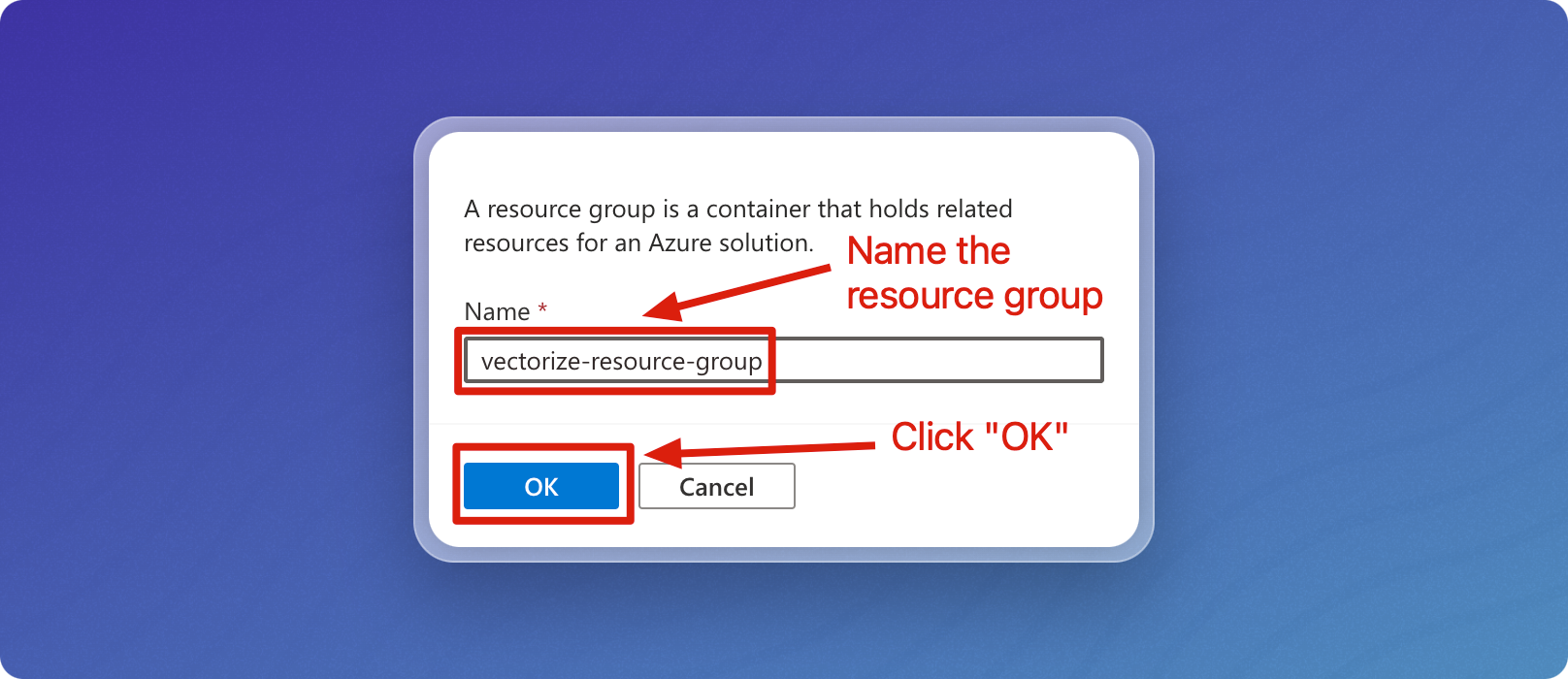
-
Name the storage account, adjust your region if needed, and then click Review + create.
The storage account name must be unique across Azure.
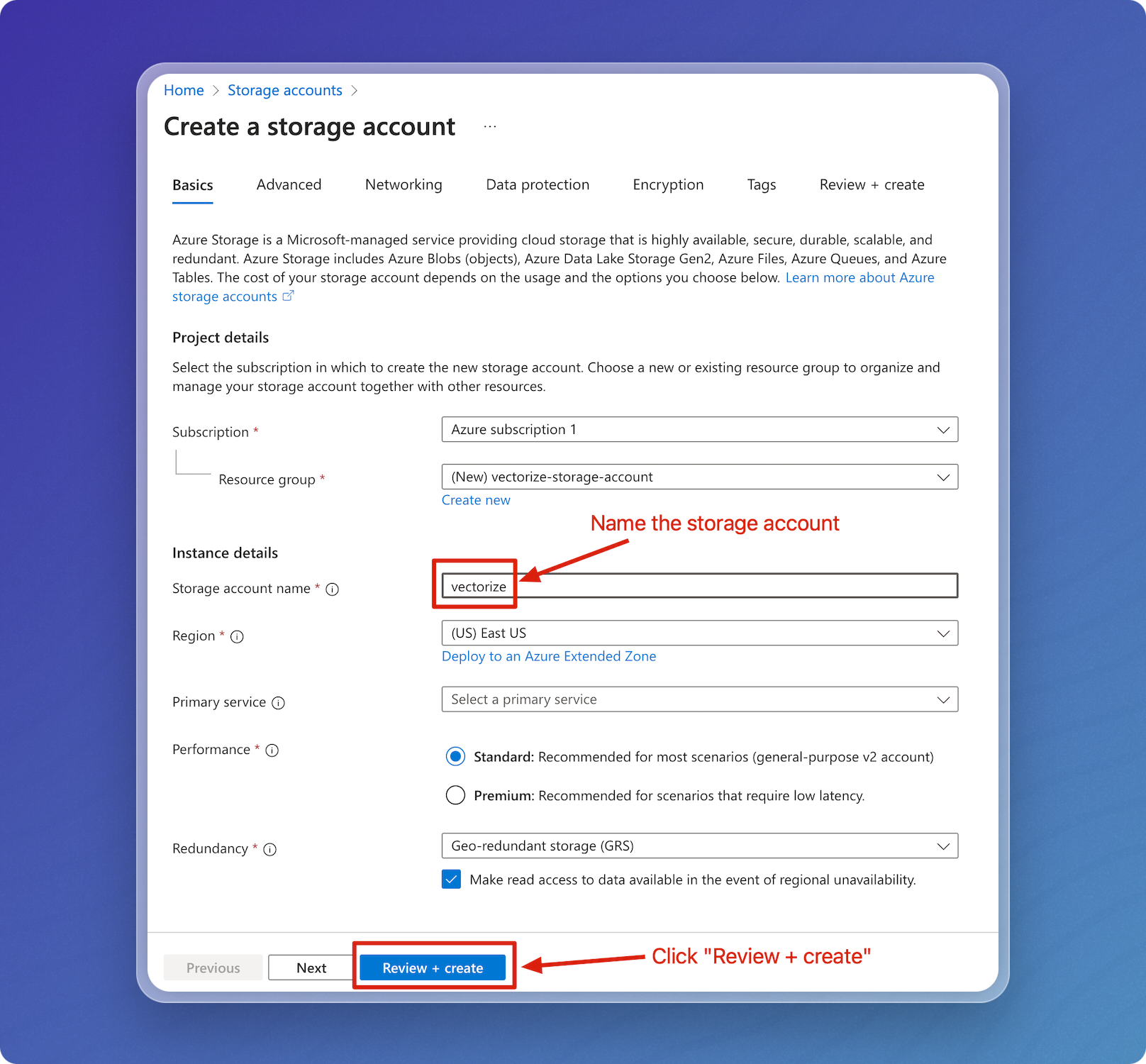
-
Verify that everything looks correct, then click Create.
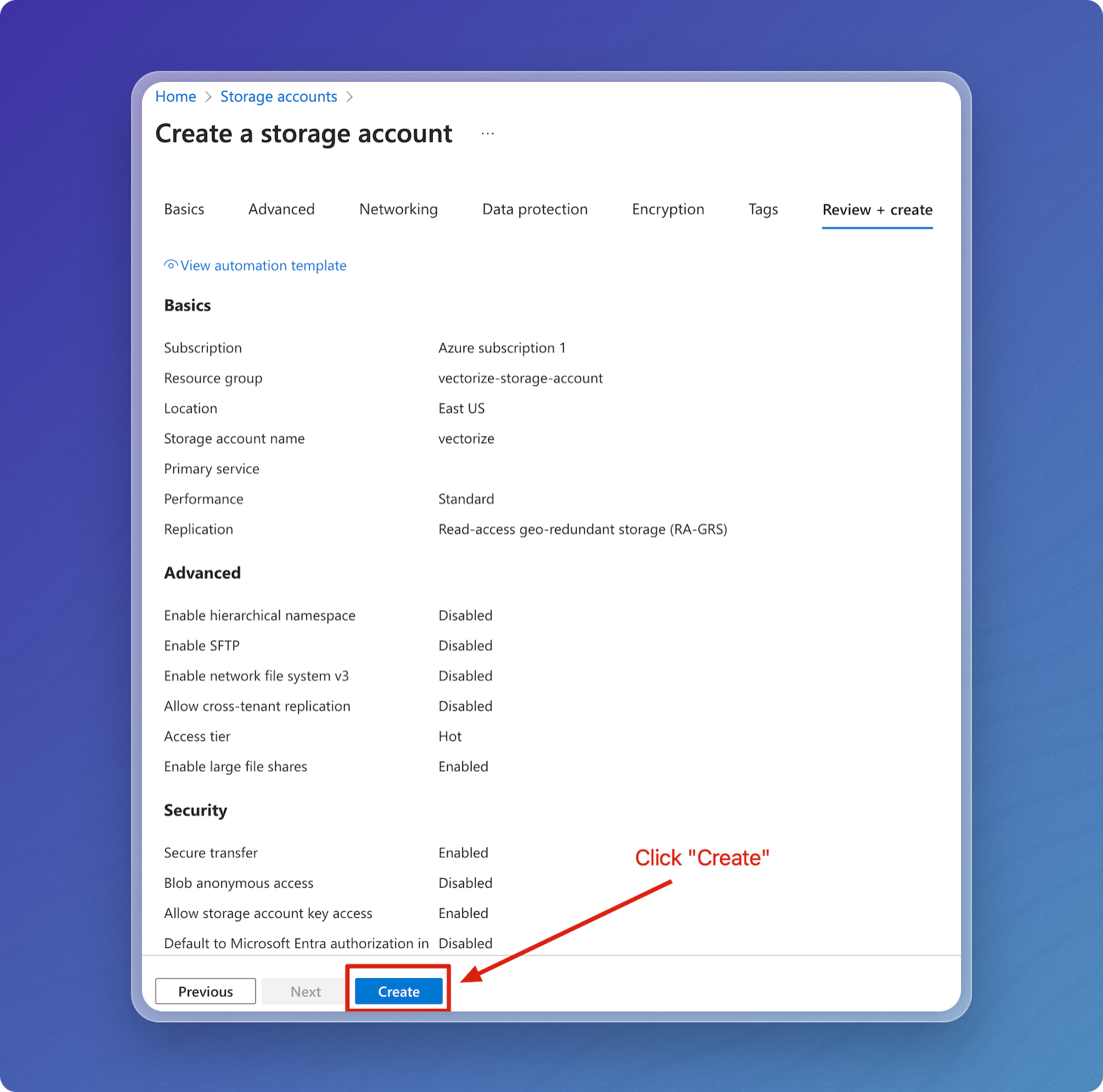
-
Your storage account will be created and deployed. Click Go to resource.
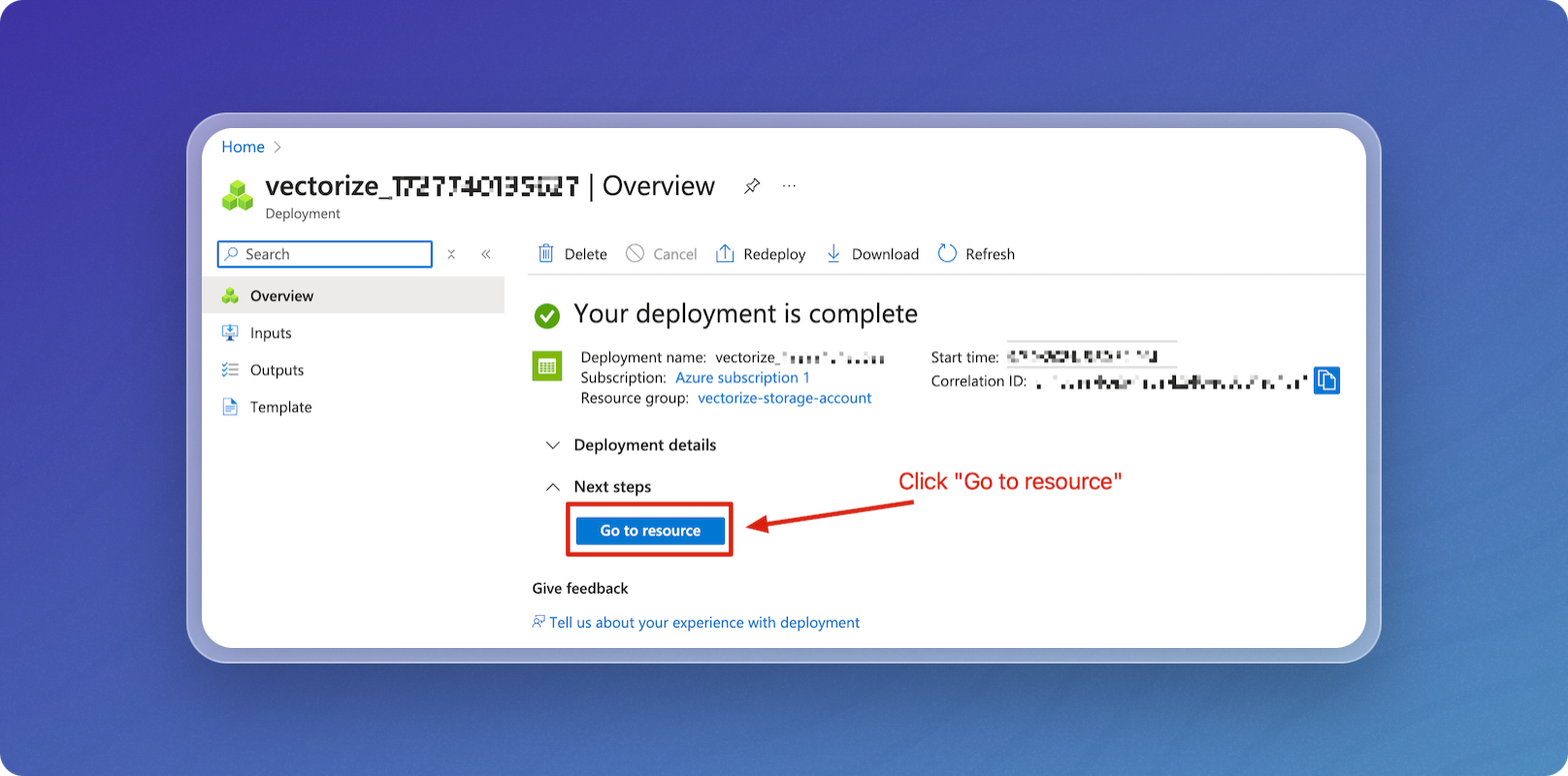
Step 2: Create a Container
-
In the left-hand menu, select Data Storage, then Containers.
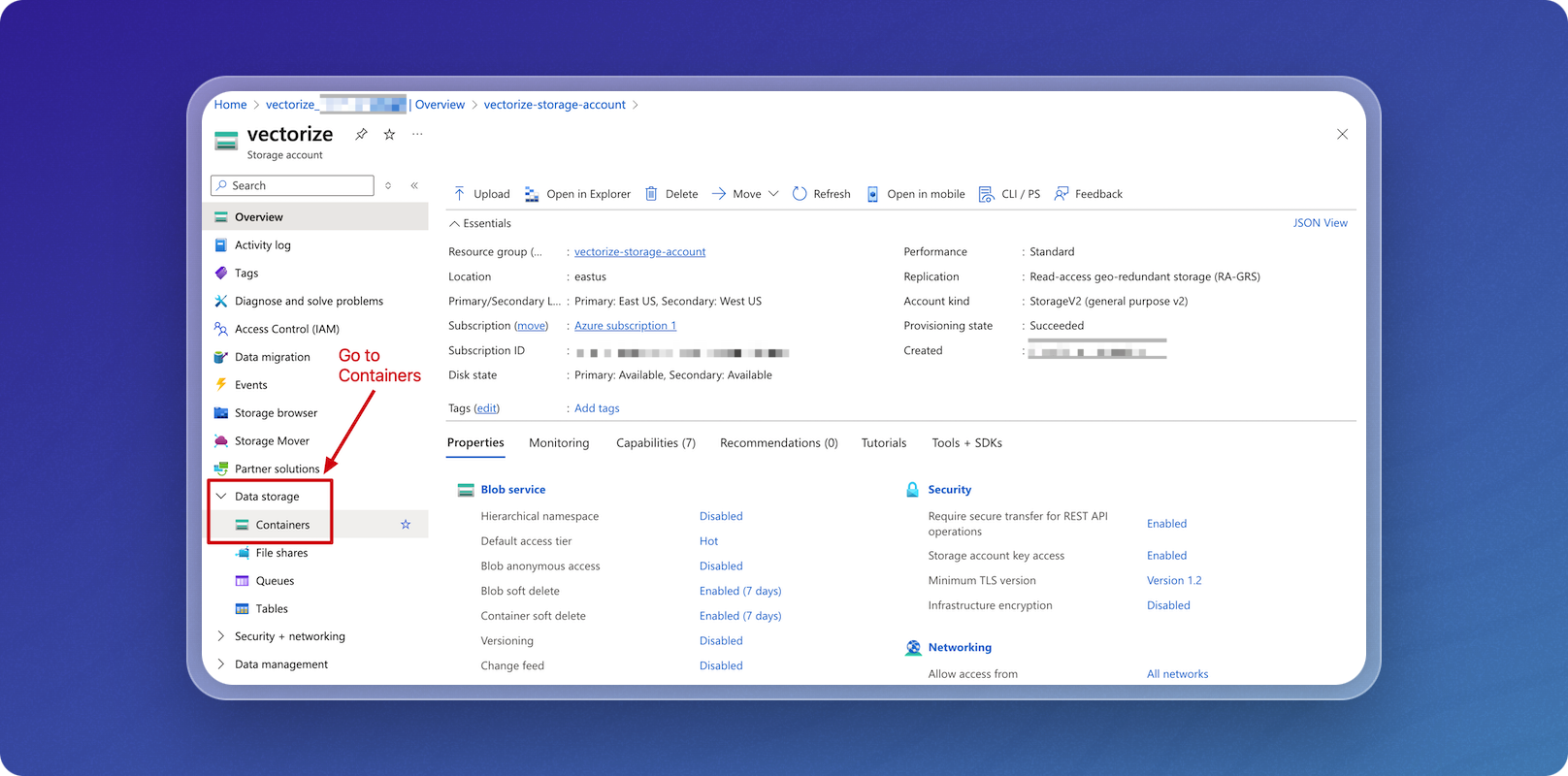
-
Click + Container.
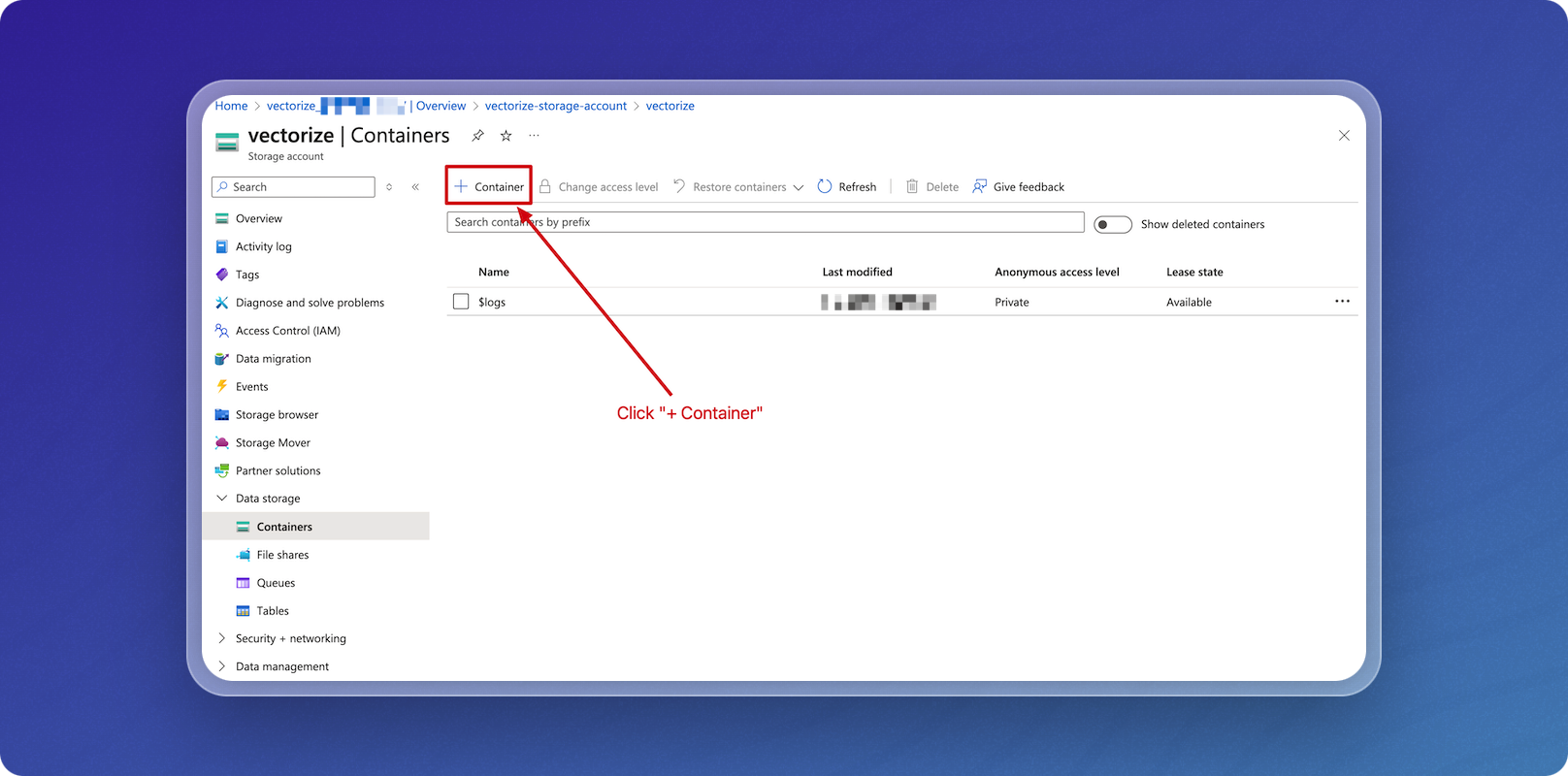
-
Name the container, then click Create.
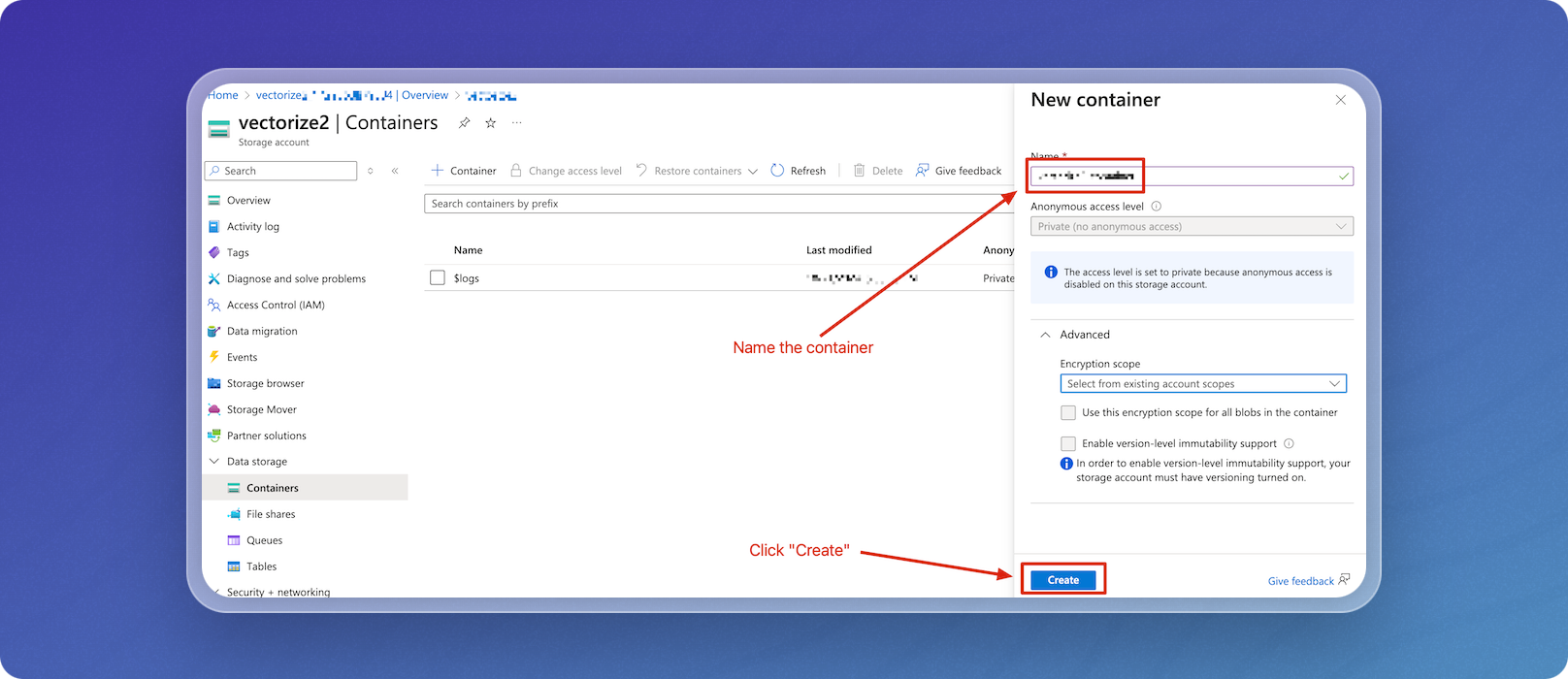
Step 3: Securely Save Storage Account Credentials
-
In the left-hand menu, select Security + Networking, then click Access keys.
Copy and securely save one of the access keys.
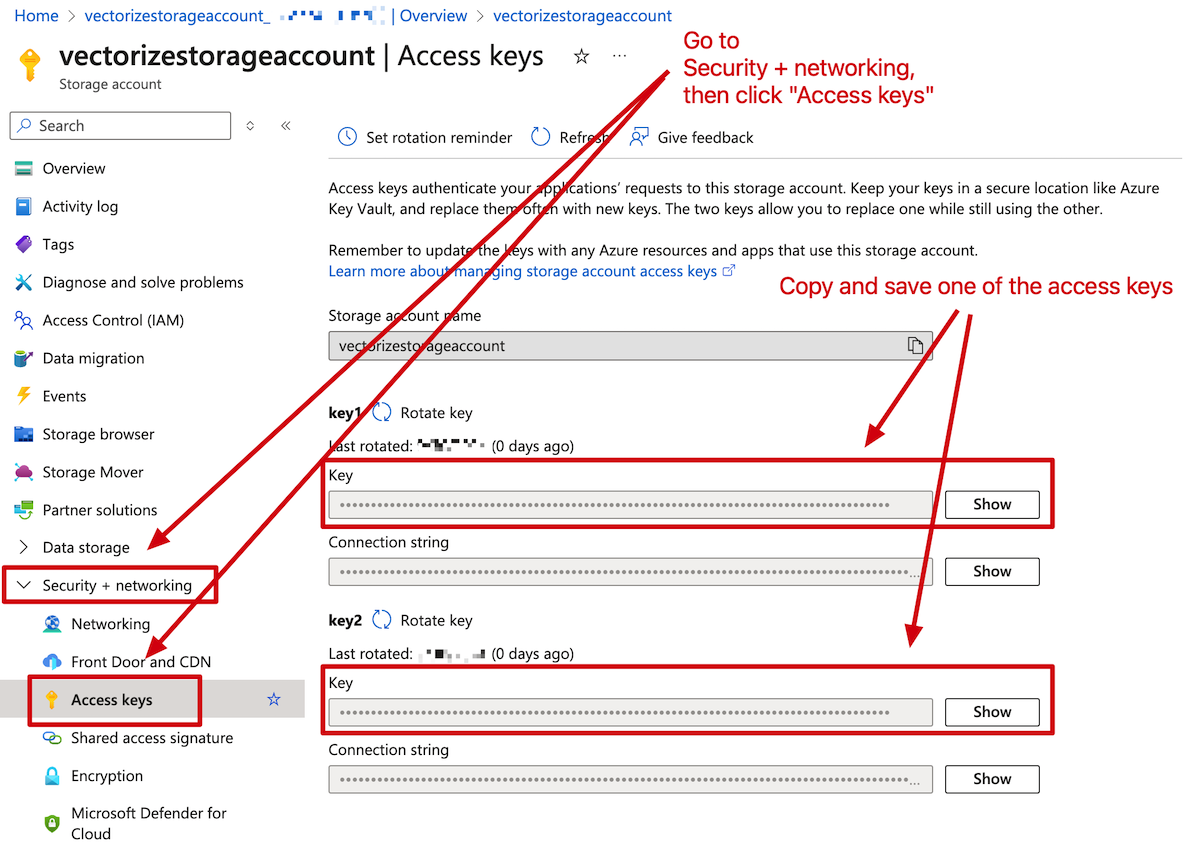
Step 4: Upload Data to the Blob Container
-
Go to your container in the storage account, then click Upload.
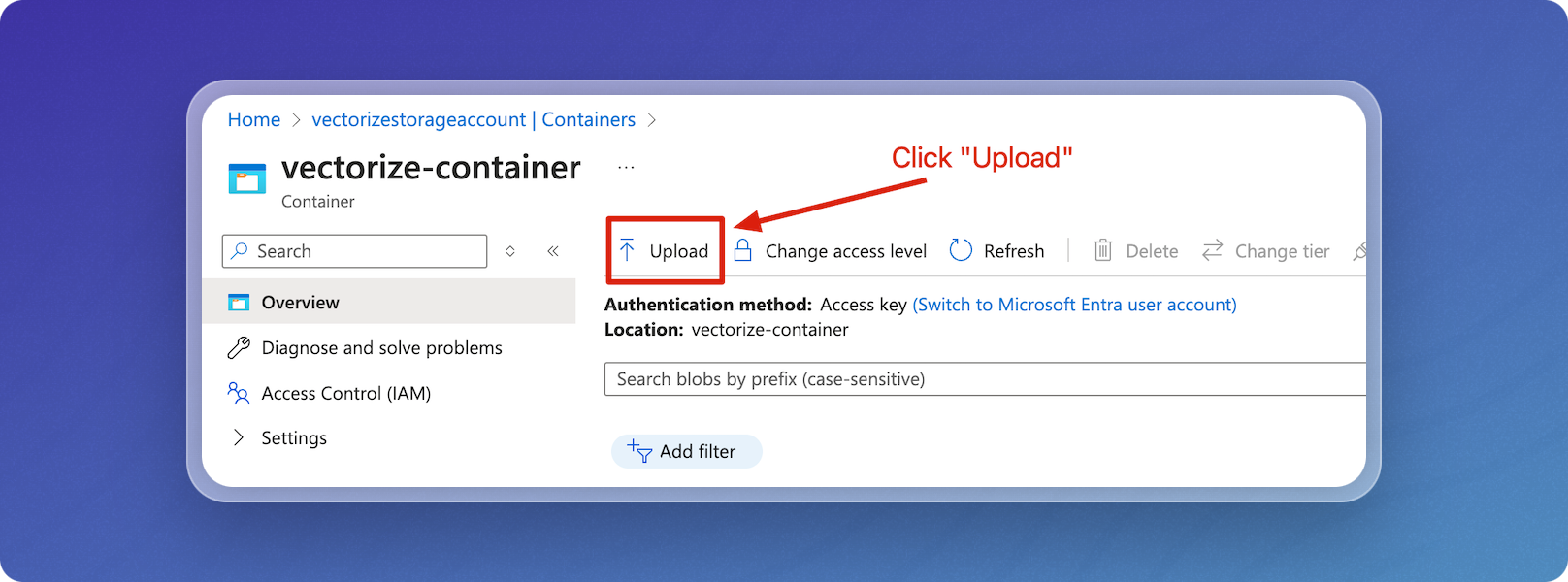
-
Select the files or folders you wish to upload, then click Upload.
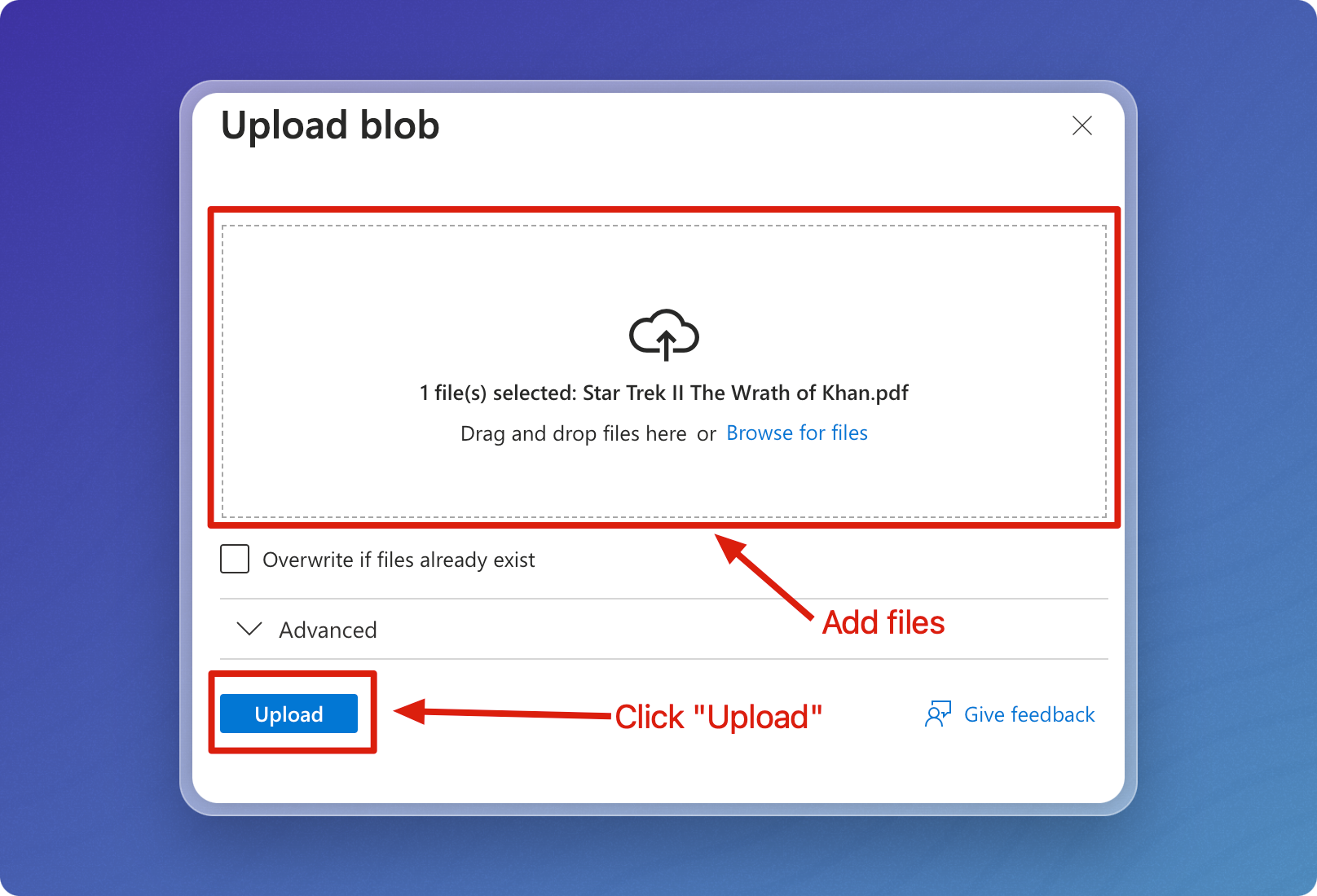
How to create a folder in an Azure Blob Storage container
Azure Blob Storage is flat, meaning it doesn't technically support hierarchical folders like a file system, but you can simulate a folder structure by including the folder path in the blob name.
-
Install the Azure CLI
Install the Azure CLI by following the instructions here.
-
Log In to Azure
Open your terminal and log in to your Azure account. This will open a web browser for you to sign in. Once signed in, the CLI will be authenticated.
az login -
Create a Folder in the Blob Container
Create a "folder" by uploading an empty blob or a file with a "folder-like" path.
az storage blob upload \
--container-name <container-name> \
--name <folder-name>/file.txt \
--file /dev/null \
--account-name <storage-account-name>Where:
Parameter Description container-name Name of your container. folder-name Name of the folder to create. storage-account-name Name of your storage account. If you provide the name of a real file, it will be uploaded to the folder. If the filename does not exit, an empty file with that name will be created.
-
Verify the Folder
After running the command, you can verify the folder-like structure by listing blobs in the container:
az storage blob list \
--container-name <container-name> \
--account-name <storage-account-name> \
--output tableExample output:
Name Blob Type Blob Tier Length Content Type Last Modified Snapshot
-------------------------------------------------------- ----------- ----------- -------- --------------- ------------------------- ----------
a-midsummer-nights-dream.pdf BlockBlob Hot 572679 application/pdf 2024-10-01T00:06:01+00:00
hamlet.pdf BlockBlob Hot 1120385 application/pdf 2024-10-01T00:06:01+00:00
king-lear.pdf BlockBlob Hot 1004332 application/pdf 2024-10-01T00:06:00+00:00
macbeth.pdf BlockBlob Hot 629283 application/pdf 2024-10-01T00:06:00+00:00
the-taming-of-the-shrew.pdf BlockBlob Hot 698328 application/pdf 2024-10-01T00:06:00+00:00
the-two-gentlemen-of-verona.pdf BlockBlob Hot 576548 application/pdf 2024-10-01T00:06:00+00:00
startrek/Star Trek II The Wrath of Khan.pdf BlockBlob Hot 684071 application/pdf 2024-10-02T20:05:57+00:00