Set Up Remote MCP Server
The Remote MCP Server is currently in beta. Features and configuration may change.
What is Remote MCP?
The Remote MCP Server enables AI assistants to connect to Vectorize’s Model Context Protocol (MCP) services over the network. This allows agents to access custom tools and functions without installing local packages.
Unlike the local MCP server, the remote server:
- Connects via Server-Sent Events (SSE)
- Supports custom tools configured per agent
- Allows dynamic tool configuration through the Vectorize UI
Note: The Remote MCP Server is designed for AI assistants that support MCP. Current compatible clients include Claude Desktop and custom frameworks implementing MCP.
Connecting Your AI Assistant
Add this configuration to your MCP-compatible AI assistant (e.g., Claude Desktop):
Agent-Based Configuration (Recommended)
Connect using an agent ID to access custom tools configured for that agent:
{
"mcpServers": {
"vectorize": {
"command": "npx",
"args": [
"-y",
"mcp-remote@latest",
"https://mcp.vectorize.io/sse",
"--header", "Authorization: Bearer ${AUTH_HEADER}",
"--header", "x-agent-id: ${AGENT_ID}"
],
"env": {
"AUTH_HEADER": "your-vectorize-api-key",
"AGENT_ID": "your-agent-id"
}
}
}
}
Organization & Pipeline Configuration
Alternatively, connect using your organization ID and pipeline ID:
{
"mcpServers": {
"vectorize": {
"command": "npx",
"args": [
"-y",
"mcp-remote@latest",
"https://mcp.vectorize.io/sse",
"--header", "Authorization: Bearer ${AUTH_HEADER}",
"--header", "x-organization-id: ${organizationId}",
"--header", "x-pipeline-id: ${pipelineId}"
],
"env": {
"AUTH_HEADER": "your-vectorize-api-key",
"organizationId": "your-org-id",
"pipelineId": "your-pipeline-id"
}
}
}
}
Recommendation: Agent-based configuration is preferred as it enables access to custom tools with defined parameters and filters. Organization/pipeline configuration provides basic retrieval functionality only.
Need Help?
If you need assistance connecting to the Remote MCP Server, check out our this quickstart guide for step-by-step instructions.
Finding Your Agent ID
Agent IDs are unique identifiers for each agent in your workspace.
From the MCP Functions Page
- Navigate to your workspace's MCP Functions page on the sidebar under the Metadata section.
- Select any function to view connected agents.
- Copy the Agent ID from the agent list.
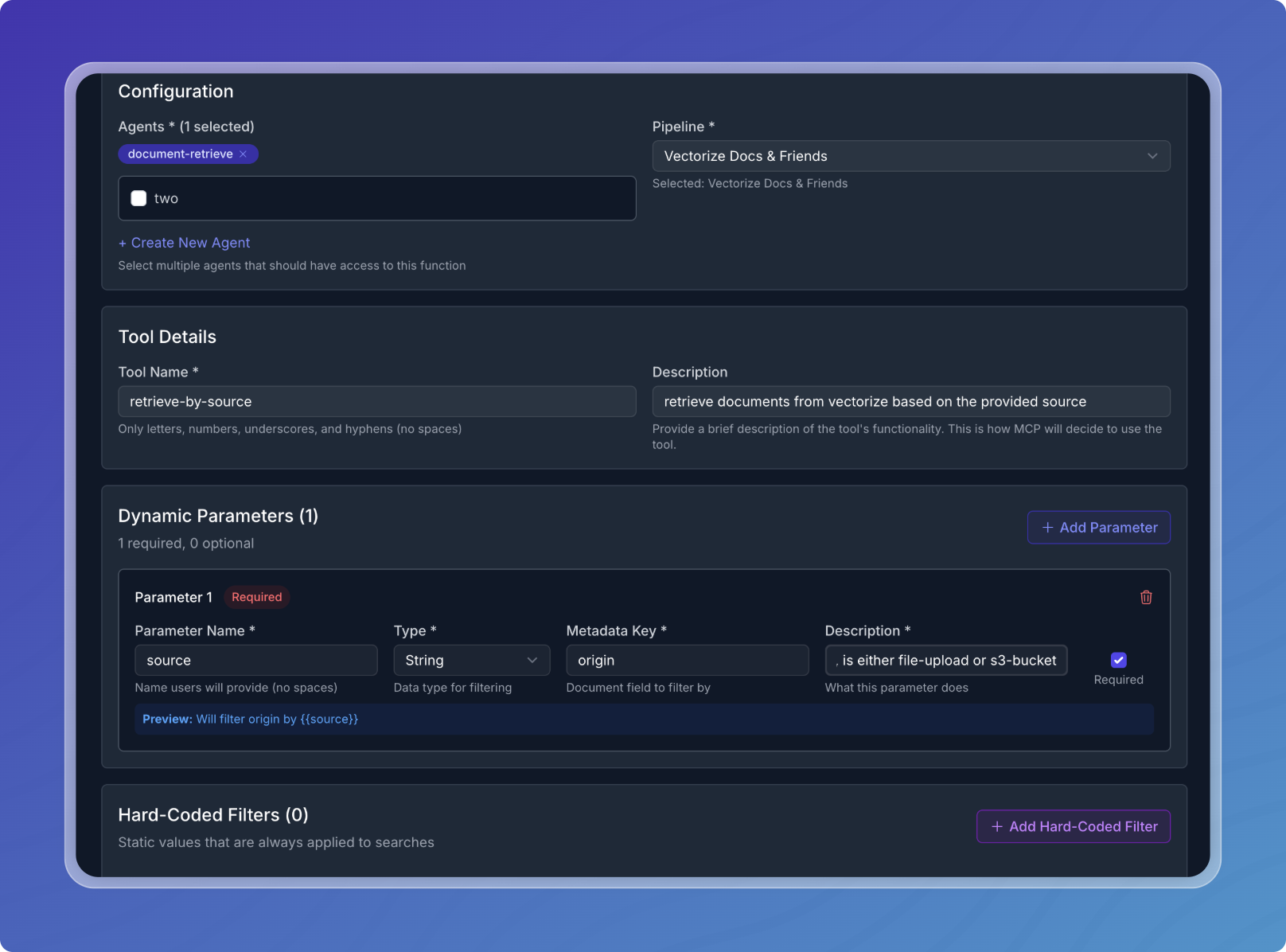
Creating Custom Tools
Steps to Create a Tool
- Navigate to MCP Functions Access the MCP Functions page from the sidebar. This is where you'll manage all your custom tools.
- Click Create Function Click the "Create Function" button to start building your custom tool.
- Configure The Following Fields
- Tool Name: Choose a descriptive name (e.g., invoice-search, contract-finder)
- Description: Explain what the tool does - this helps AI assistants understand when to use it.
- Pipeline Selection: Choose the pipeline to query.
- Agent Selection: Select which agents can use this tool. Agents can be added or removed later.
Select one or more agents that should have access to this tool You can add or remove agents later through the edit function
Add Parameters (Optional)
If your tool requires specific parameters, you can define them here. This allows users to filter results based on metadata or other criteria. Click "Add Parameter" to create a new parameter.
| Field | Description | Example |
|---|---|---|
| Parameter Name | The name of the parameter | status, amount, date_range |
| Type | Data type of the parameter | String or Number |
| Metadata Key | The exact metadata key to filter on | document_metadata.status |
| Description | Explain what this parameter filters | "Filter documents by their status (e.g., paid, pending)" |
| Required | Whether the parameter must be provided | true or false |
Example Parameter Configuration
| Field | Value |
|---|---|
| Parameter Name | status |
| Type | string |
| Metadata Key | document_metadata.status |
| Description | Filter documents by their status (e.g., paid, pending) |
| Required | true |
Add Hard-Coded Filters (Optional) Hard-coded filters restrict tool queries to specific metadata values. Examples: Limit by origin (e.g., file-upload). Restrict results to a specific document type.
After configuring your tool:
- Click Create Tool.
- Tools can be edited later via the MCP Functions page.