Source Connectors
Source connectors are a crucial component of RAG (Retrieval-Augmented Generation) pipelines in Vectorize. They enable the ingestion of unstructured data from various external sources, allowing you to leverage diverse information in your AI-powered applications.
What are Source Connectors?
Source connectors are integrations that allow Vectorize to connect to and retrieve data from different data storage systems and platforms. These connectors serve as bridges between your data sources and the RAG pipeline, facilitating the seamless flow of information into your vector database.
Available Source Connectors
Vectorize supports various source connectors to accommodate different data storage preferences:
- Amazon S3: Connect to Amazon's scalable object storage service.
- Azure Blob Storage: Integrate with Microsoft Azure's cloud storage solution.
- Confluence: Retrieve information from Confluence spaces.
- Discord: Retrieve information from Discord channels and servers.
- Dropbox: Retrieve information from Dropbox files and folders.
- Firecrawl: Retrieve information from Firecrawl based web crawlers.
- File Upload: Populate vector indexes by uploading files.
- GitHub: Retrieve information from GitHub issues and pull requests.
- Gmail: Retrieve and process emails from Gmail accounts.
- Google Drive: Access data stored in Google Drive files and folders.
- Google Cloud Storage: Access data stored in Google's cloud platform.
- Intercom: Retrieve information from Intercom messages.
- Notion: Retrieve information from Notion databases and pages.
- One Drive: Retrieve information from files on OneDrive.
- Sharepoint: Retrieve information from Microsoft Sharepoint.
- Web Crawler: Automatically gather data from specified websites.
Configuring Source Connectors
You can configure source connectors in two ways:
1. From the Source Connectors Section
- Navigate to the Vectorize dashboard.
- In the left sidebar, under "Integrations," click on "Source Connectors."
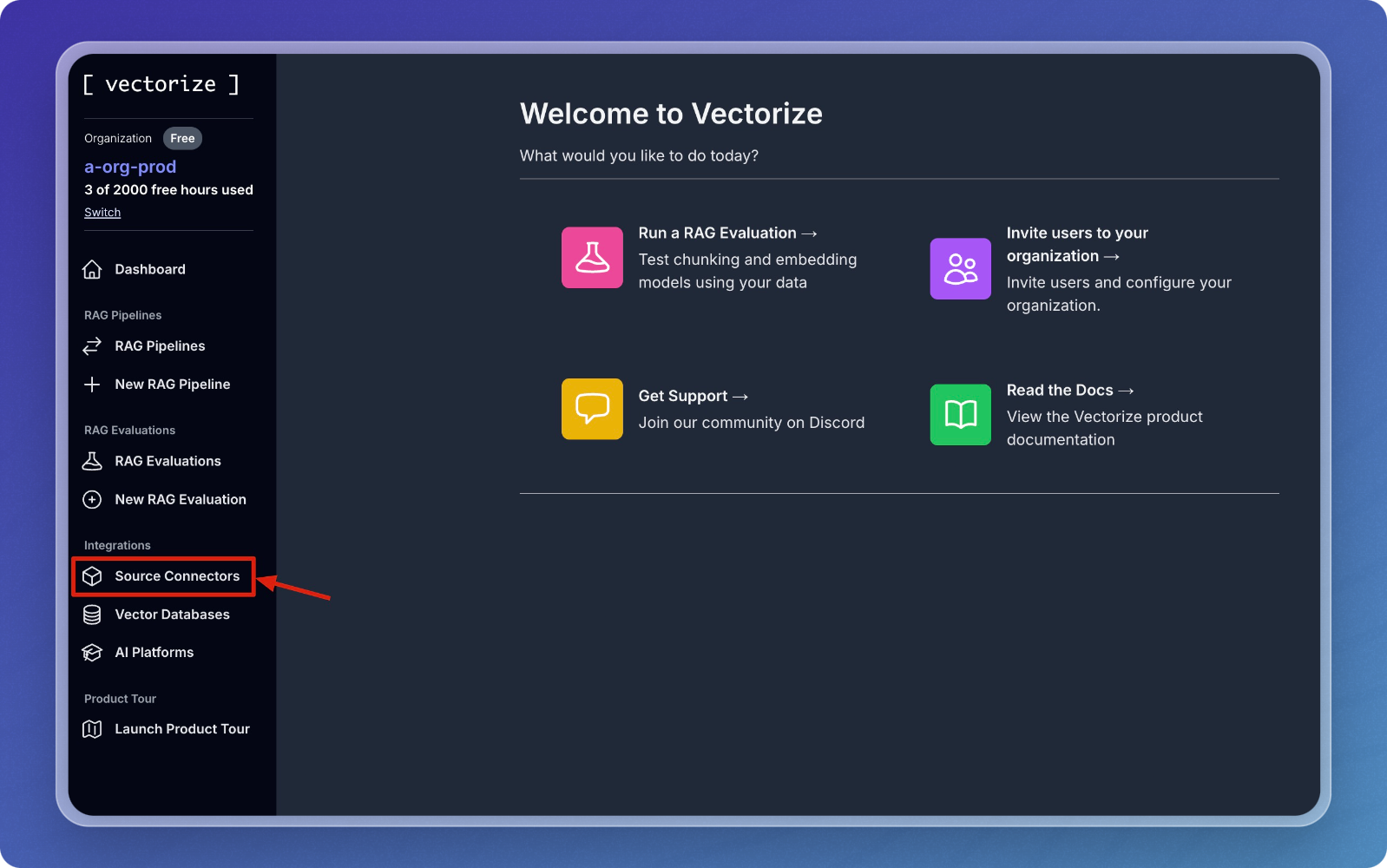
- You'll see a list of currently configured connectors in your workspace.
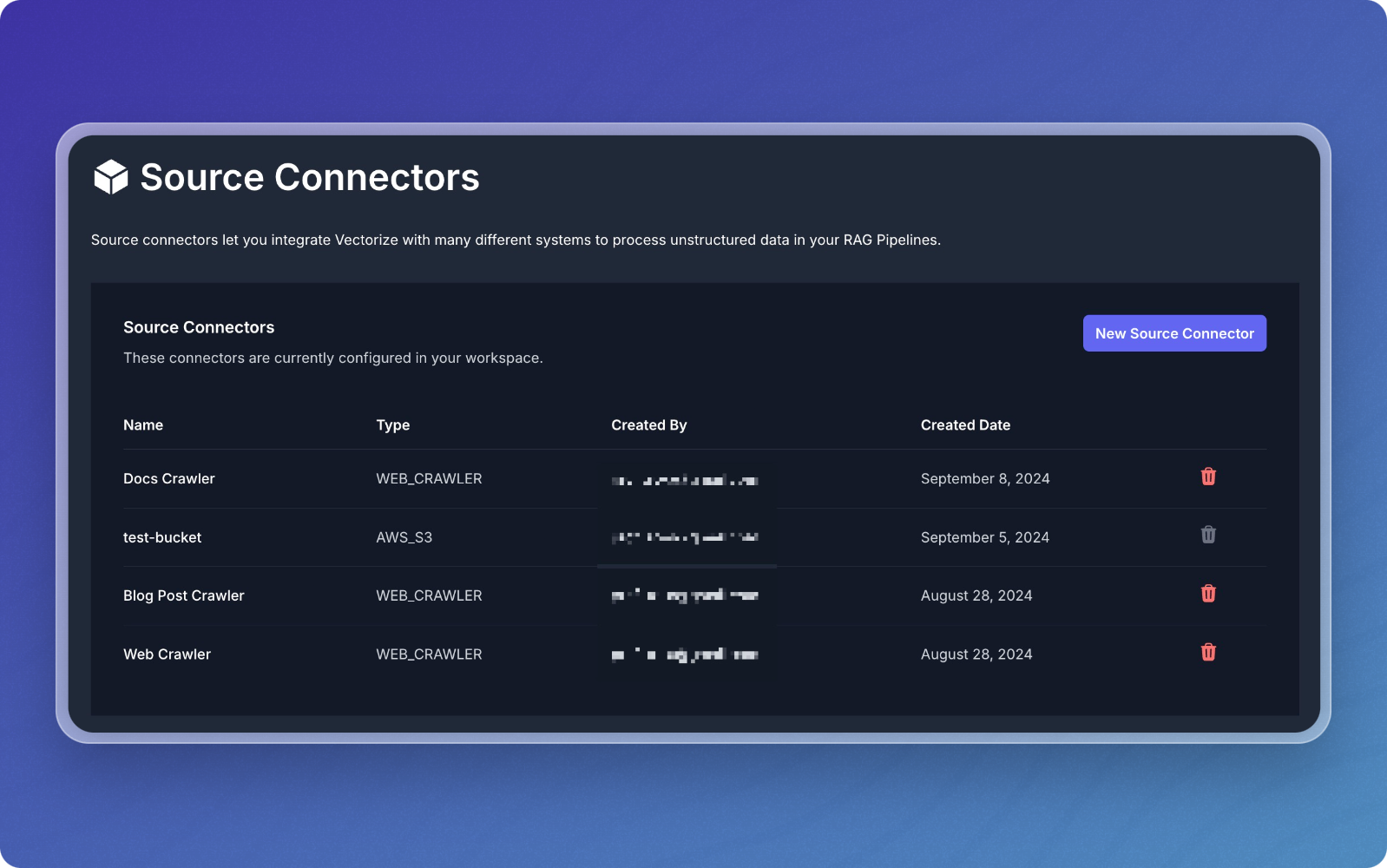
-
To add a new connector, click the "New Source Connector" button.
-
A list of available and upcoming connectors will appear. Select the desired connector type.
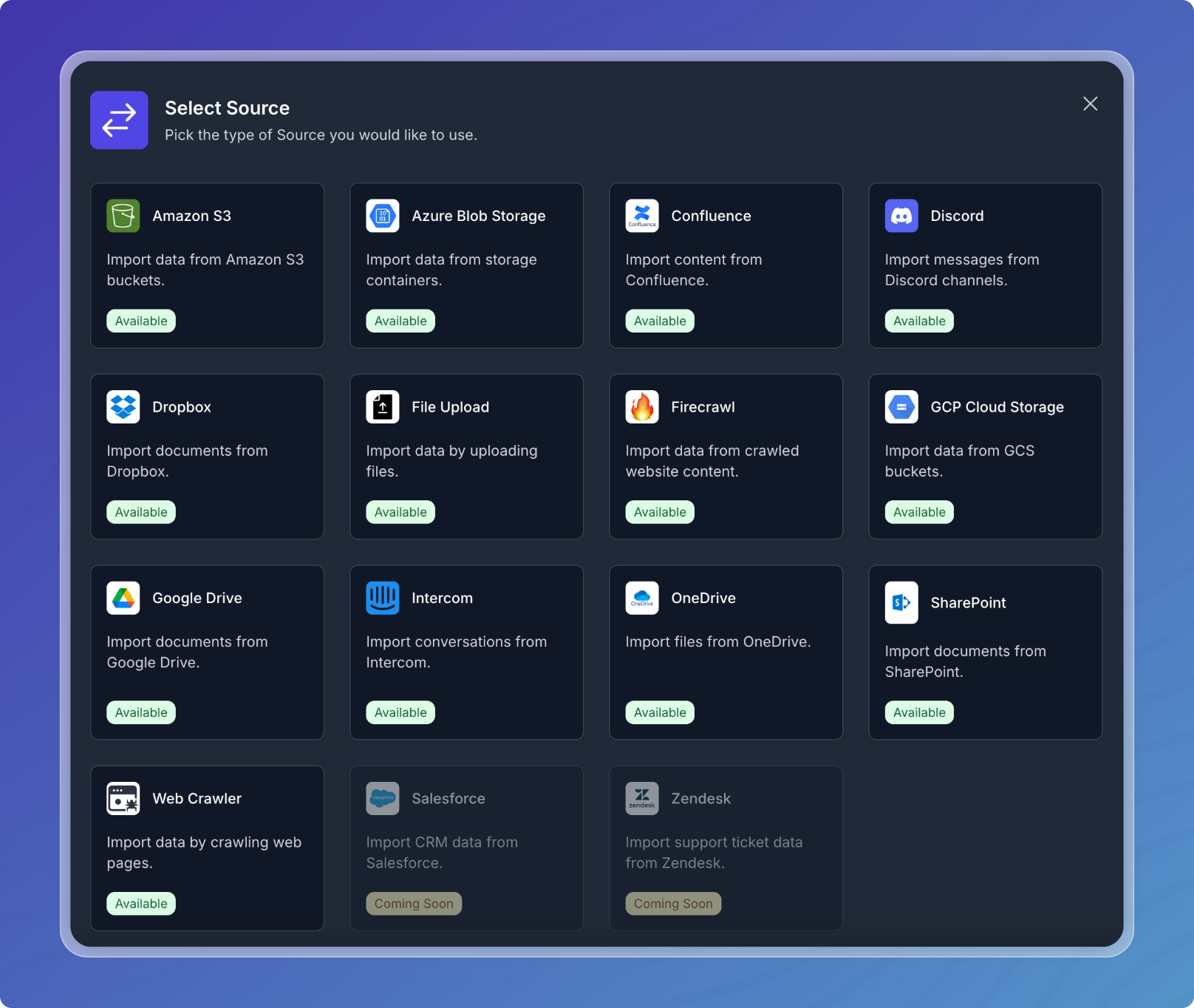
-
Follow the prompts to configure the selected connector.
2. While Creating a RAG Pipeline
- Click on the "Select source" button.
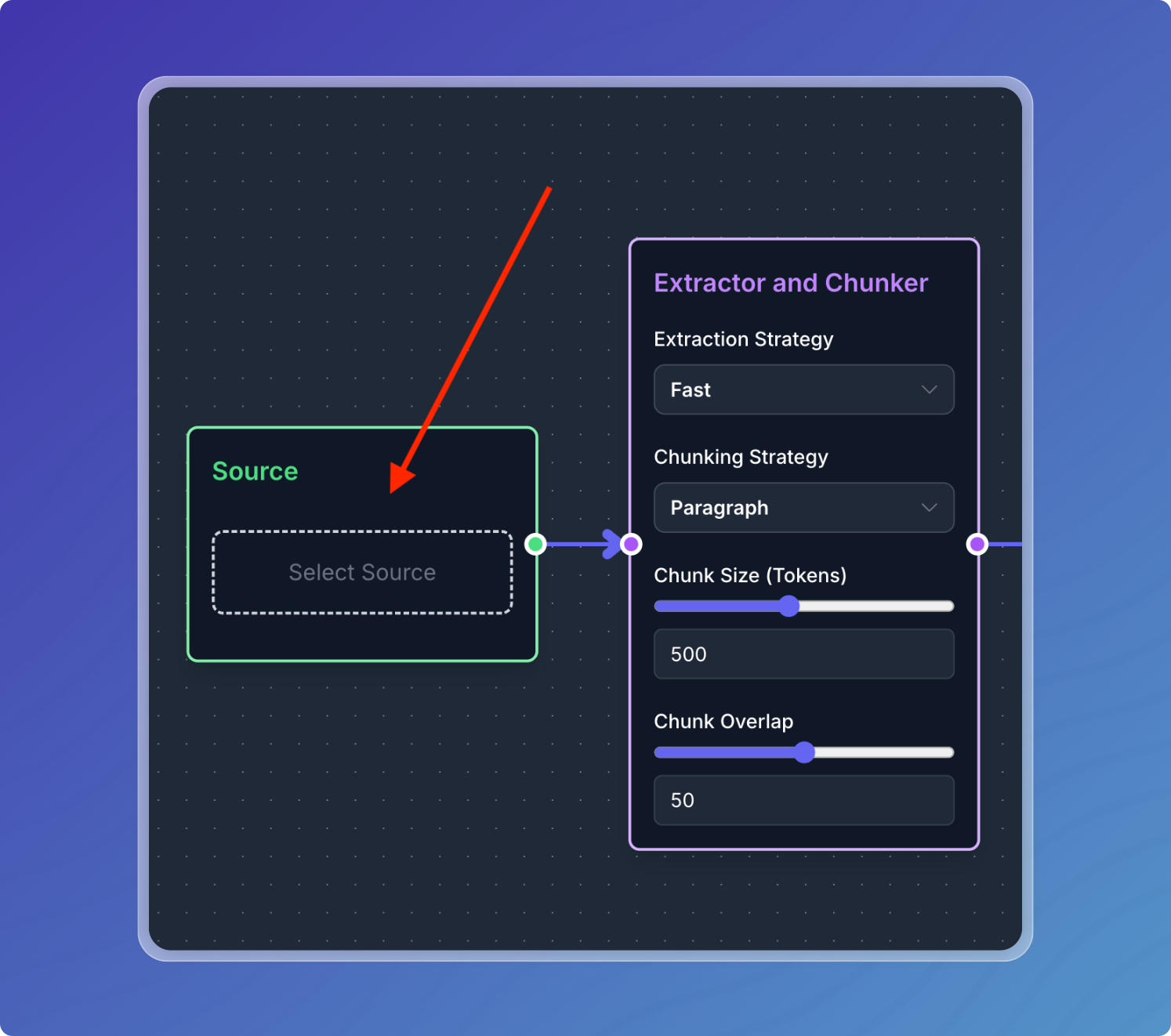
- Choose from the list of available connectors.
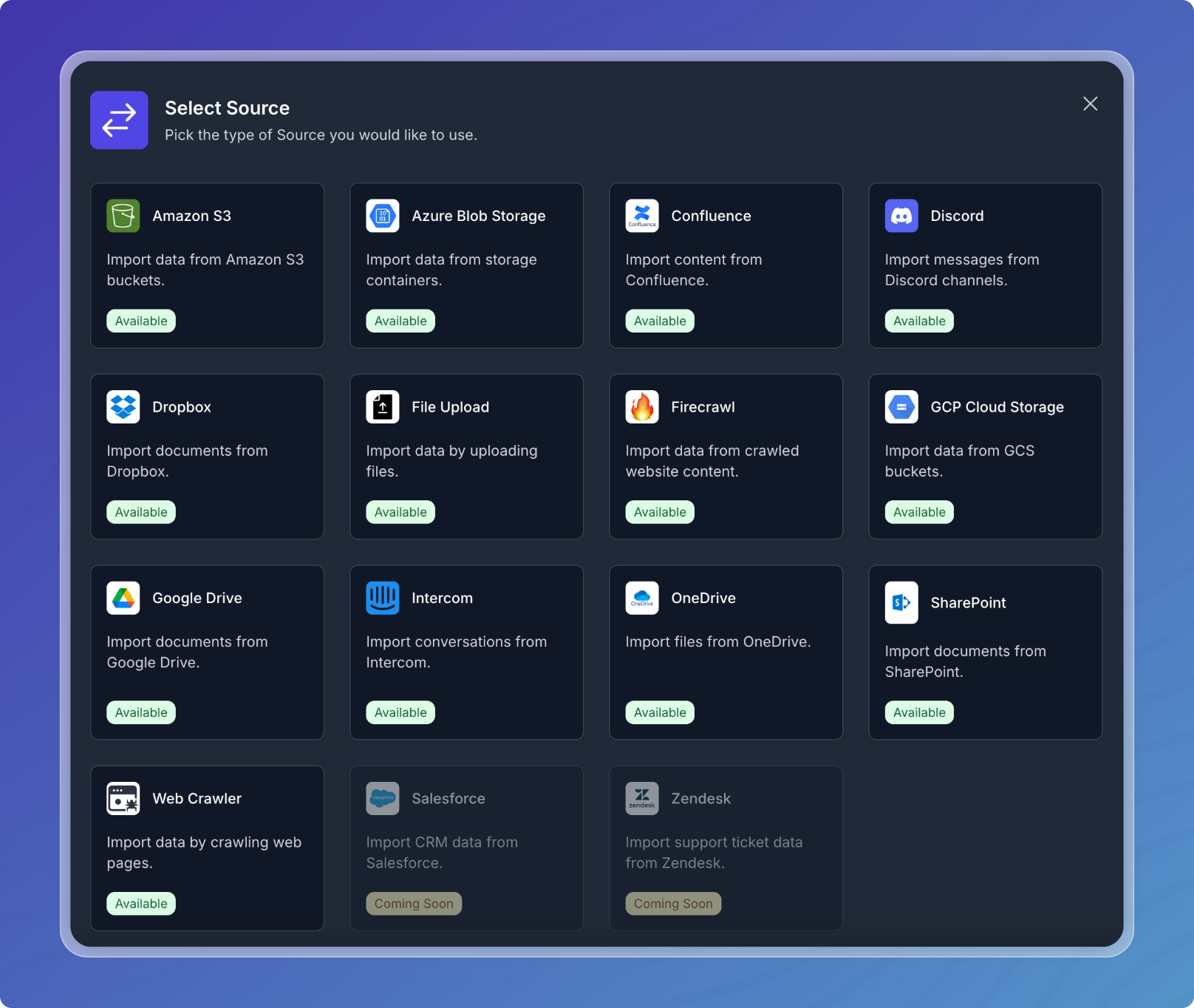
- Configure the selected connector according to the provided instructions.
Note: Source connectors configured as part of a RAG Pipeline will automatically appear in the Source Connectors list for your organization and can be reused in future RAG pipelines.
Connector Status
Connectors in Vectorize have different status indicators:
- Beta: These connectors are available for use but may have limited features or require additional testing.
- Paid Plans Only: Some connectors, like Discord, are only available for paid plans.
- Coming Soon: These connectors are under development and will be available in future updates.
For detailed information on configuring specific connectors, please refer to their individual documentation pages linked above.
Deleting Source Connectors
Once a source connector is associated with a pipeline, it cannot be removed or deleted.