SingleStore Vector Database Integration
This guide walks you through configuring a Retrieval-Augmented Generation (RAG) pipeline in Vectorize using Singlestore as the vector database.
Before you Begin
Ensure you have:
- A Vectorize account (Create one free here ↗ )
- A SingleStore account (Create one on SingleStore ↗ )
- A SingleStore deployment, workspace, and database
If you don't have a SingleStore deployment, workspace, and database created yet, check out our guide How to Create a SingleStore Deployment, Workspace, and Database.
Configure the integration
To configure a vector database integration to connect to your SingleStore instance:
-
Click Vector Databases from the main menu.
-
Click New Vector Database Integration from the Vector Databases page.
-
Select the SingleStore card.
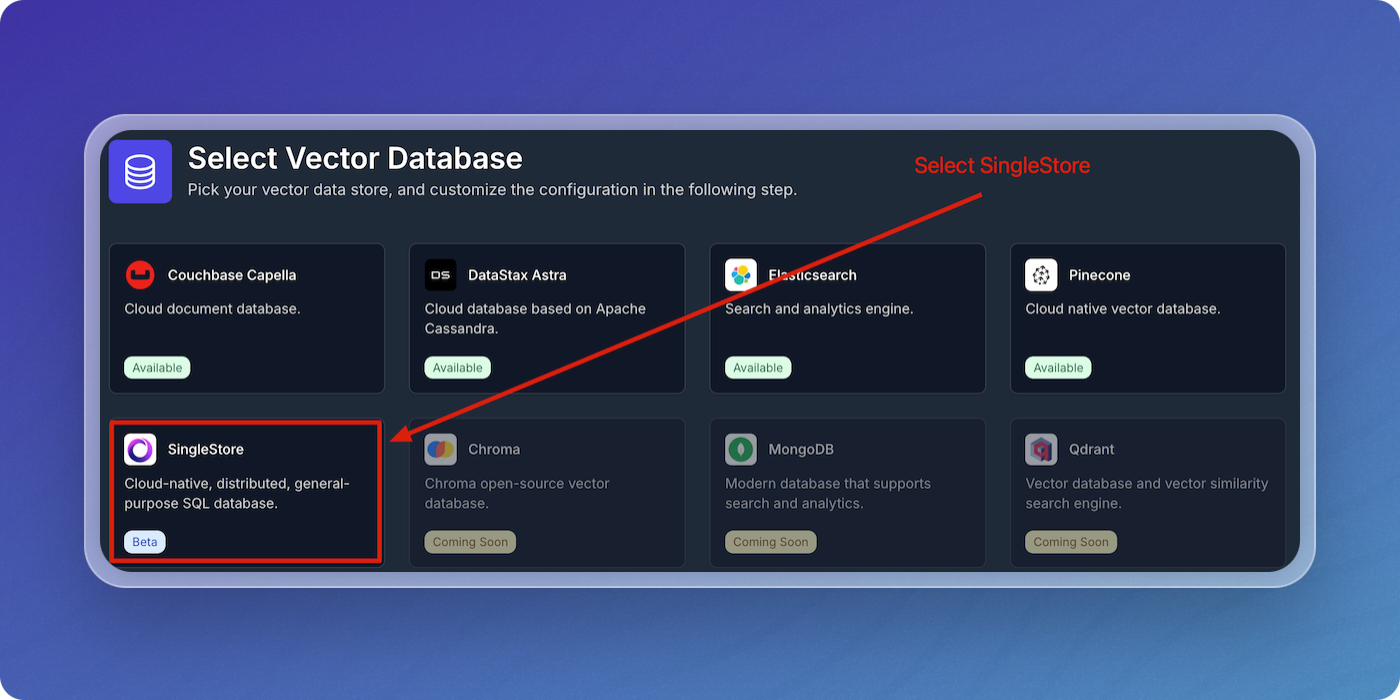
Enter the parameters in the form using the SingleStore Parameters table below as a guide, then click Create SingleStore Integration.
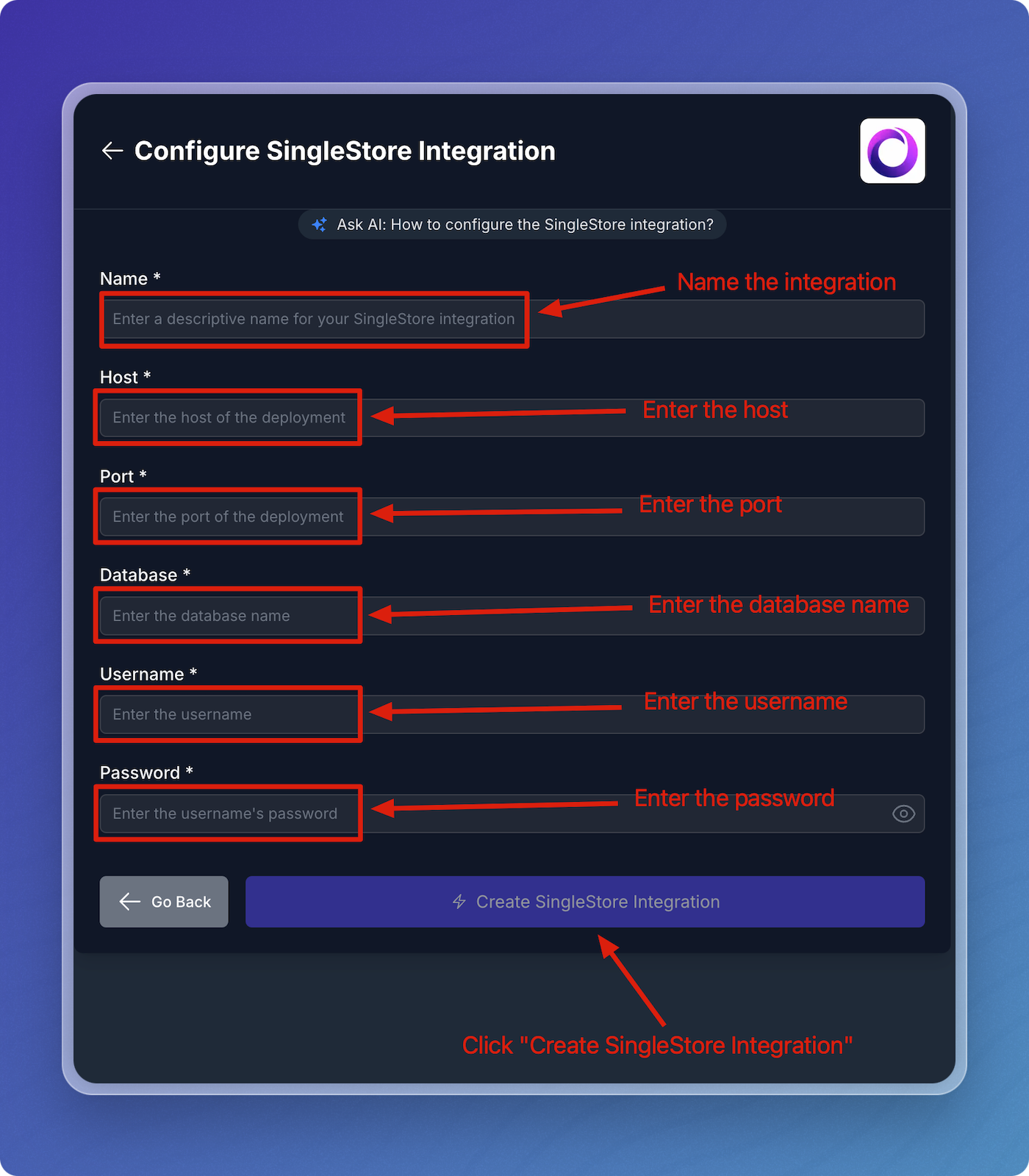
SingleStore Parameters
| Field | Description | Required |
|---|---|---|
| Name | A descriptive name to identify the integration within Vectorize. | Yes |
| Host | The host URL from your workspace's connection string. | Yes |
| Port | The port from your workspace's connection string. | Yes |
| Database | The name of your database. | Yes |
| Username | The username to access your database. | Yes |
| Password | The password you'll use to access this database. | Yes |
When you specify your SingleStore integration in your pipeline configuration, Vectorize writes vector data to your SingleStore instance.
What's next?
-
If you haven't yet built a connector to your source database, go to configure a source connector and select your source data platform.
OR
-
If you're ready to start creating pipelines for vectorizing data, head to Pipeline Basics.