PostgreSQL
Data Pipeline Quickstart with PostgreSQL
Approximate time to complete: 5-10 minutes, excluding prerequisites
This quickstart will walk you through creating a pipeline that prepares your data for AI agents. You'll set up a pipeline that transforms content from the Vectorize documentation into structured, searchable context in PostgreSQL using Supabase - giving agents the foundation they need to reason over your data, not just retrieve it.
Before you begin
Before starting, ensure you have access to the credentials, connection parameters, and API keys as appropriate for the following:
- A Vectorize account (Create one free here ↗ )
- An OpenAI API Key (How to article)
- An Supabase account (Create one on Supabase ↗)
Step 1: Create a PostgreSQL Database
Create Your Database
-
The first time you log in to Supabase, you'll be prompted to create an organization. Name your organization, select the organization type and the desired plan, then click Create organization.
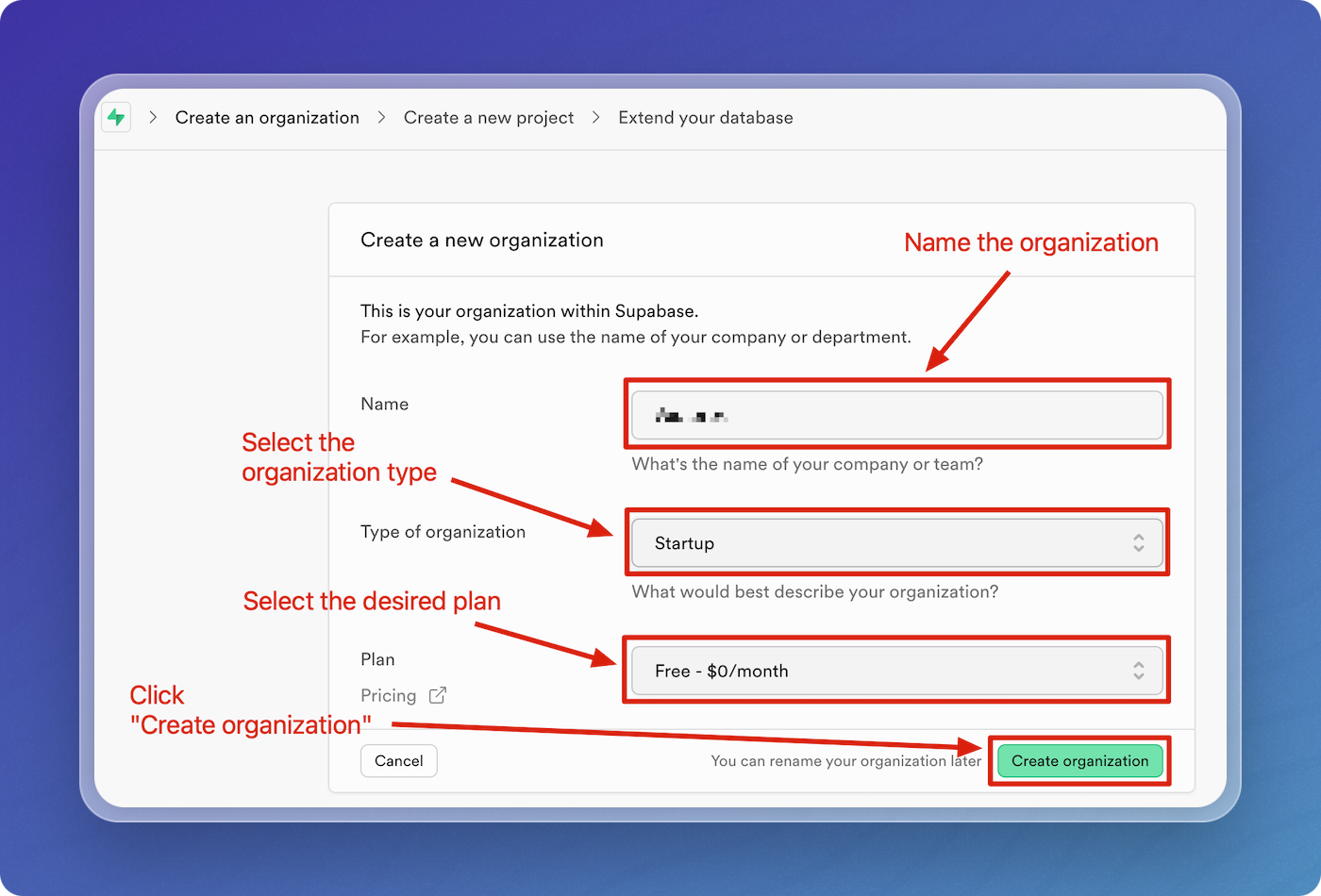
-
You'll be prompted to create a project. Name your project, set and securely save your database password, select your region, then click Create new project.
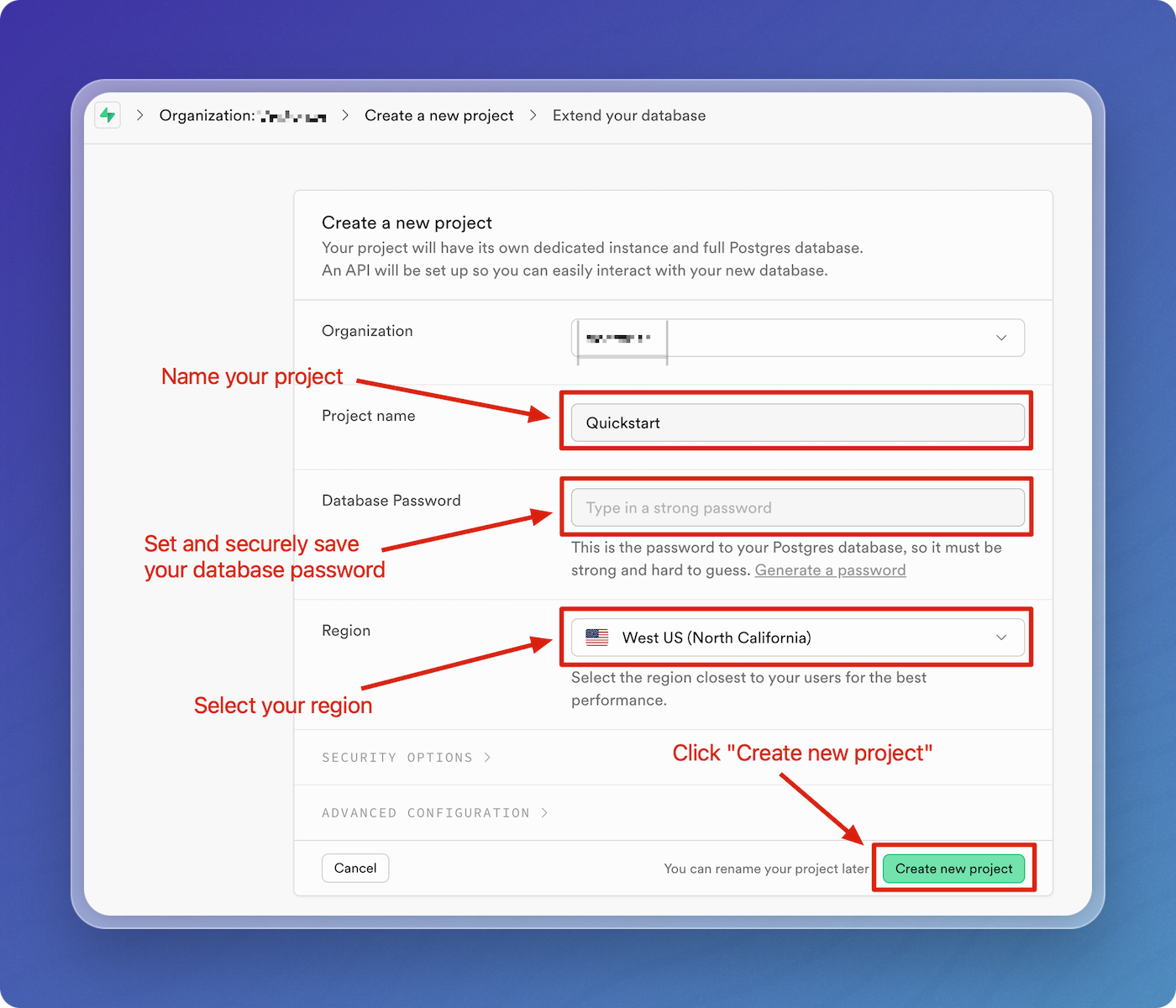
-
Go to Project Settings, then select Database under Configuration. Save and securely store the host, database name, port, and user.
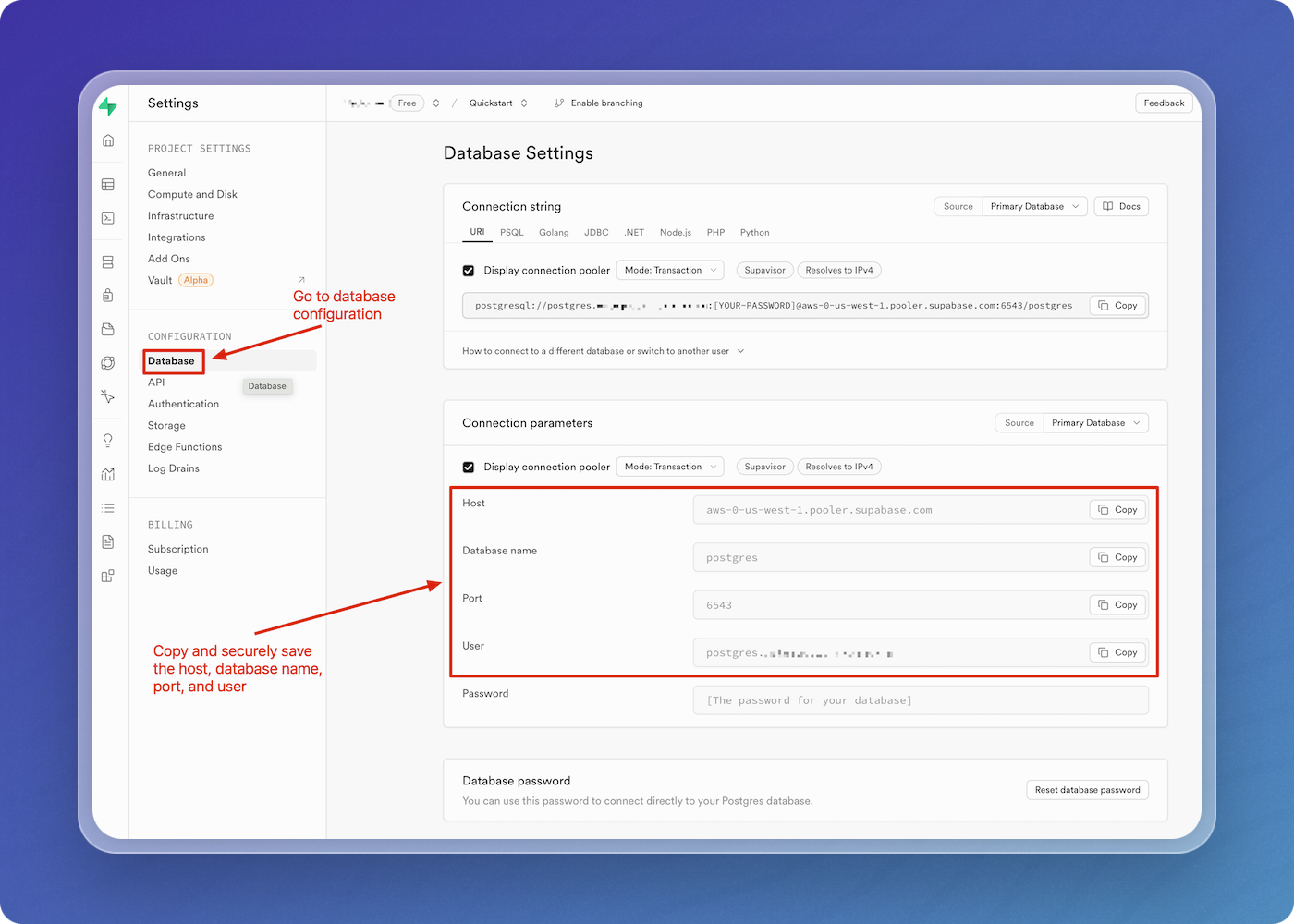
Enable pgVector
pgVector is a PostgreSQL extension which allows you to store vector embeddings directly in your existing database, eliminating the need for a separate vector database.
-
Navigate to the SQL Editor in the Supabase dashboard.
-
In the query editor, enter and run the following command to enable the pgVector extension in your database.
CREATE EXTENSION IF NOT EXISTS vector; -
Verify that pgVector has been enabled.
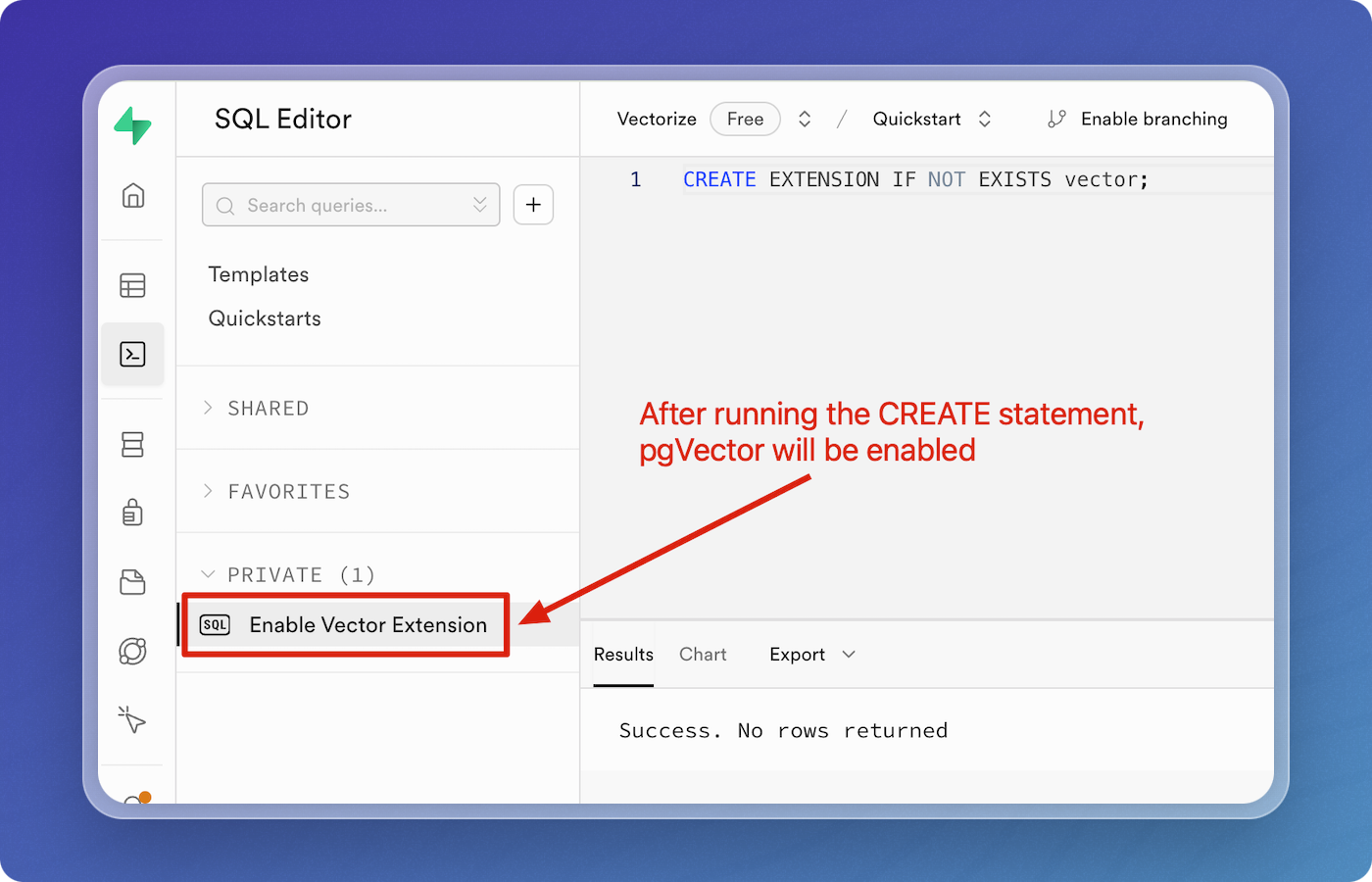
Step 2: Create a data pipeline on Vectorize
Create a New Data Pipeline
-
Open the Vectorize Application Console ↗
-
From the dashboard, click on
+ New RAG Pipelineunder the "RAG Pipelines" section.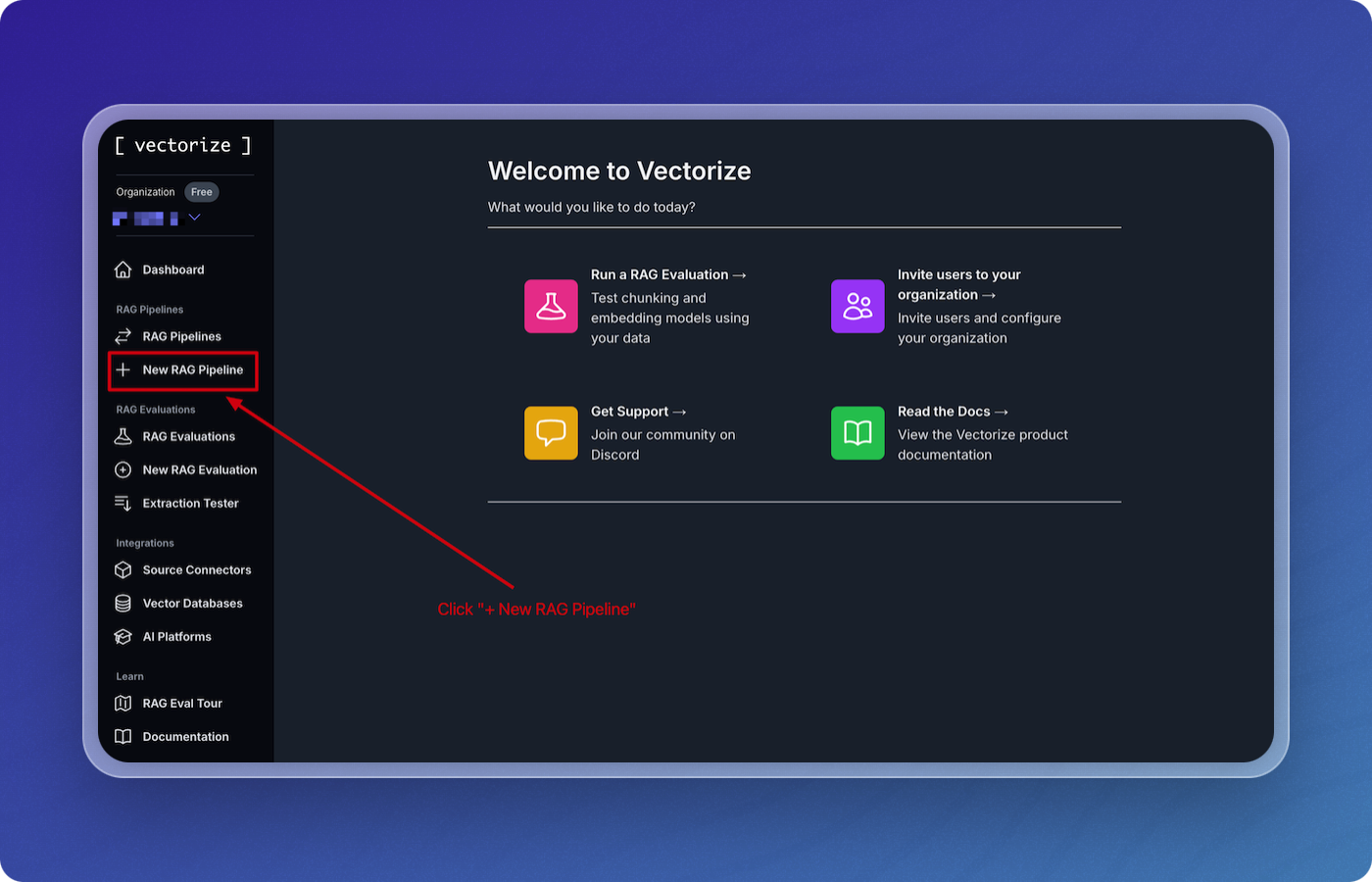
-
Enter a name for your pipeline. For example, you can name it
quickstart-pipeline. -
Click on New Vector DB to create a new vector database integration.
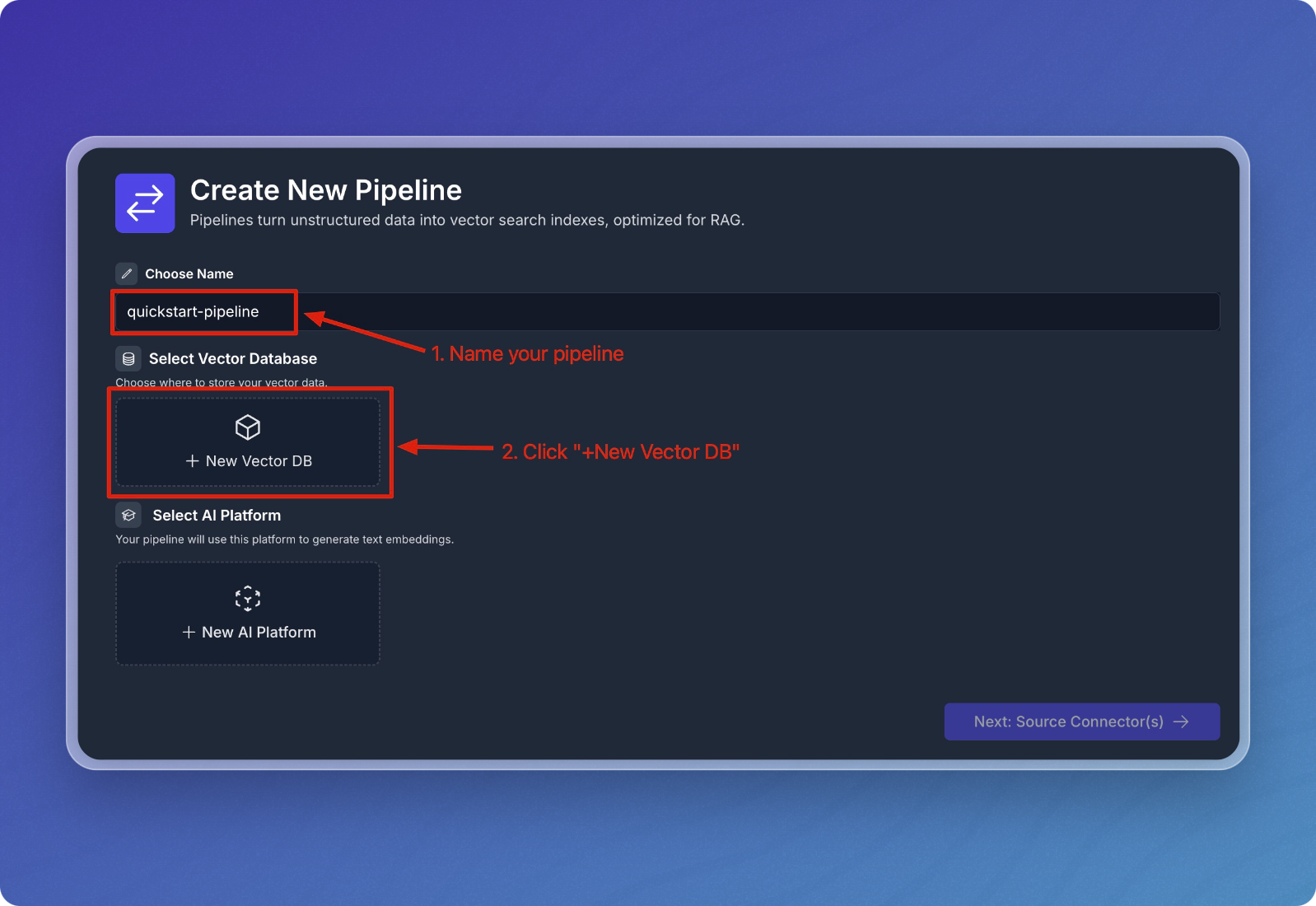
-
Select PostgreSQL from the list of vector databases.
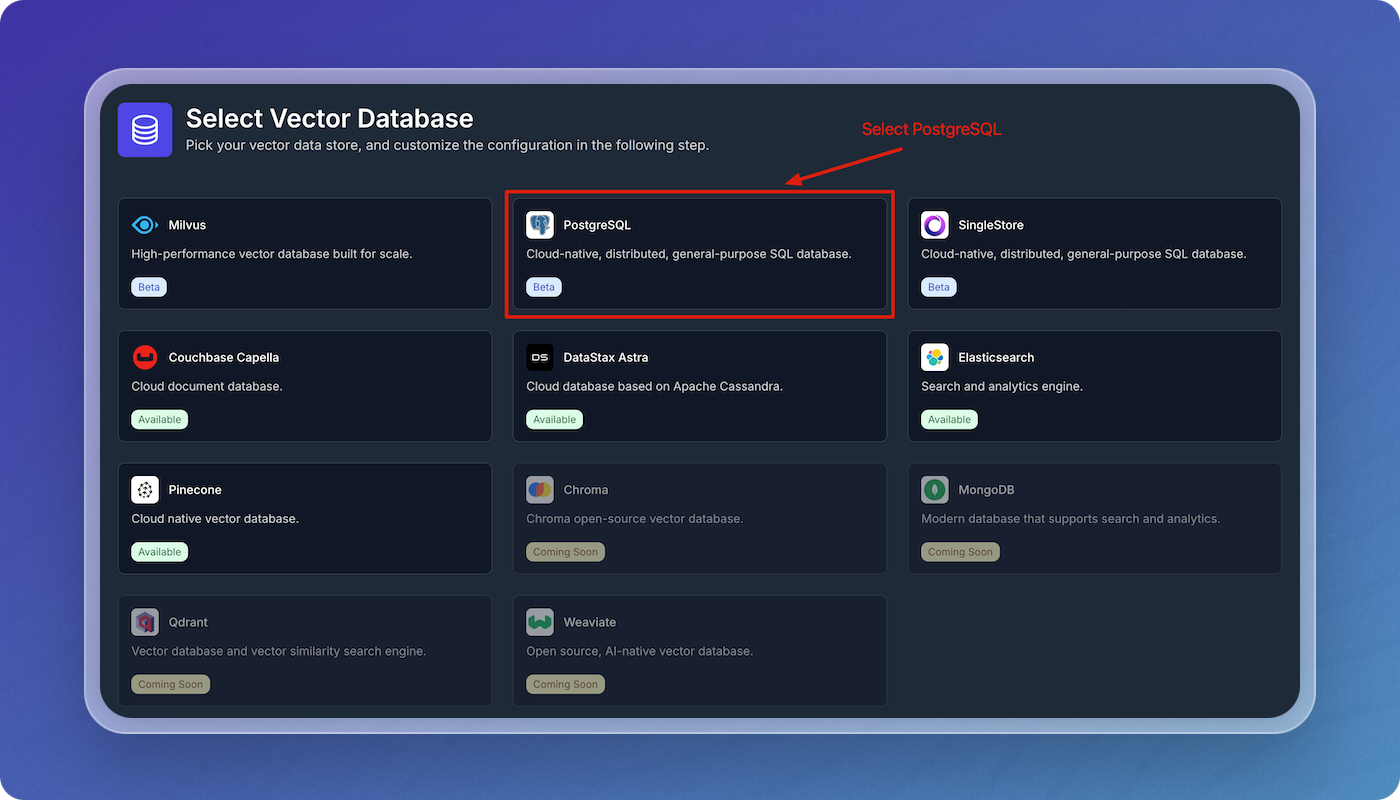
-
Enter the parameters in the form using the PostgreSQL Parameters table below as a guide, then click Create PostgreSQL Integration.
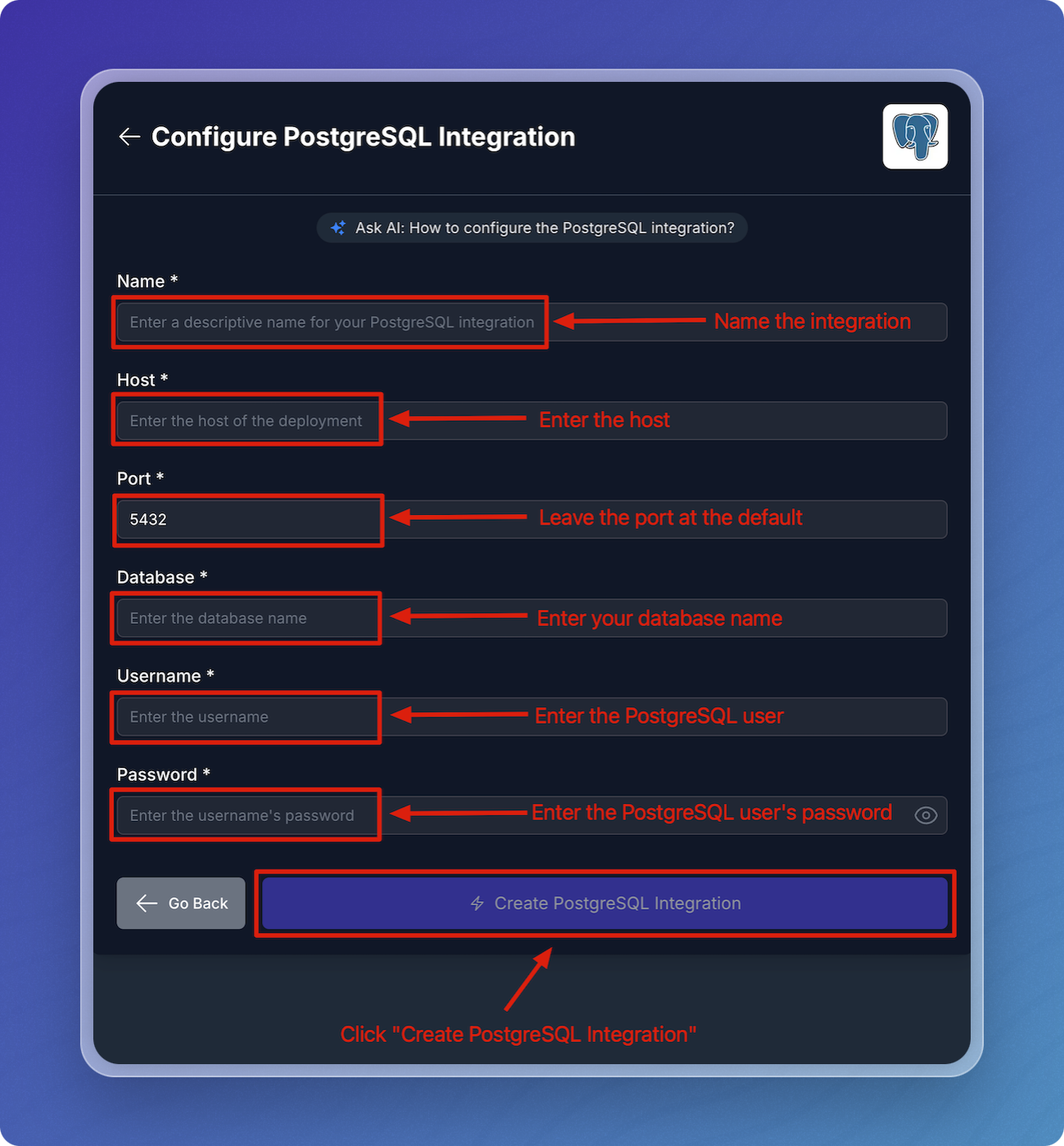
PostgreSQL Parameters
| Field | Description | Required |
|---|---|---|
| Name | A descriptive name to identify the integration within Vectorize. | Yes |
| Host | The name of the host where your database is located. | Yes |
| Port | The port you'll connect to. | Yes |
| Database | Your database name. | Yes |
| Username | The name of the user used to connect to your database. | Yes |
| Password | The user's password. | Yes |
Configure the PostgreSQL integration in your data pipeline
You can think of the PostgreSQL integration as having two parts to it. The first is authorization with your PostgreSQL cluster. This part is re-usable across pipelines and allows you to connect to this same application in different pipelines without providing the credentials every time.
The second part is the configuration that's specific to your data pipeline. This is where you specify the name of the table in your PostgreSQL database. If the table does not already exist, Vectorize will create it for you.
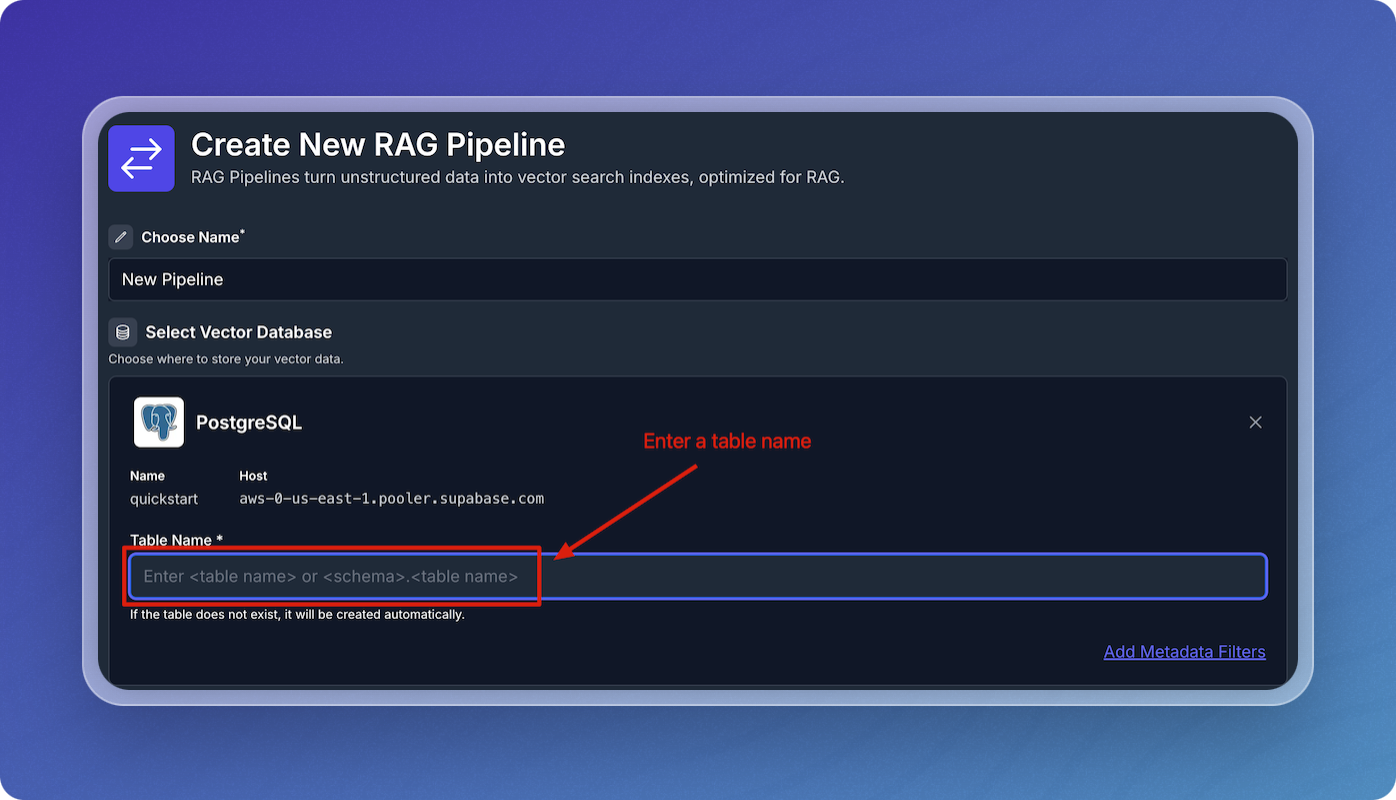
Configure AI Platform
-
Click on New AI Platform.
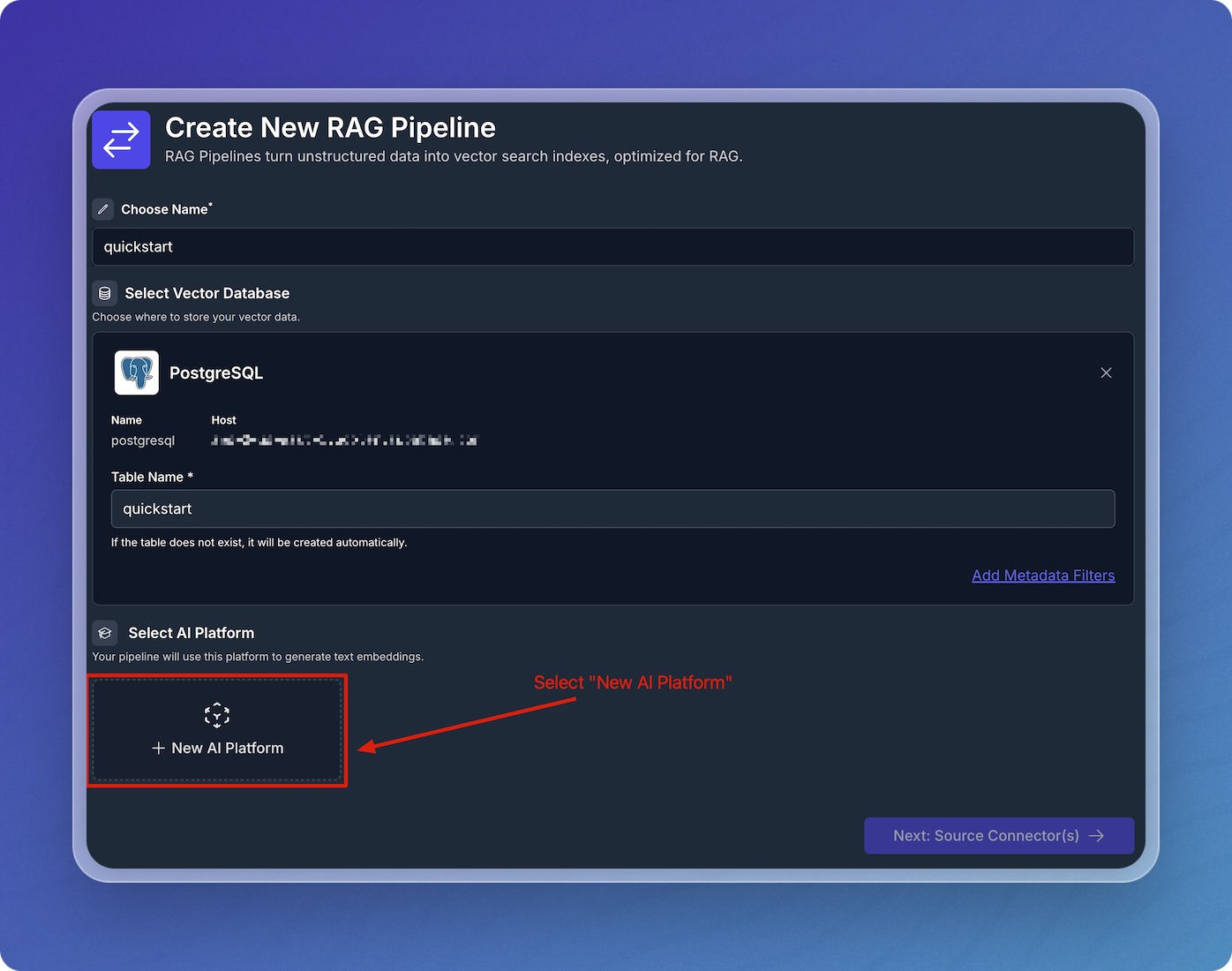
-
Select OpenAI from the AI platform options.
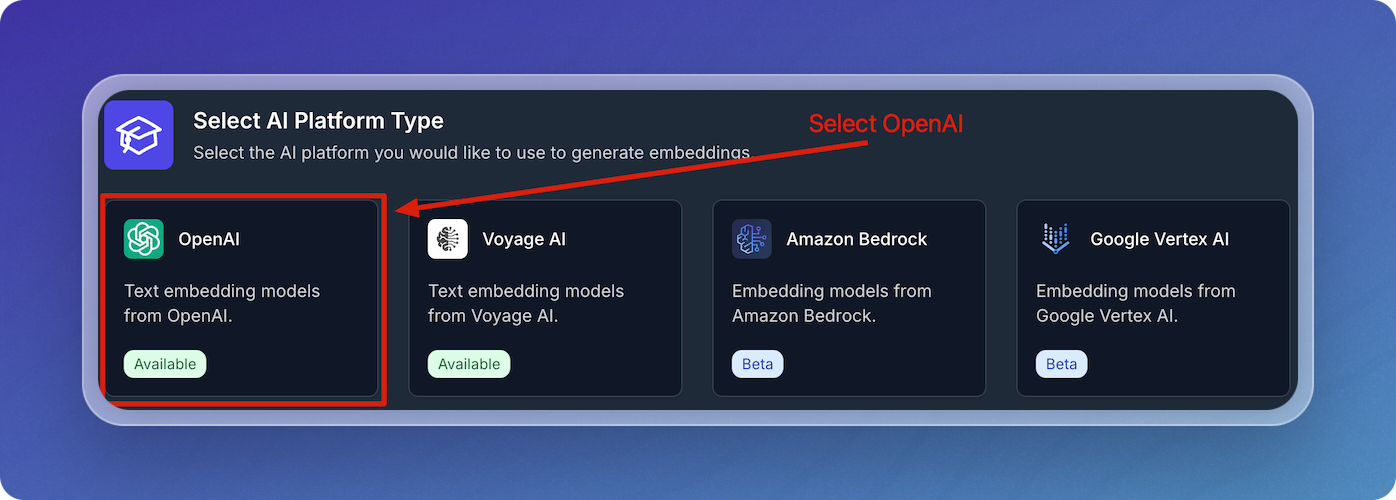
-
In the OpenAI configuration screen:
- Enter a descriptive name for your OpenAI integration.
- Enter your OpenAI API Key.
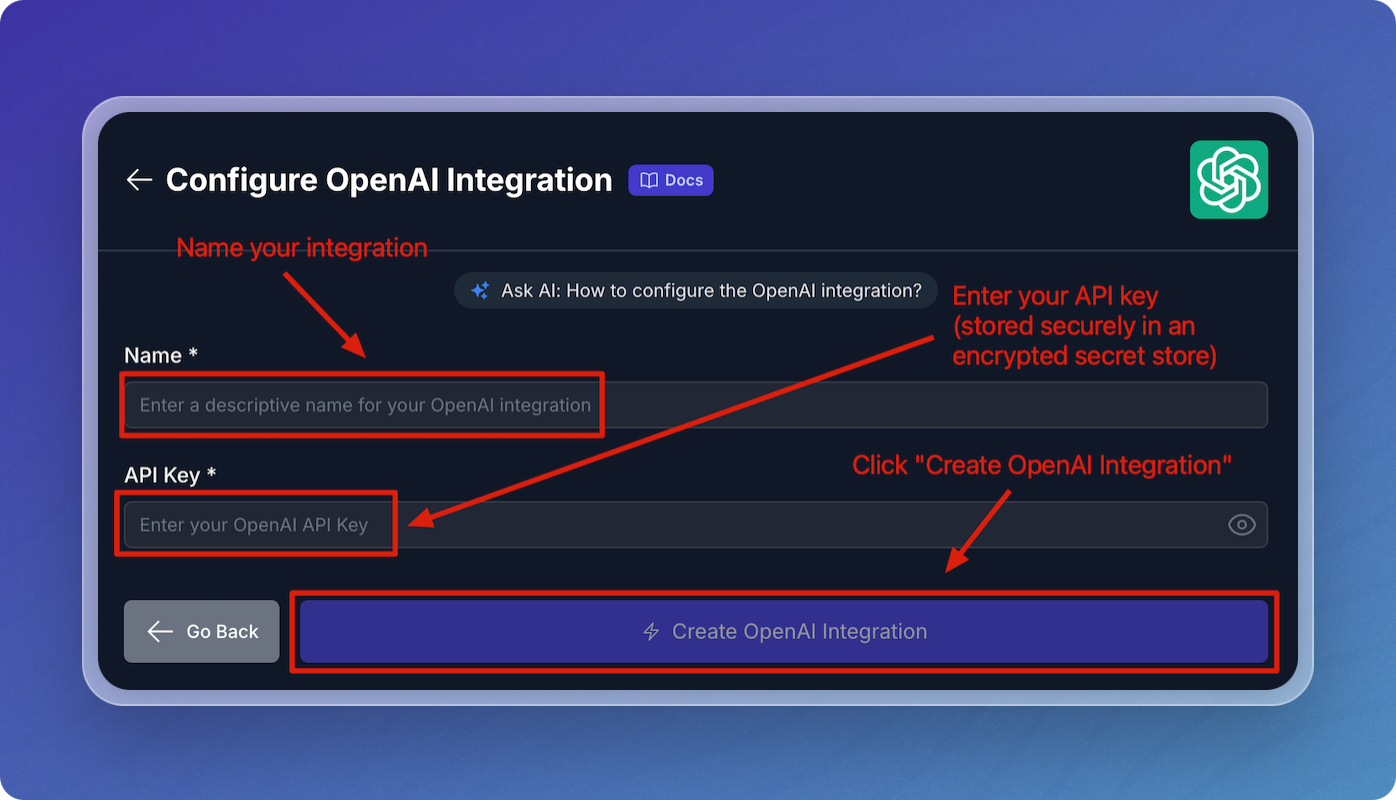
-
Leave the default values for embedding model, chunk size, and chunk overlap for the quickstart.
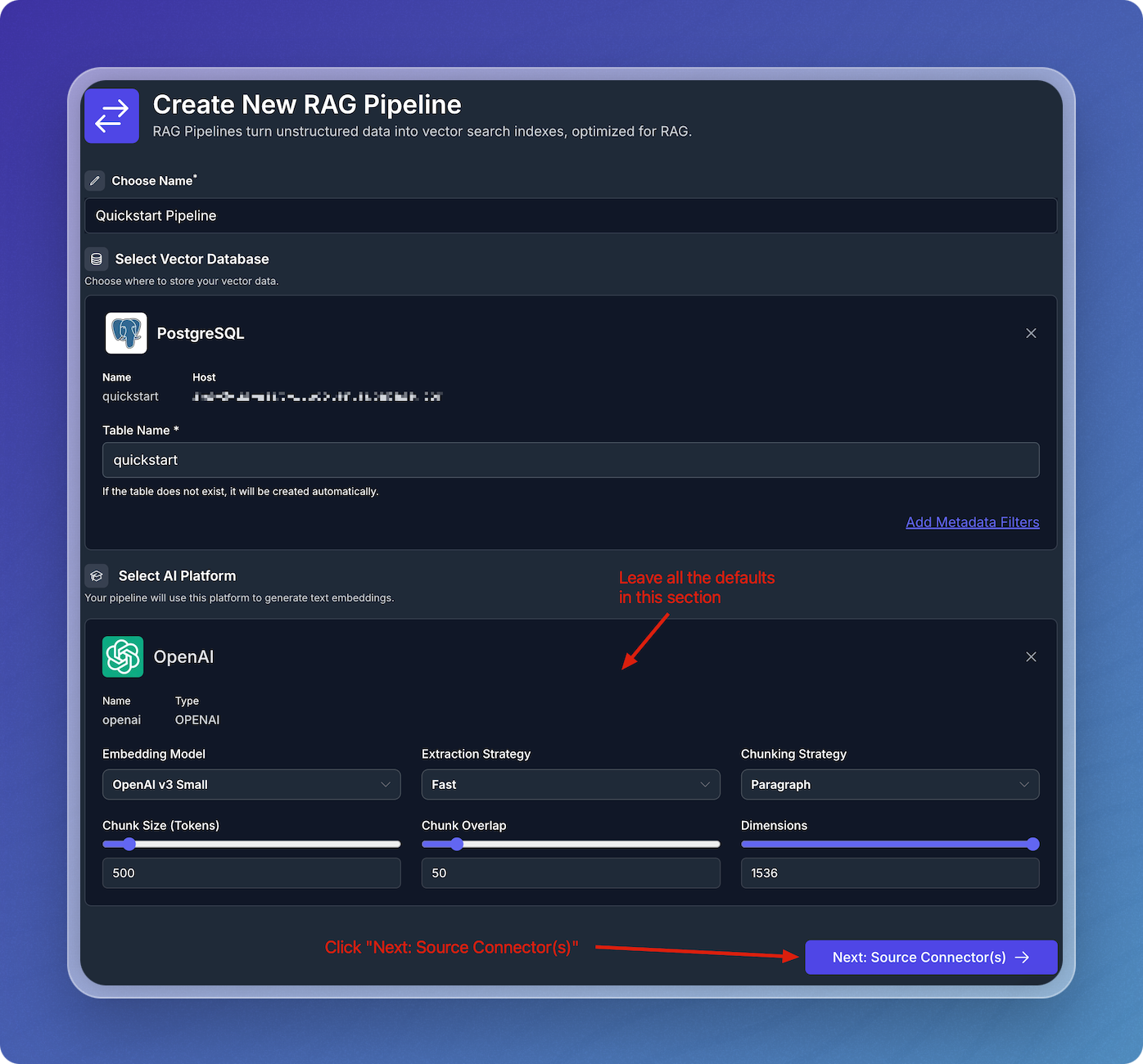
Add Source Connectors
- Click on Add Source Connector.
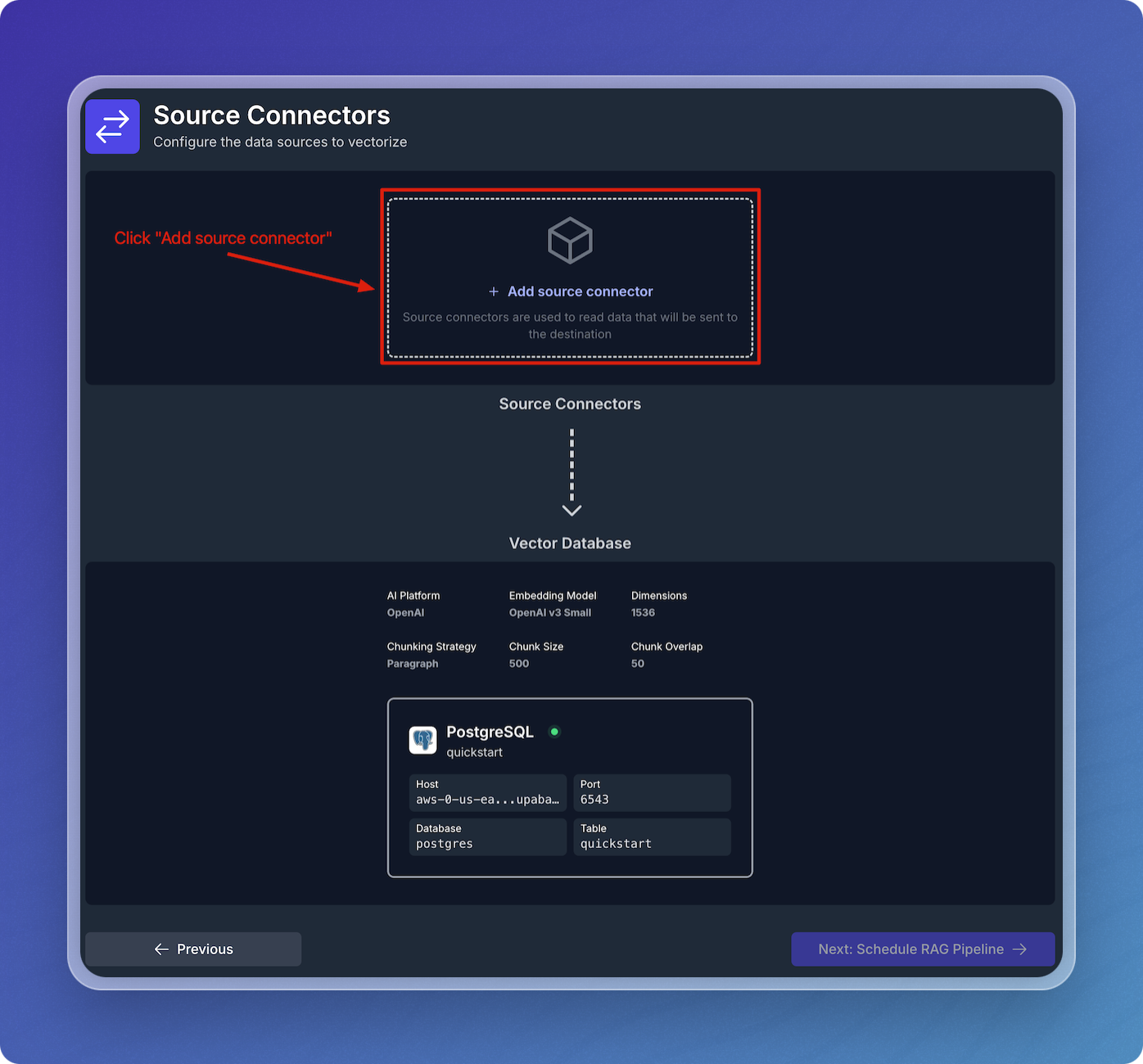
- Choose the type of source connector you'd like to use. In this example, select Web Crawler.
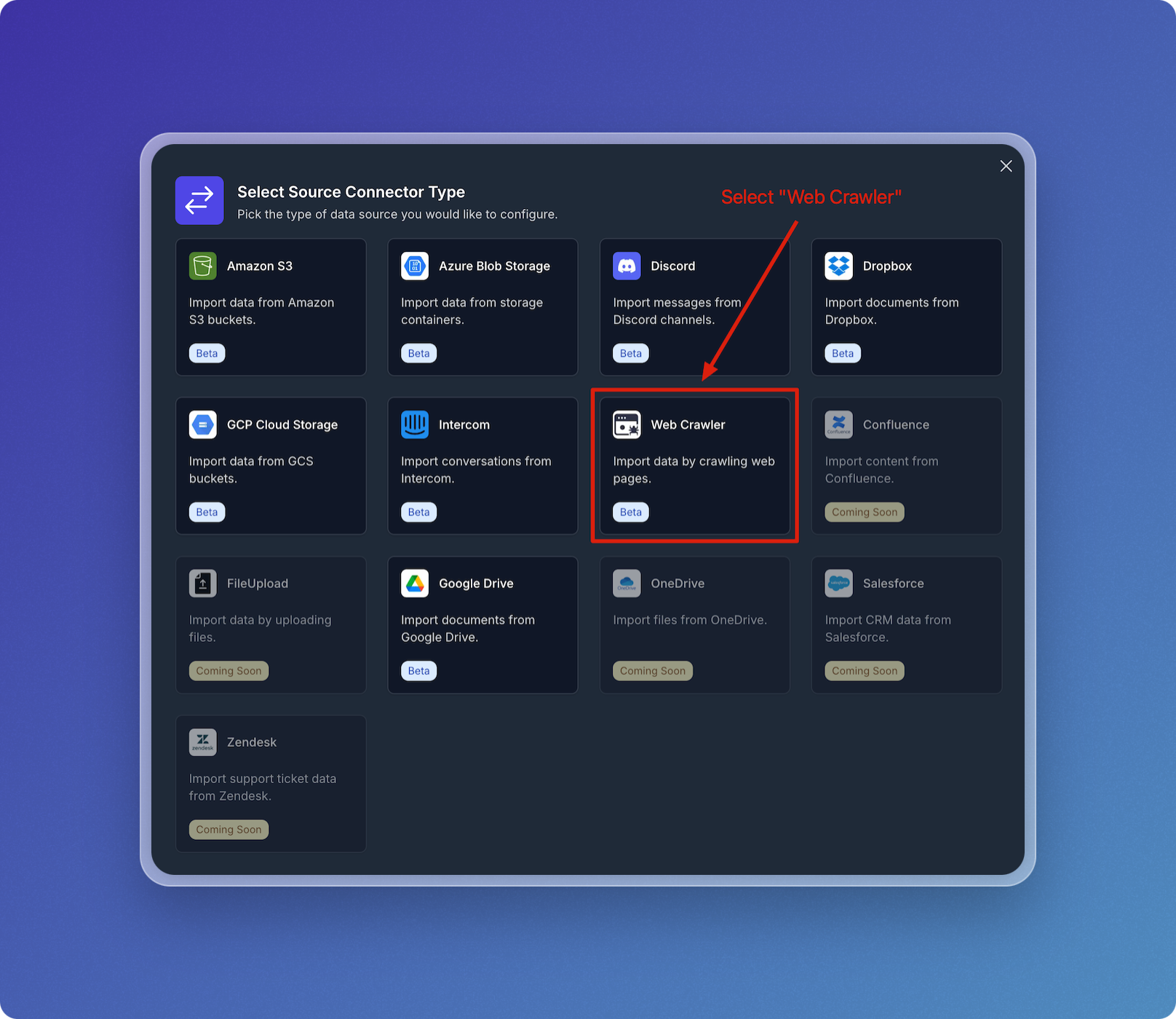
Configure Web Crawler Integration
- Name your web crawler source connector, e.g., vectorize-docs.
- Set Seed URL(s) to
https://docs.vectorize.io.
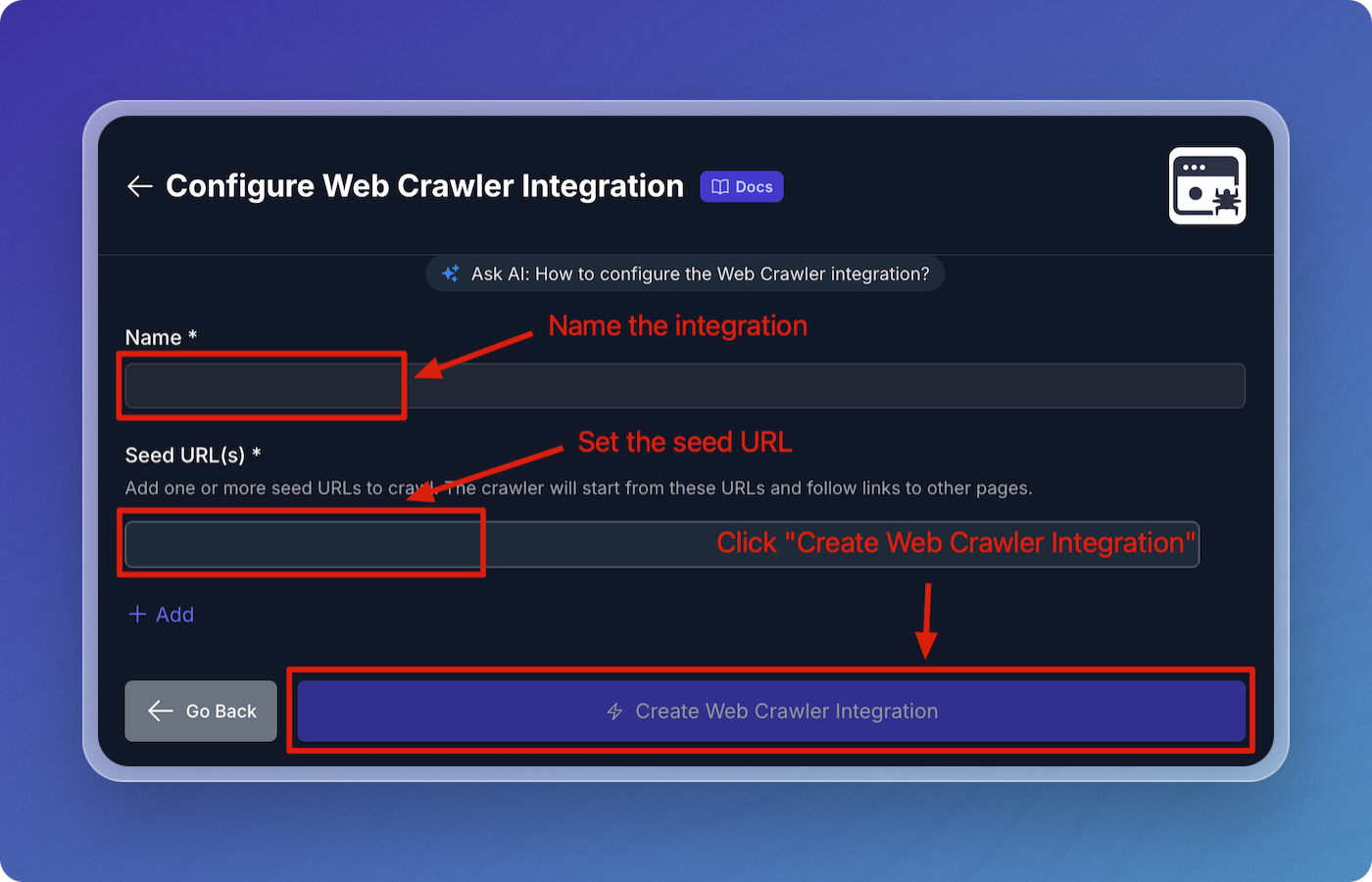
- Click Create Web Crawler Integration to proceed.
Configure Web Crawler Pipeline
- Accept all the default values for the web crawler pipeline configuration:
- Throttle Wait Between Requests: 500 ms
- Maximum Error Count: 5
- Maximum URLs: 1000
- Maximum Depth: 50
- Reindex Interval: 3600 seconds
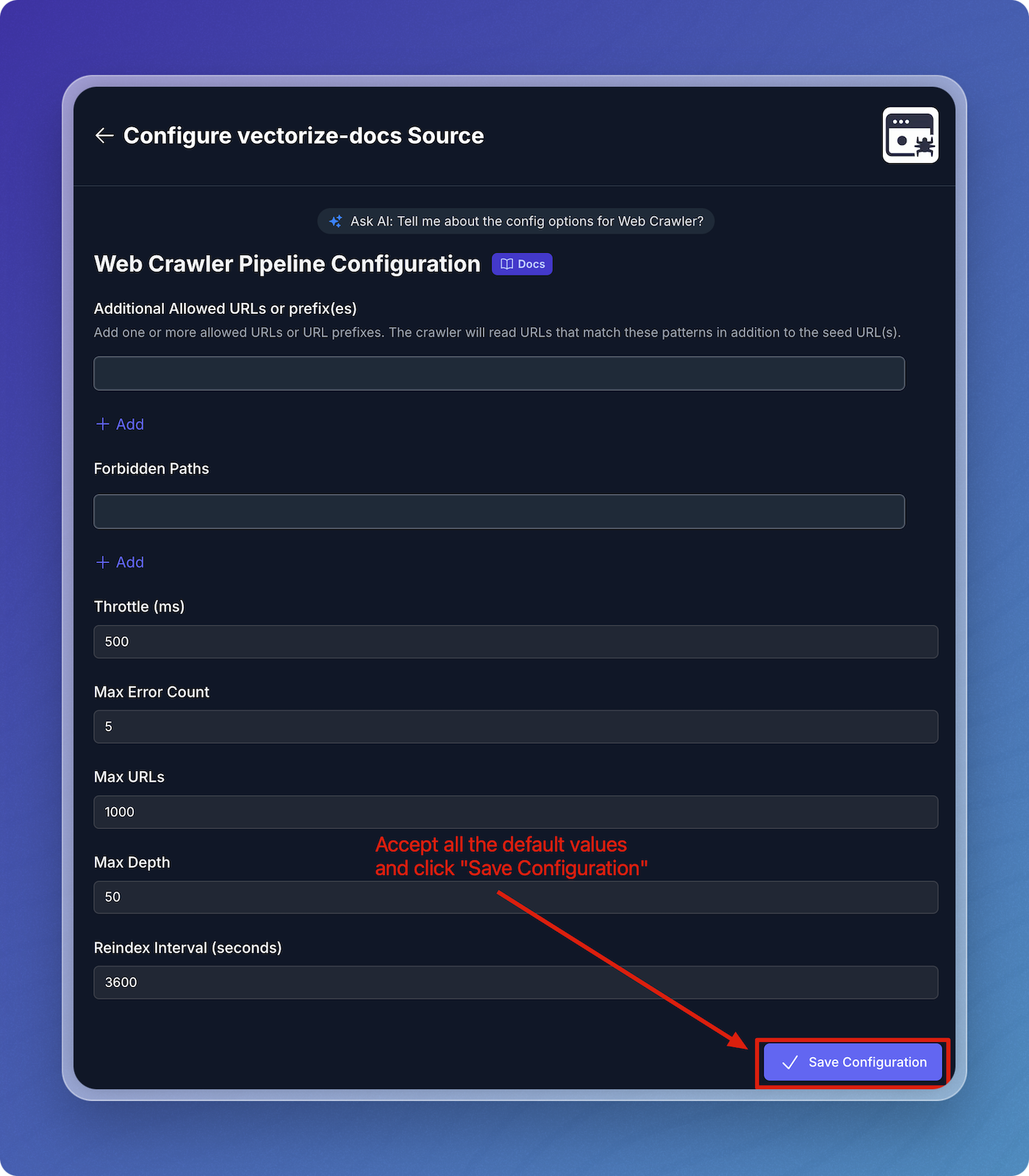
- Click Save Configuration.
Verify Source Connector and Schedule Pipeline
- Verify that your web crawler connector is visible under Source Connectors.
- Click Next: Schedule RAG Pipeline to continue.
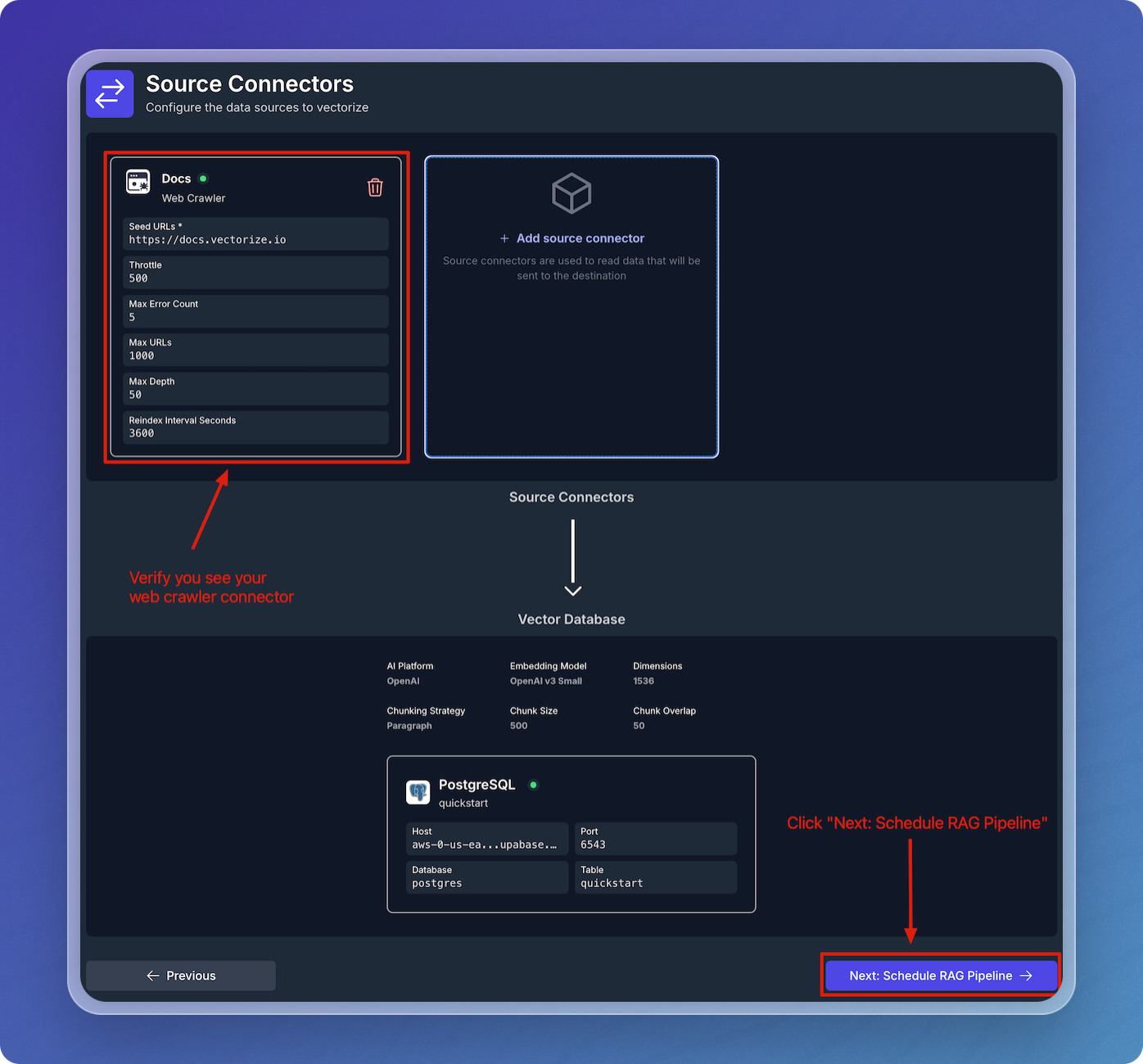
Schedule Data Pipeline
- Accept the default schedule configuration
- Click Create RAG Pipeline.
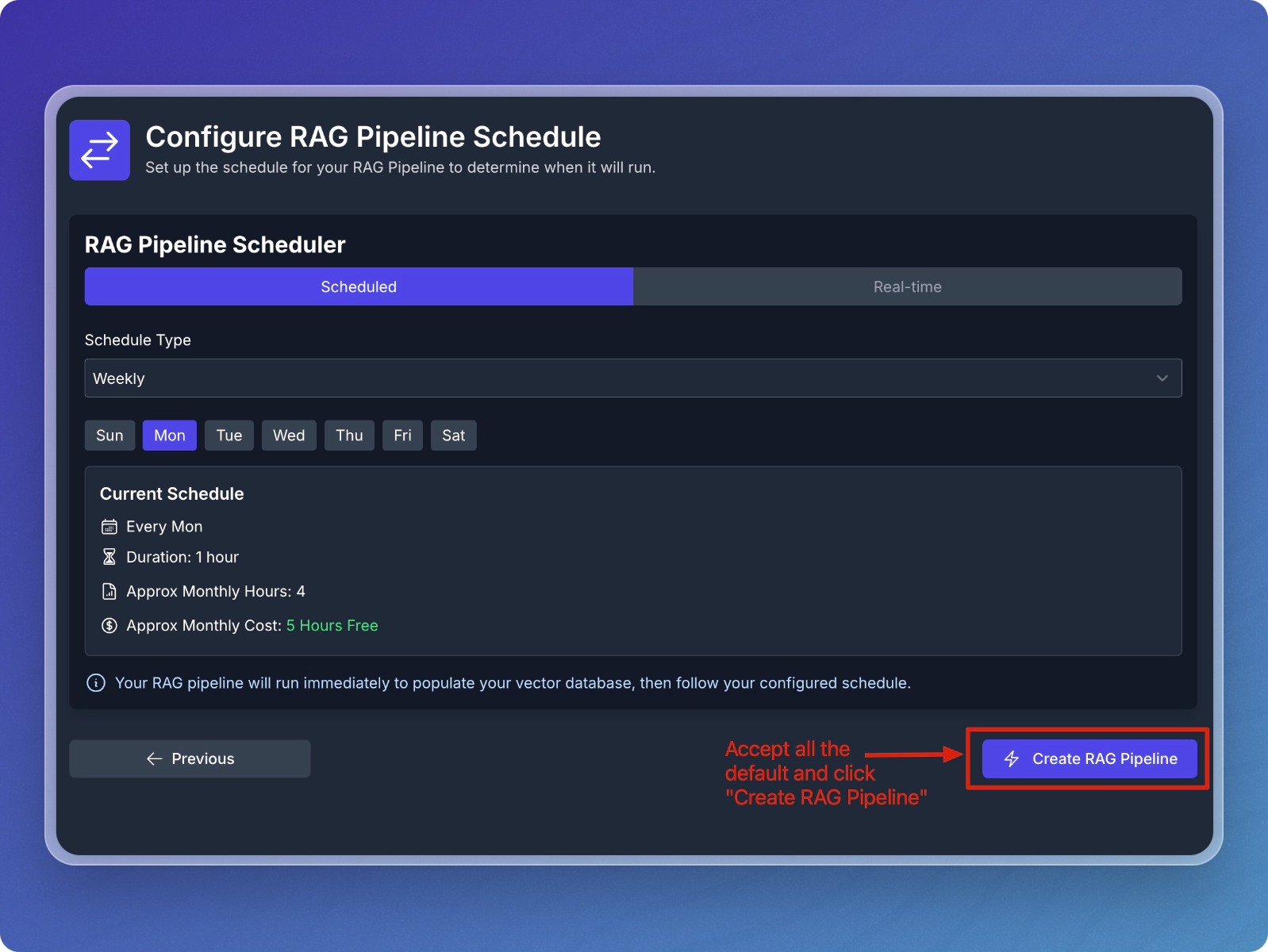
Step 3: Monitor and Test Your Pipeline
Monitor Pipeline Creation and Backfilling
- The system will now create, deploy, and backfill the pipeline.
- You can monitor the status changes from Creating Pipeline to Deploying Pipeline and Starting Backfilling Process.
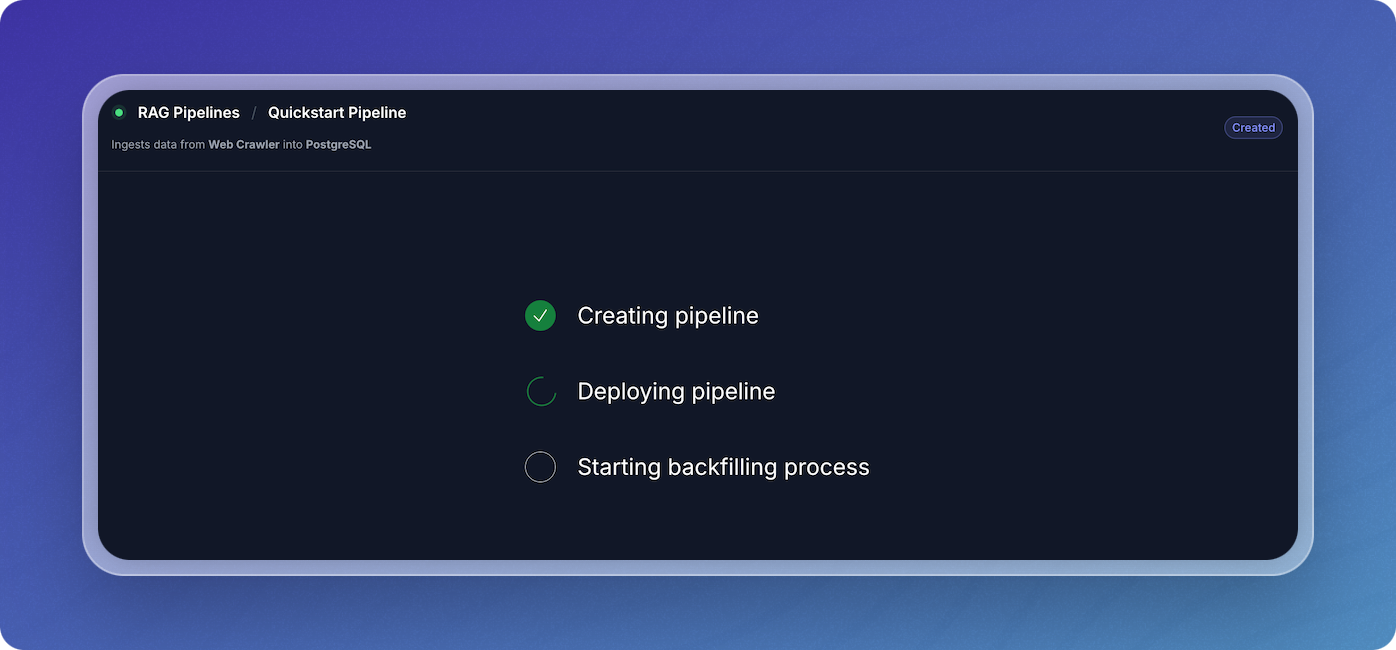
- Once the initial population is complete, the data pipeline will begin crawling the Vectorize docs and writing vectors to your PostgreSQL index.
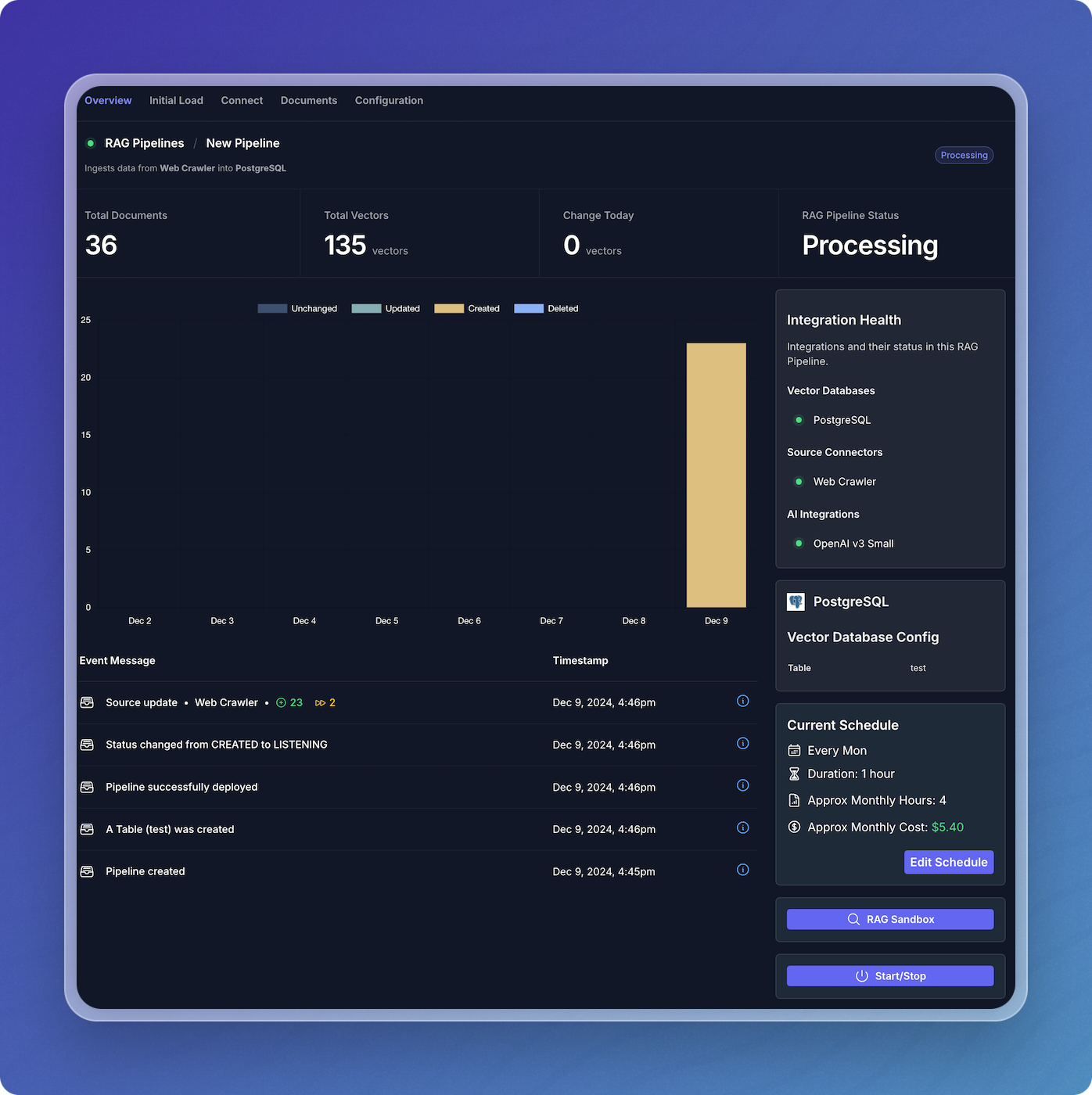
View Data Pipeline Status
- Once the website crawling is complete, your data pipeline will switch to the Listening state, where it will stay until more updates are available.
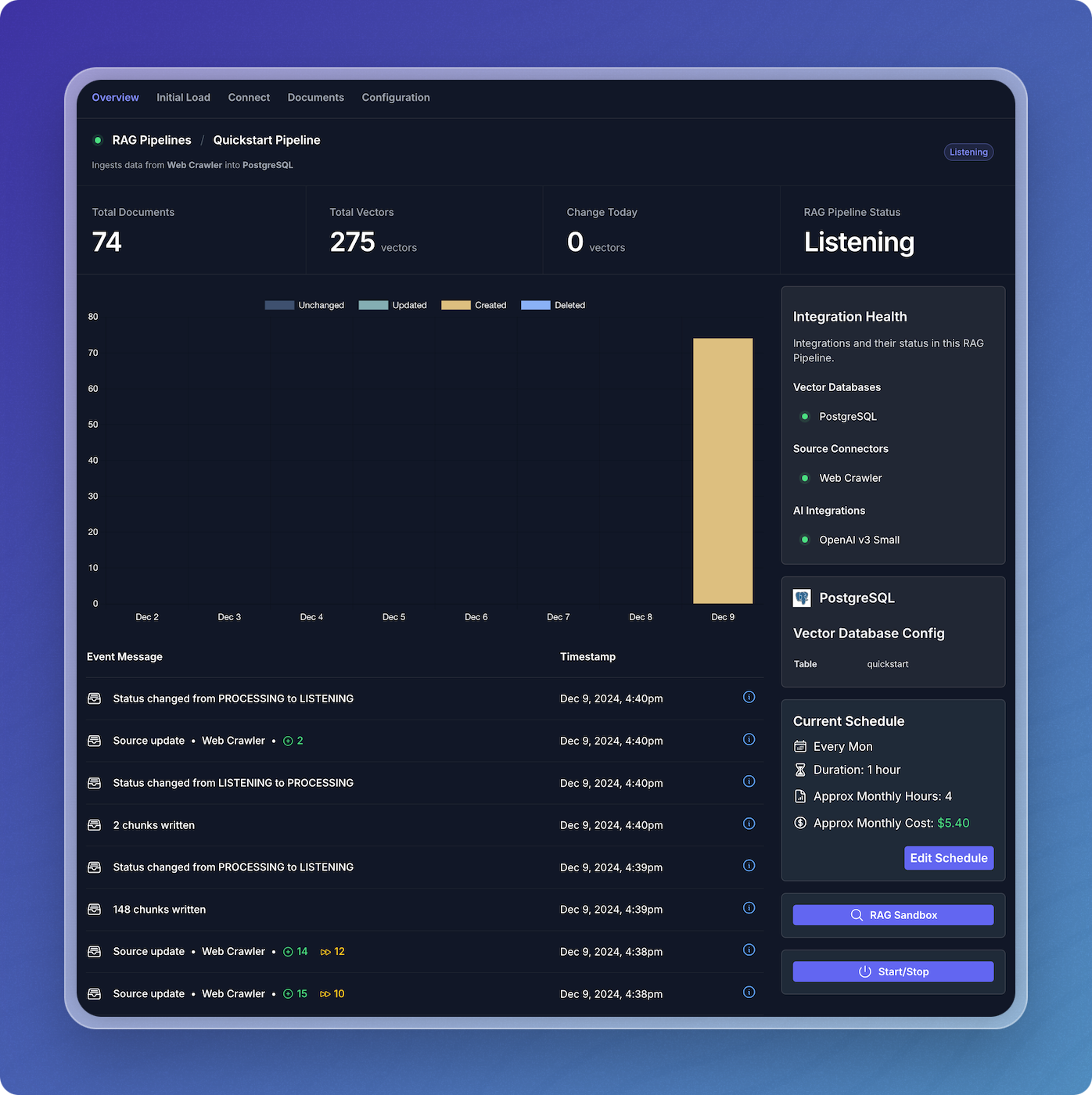
Step 4: Test Your Pipeline in the RAG Sandbox
Access the RAG Sandbox
- From the main pipeline overview, click on the RAG Pipelines menu item to view your active pipelines.
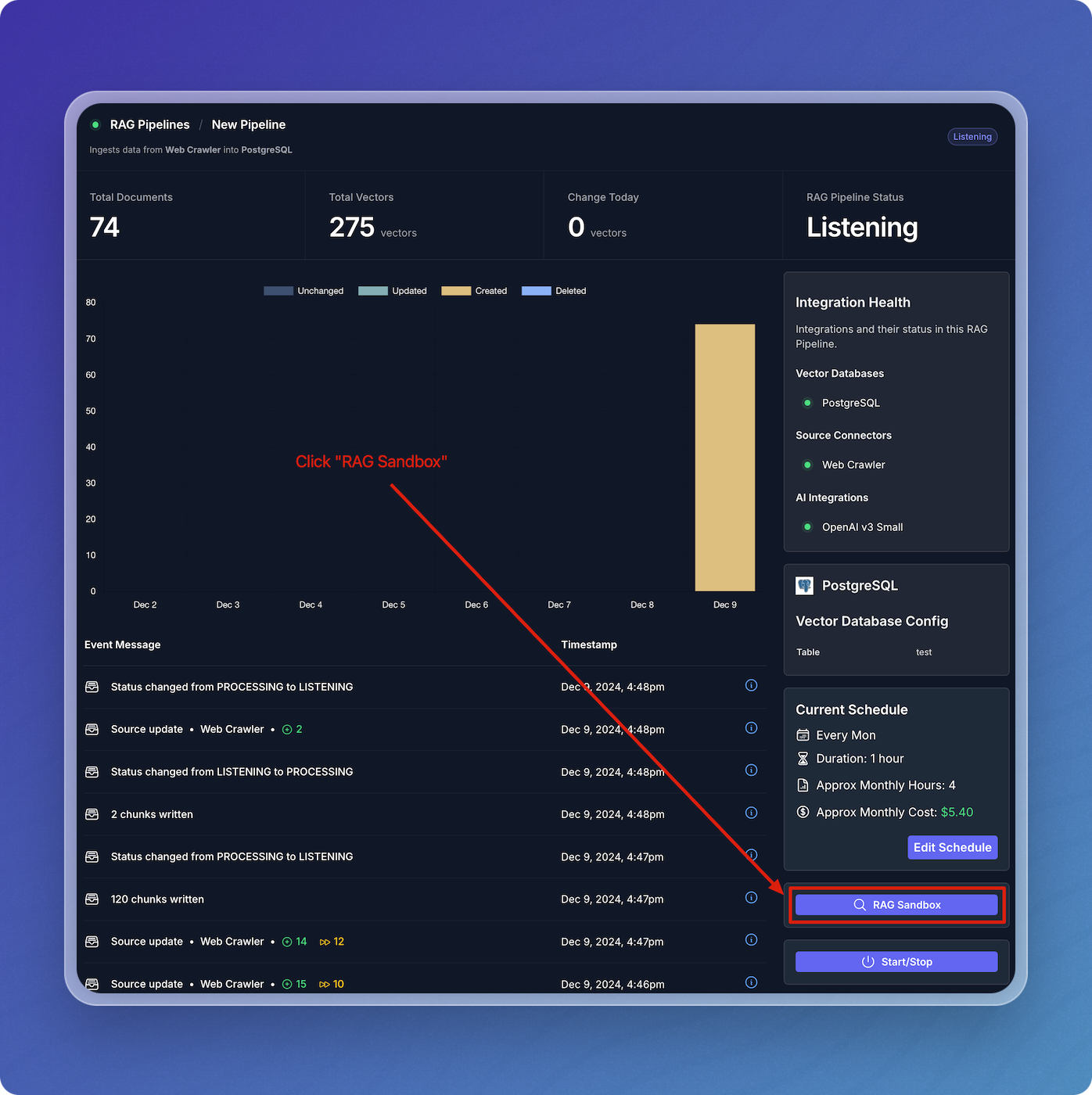
- Find your pipeline in the list of pipelines.
- Click on the magnifying glass icon under the RAG Sandbox column to open the sandbox for your selected pipeline.
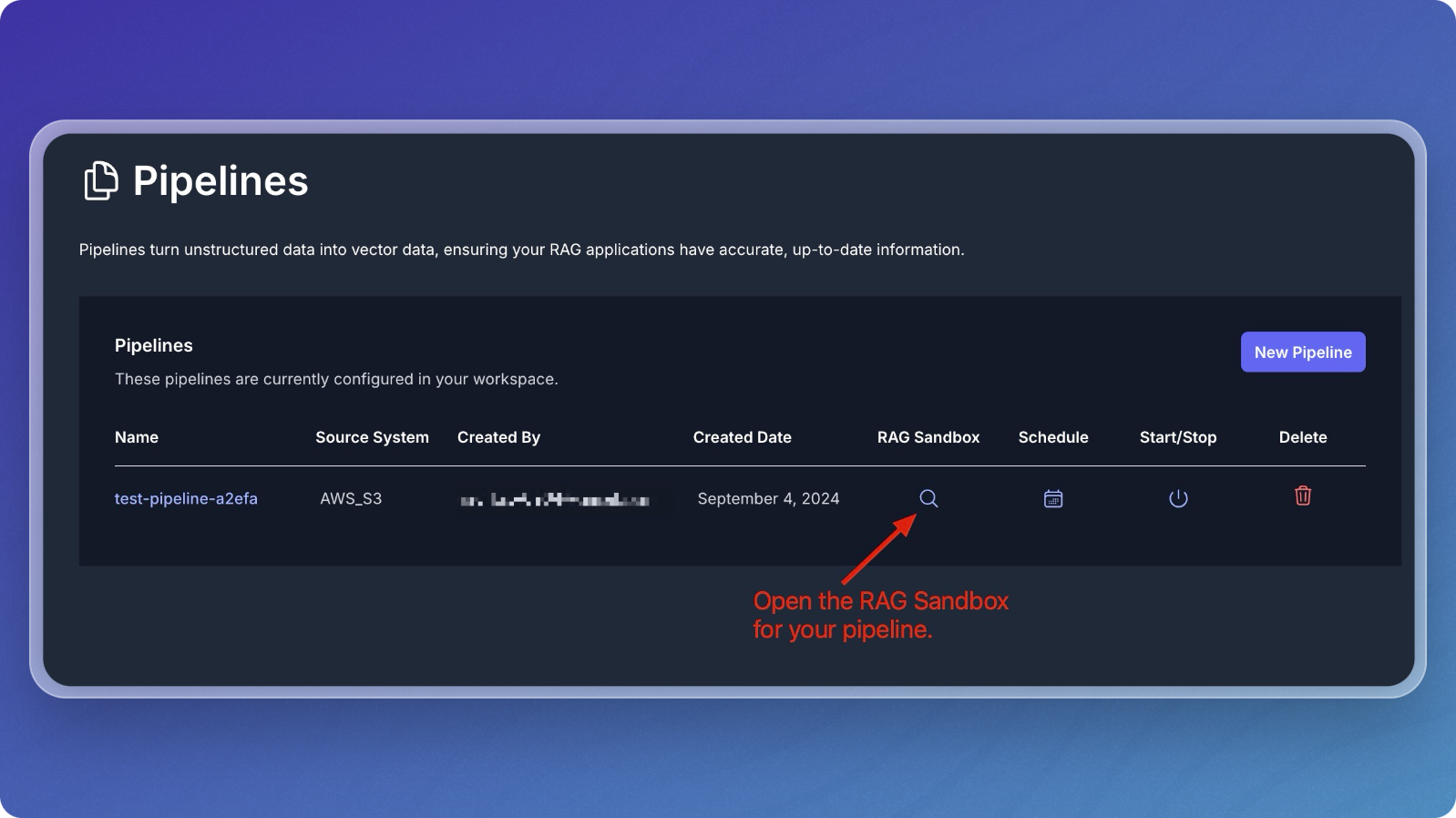
Query Your Data
- In the sandbox, you can ask questions about the data you've ingested.
- Type a question related to your dataset in the Question field. For example, "What is Vectorize?" since you're working with the Vectorize documentation.
- Click Submit to send the question.
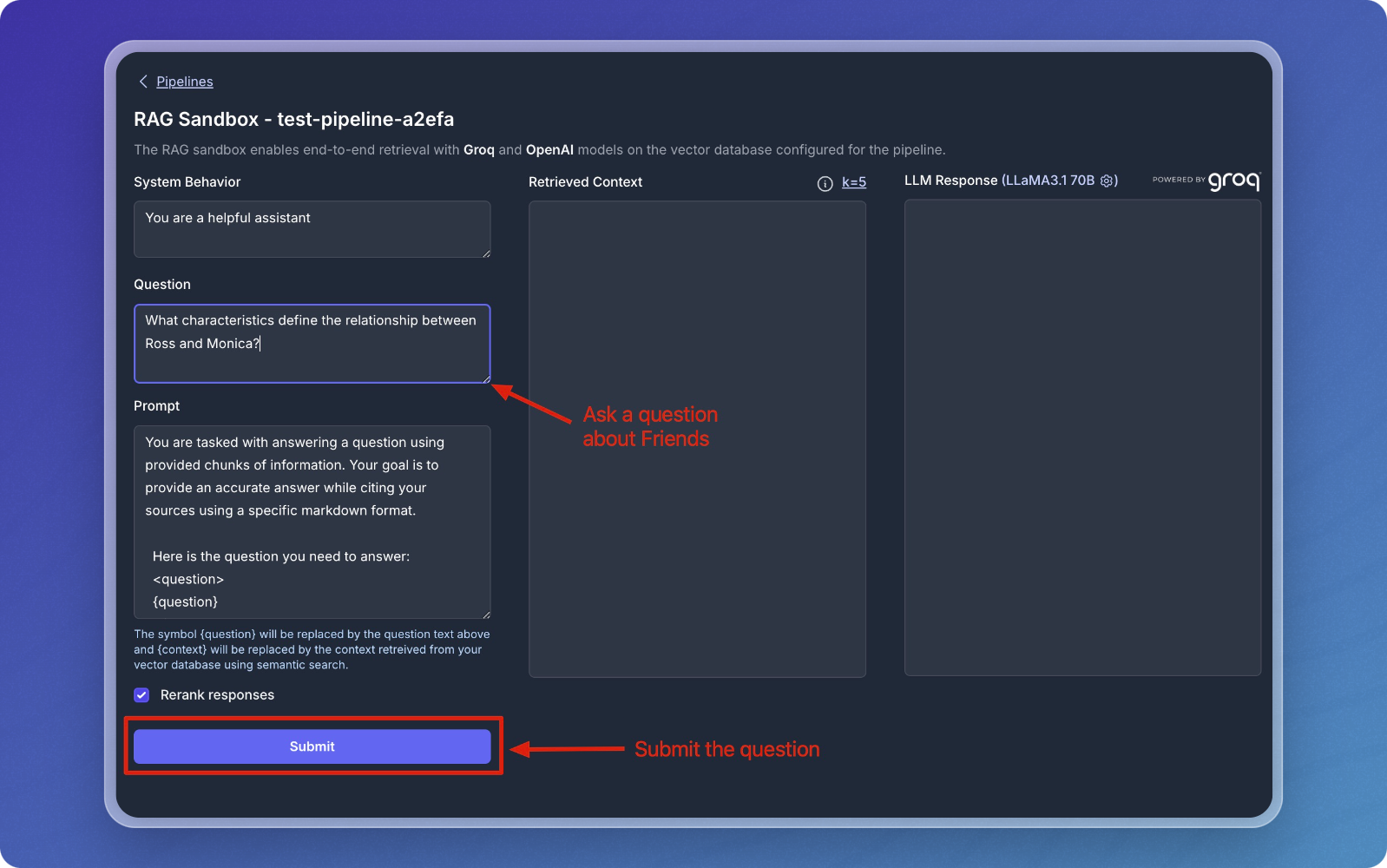
Review Results
- After submitting your question, the sandbox will retrieve relevant chunks from your vector database and display them in the Retrieved Context section.
- The response from the language model (LLM) will be displayed in the LLM Response section.
- The Retrieved Context section shows the chunks that were matched with your question.
- The LLM Response section provides the final output based on the retrieved chunks.
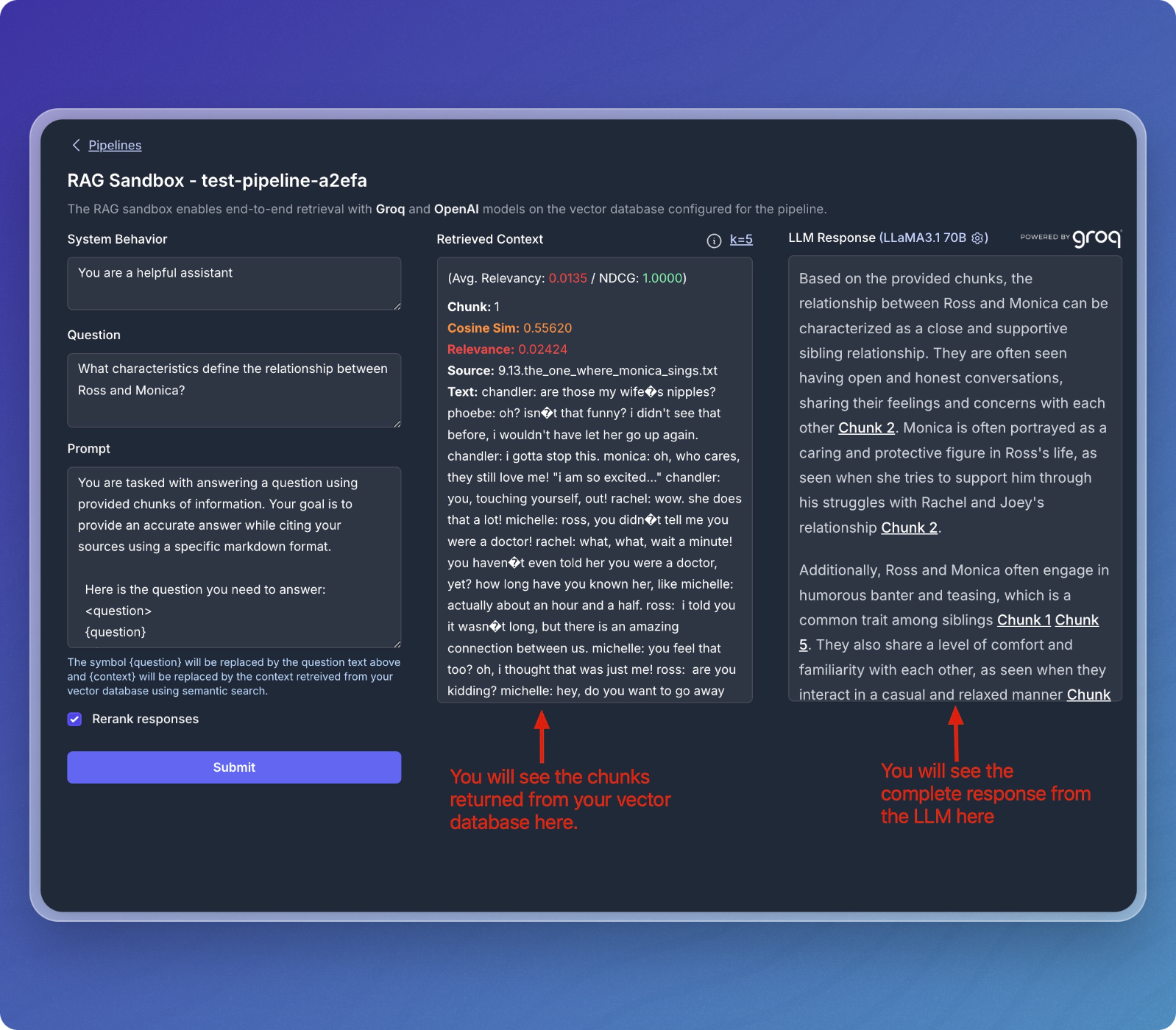
- You can continue to ask different questions or refine your queries to explore your dataset further.
- The sandbox allows for dynamic interactions with the data stored in your vector database.
That's it! You've successfully created a data pipeline that transforms your content into structured context, ready for AI agents to reason over and make intelligent decisions.