Create a Data Pipeline with Milvus/Zilliz Cloud
This quickstart will walk you through creating a pipeline that prepares your data for AI agents. You'll set up a pipeline that transforms content from the Vectorize documentation into structured, searchable context in Milvus - giving agents the foundation they need to reason over your data, not just retrieve it.
Milvus is the underlying vector database; Zilliz Cloud is the fully managed service of Milvus.
Before you begin
Before starting, ensure you have access to the credentials, connection parameters, and API keys as appropriate for the following:
- A Vectorize account (Create one free here ↗ )
- An OpenAI API Key (How to article)
- A Zilliz Cloud account (Create one on Zilliz ↗ )
Step 1: Create a Zilliz Cloud Database
These instructions show how to create a cluster and database on Zilliz' free plan. A cluster is a managed instance of Milvus.
-
Log in to Zilliz, and select Clusters in the menu.
-
Select Create Free Cluster.
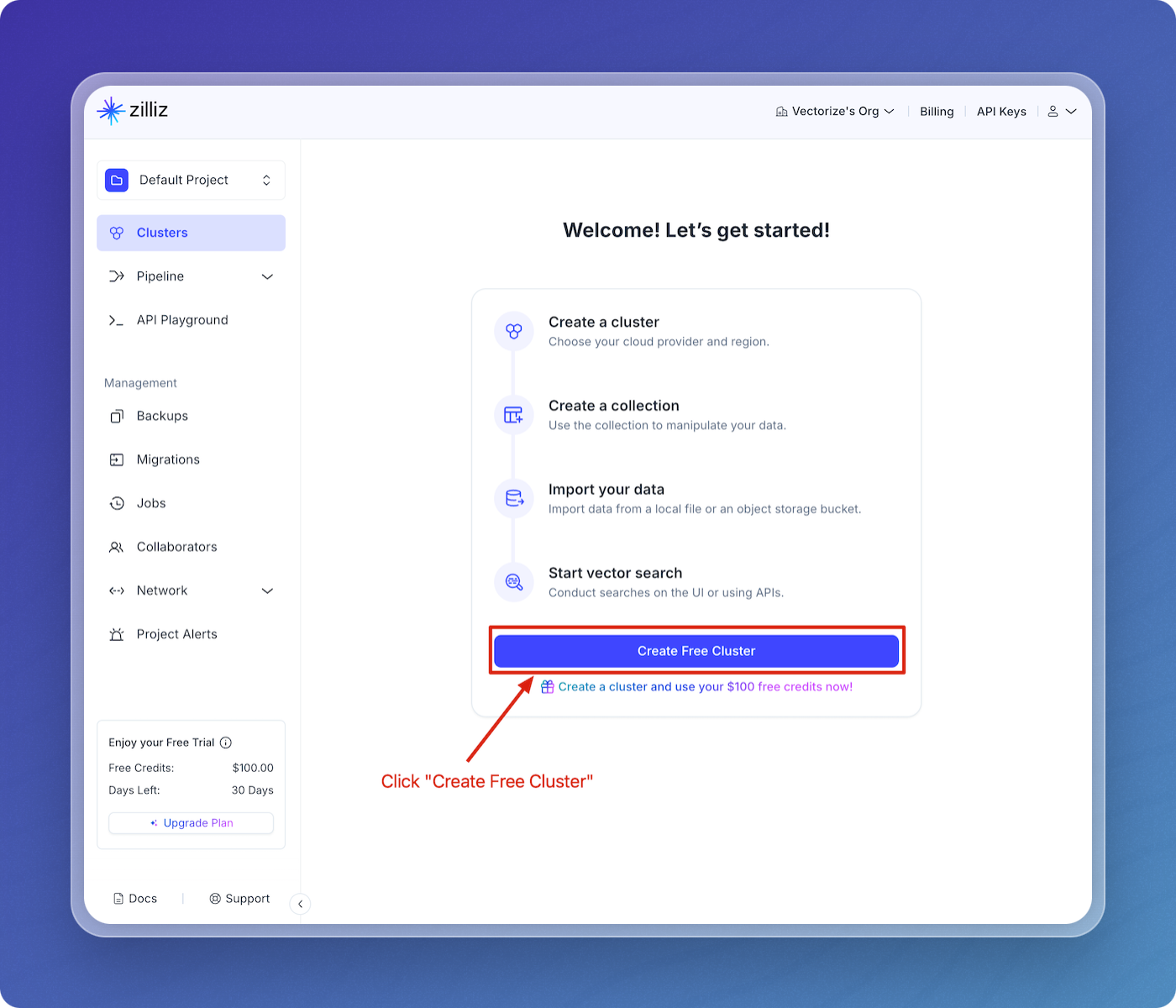
-
Choose "Free," name your cluster, select your cloud region, then click Create.
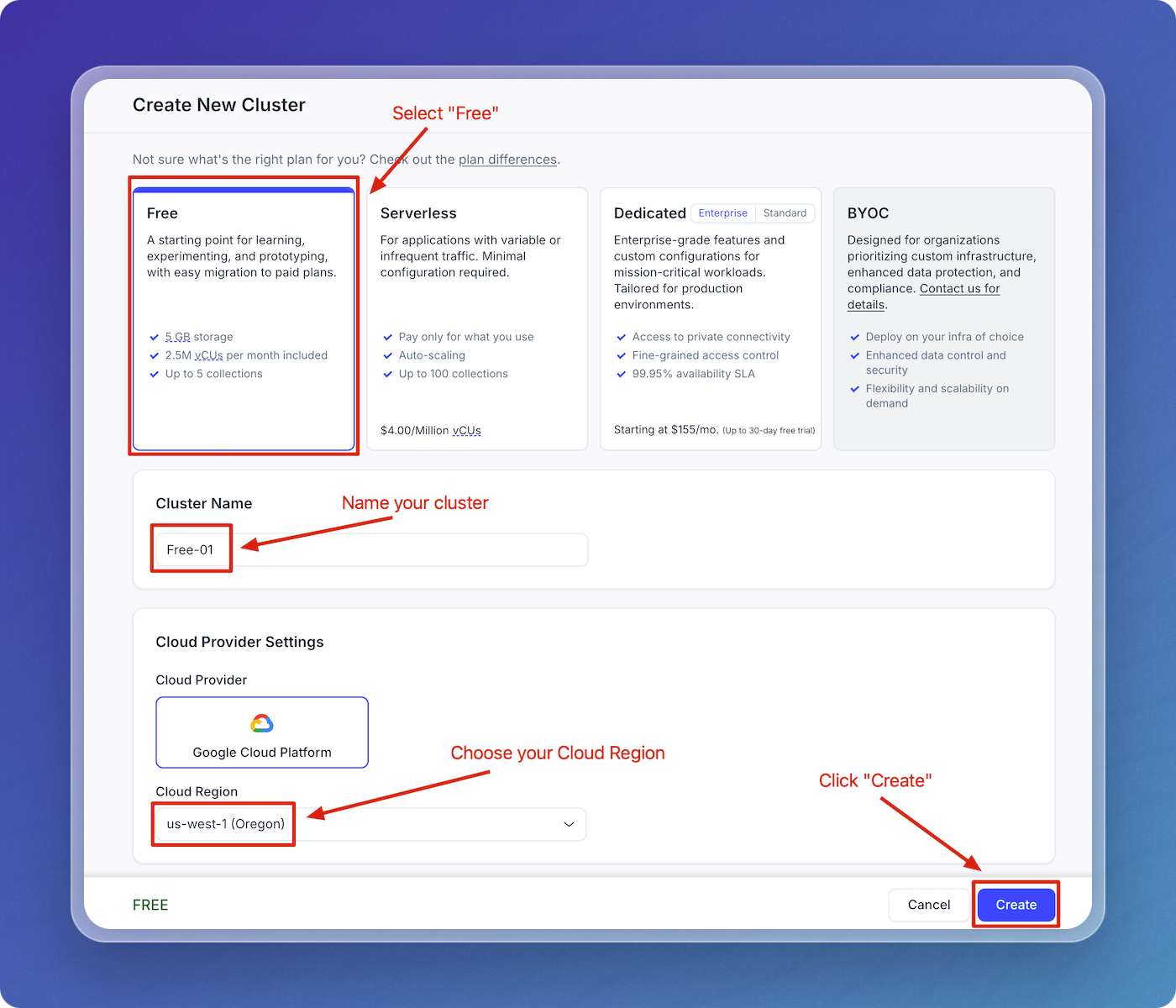
-
Save and securely store your username and password.
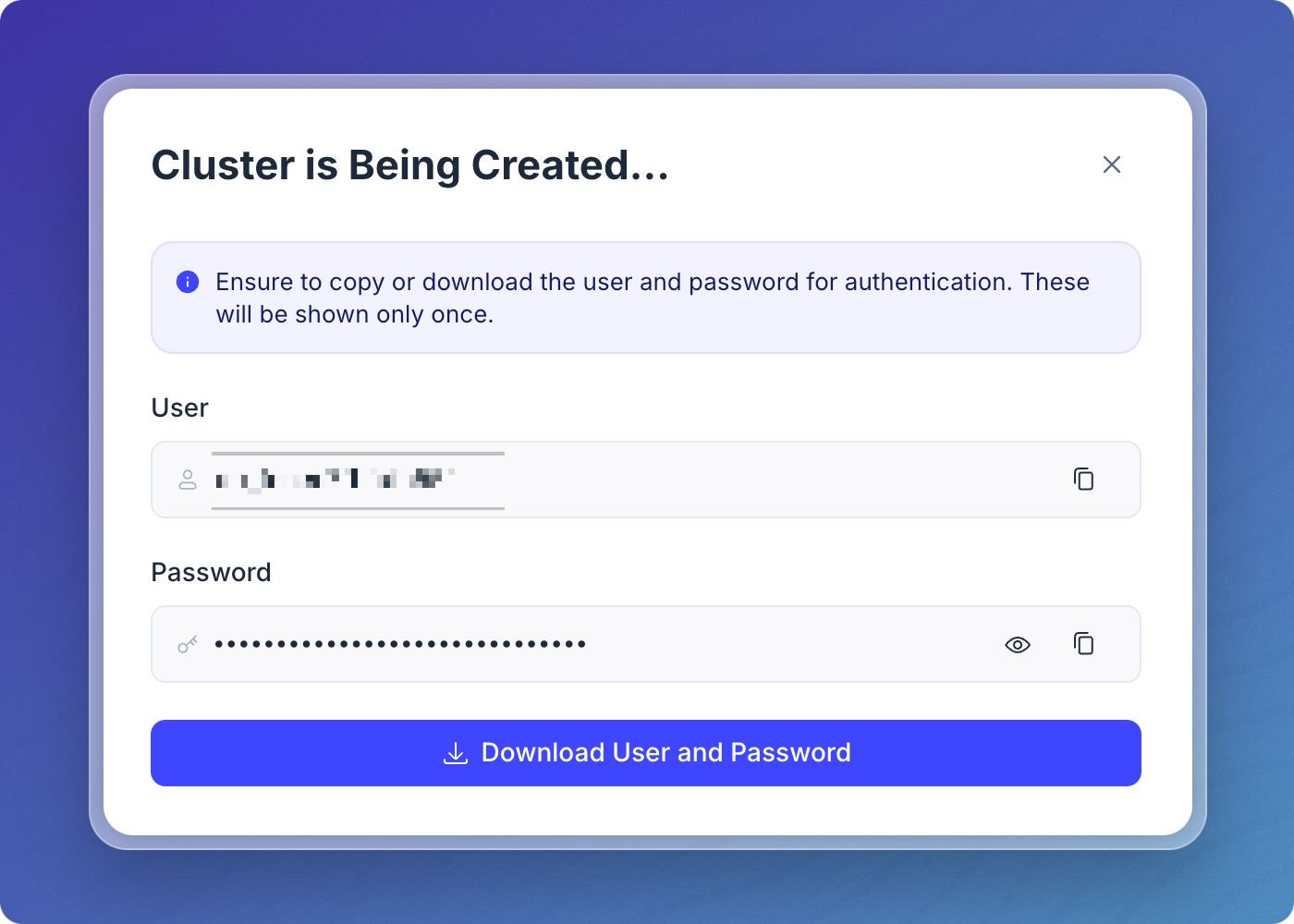
-
Your cluster will be created.
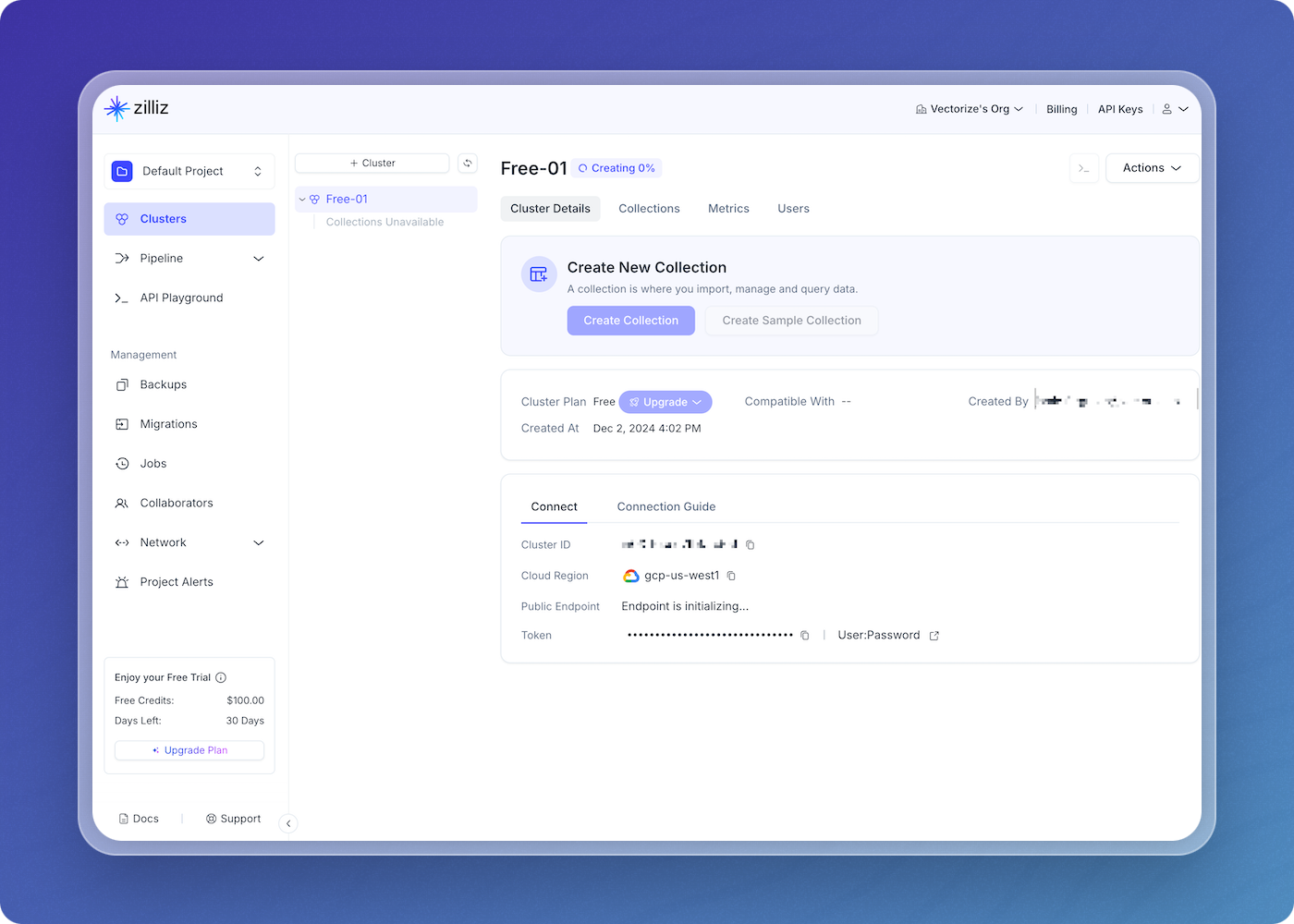
-
Once your cluster has been created, it'll show up as Running.
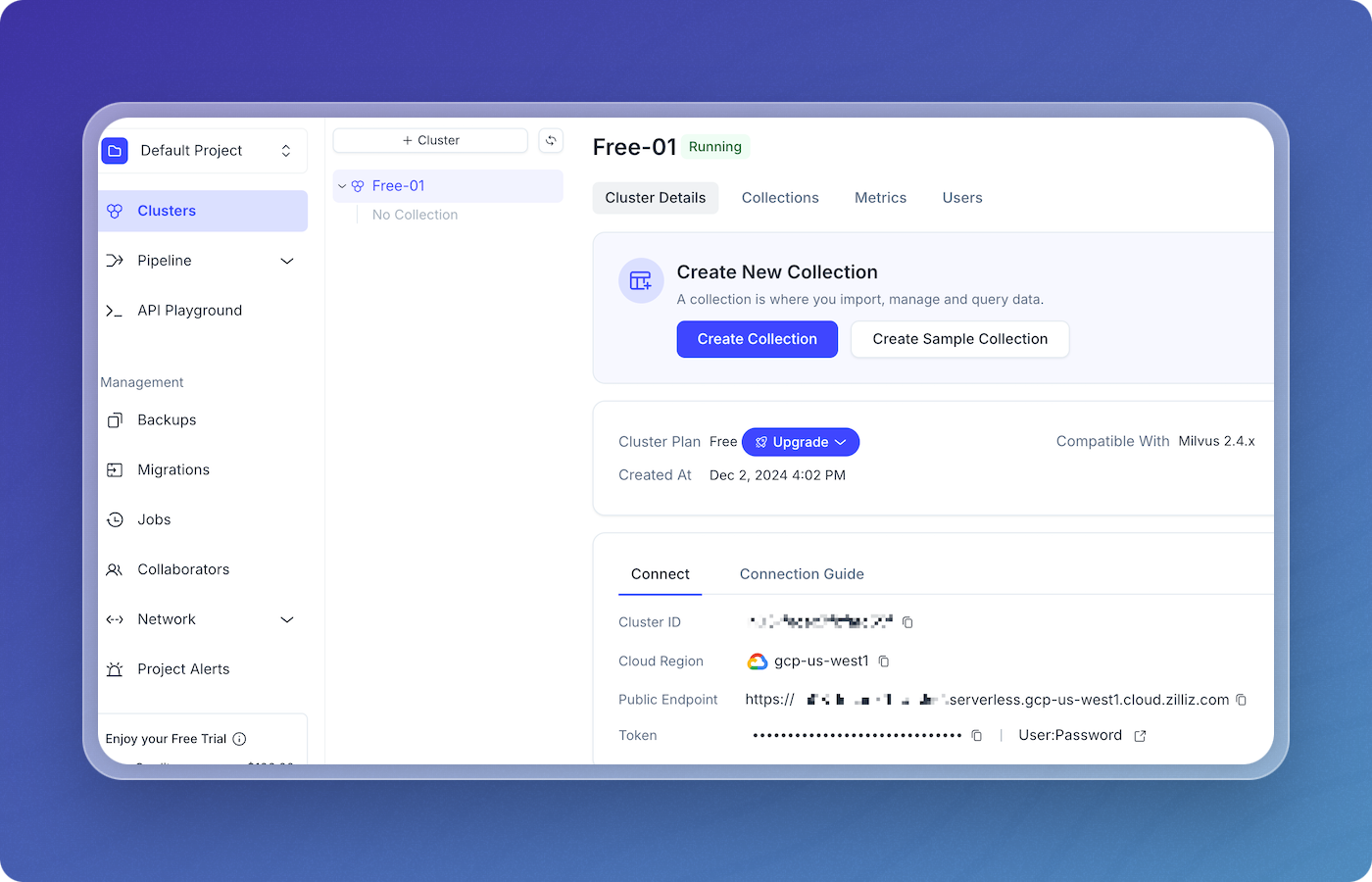
Step 2: Create a data pipeline on Vectorize
Create a New Data Pipeline
To configure a vector database integration to connect to your Zilliz Cloud instance:
-
Click Vector Databases from the main menu.
-
Click New Vector Database Integration from the Vector Databases page.
-
Select the Milvus card.
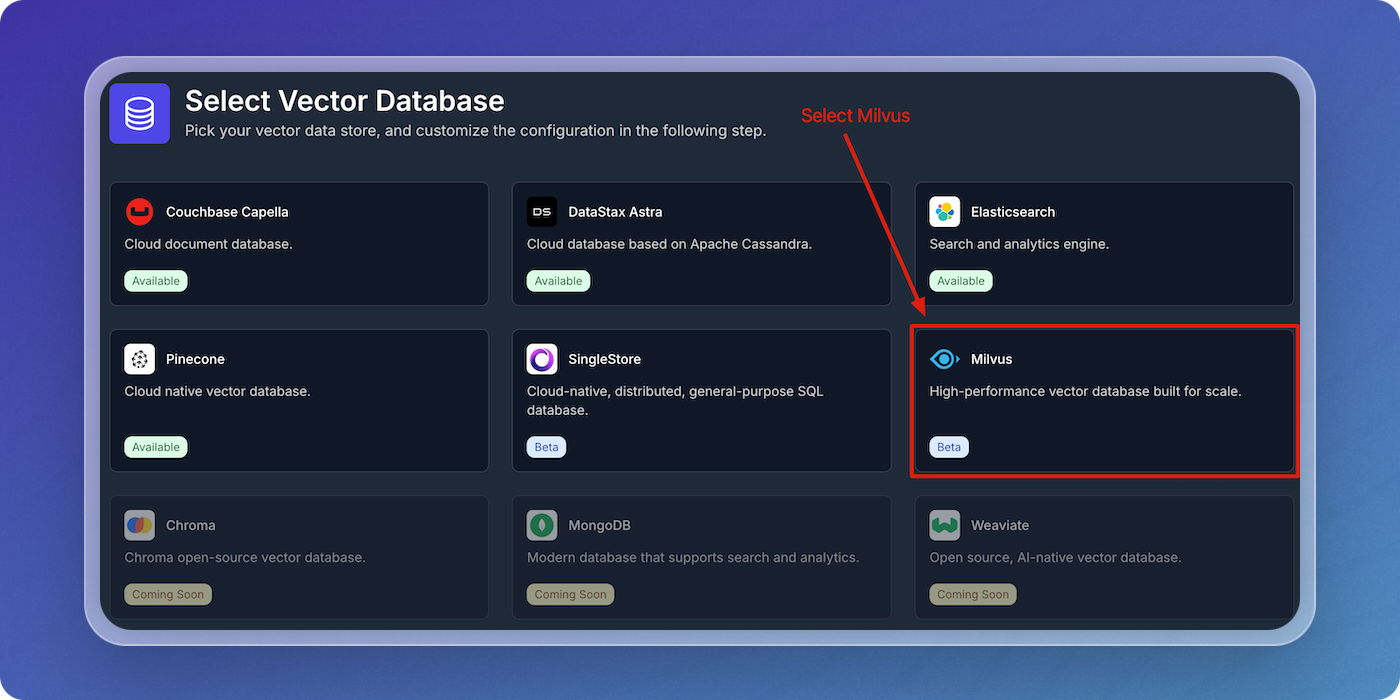
-
Enter the parameters in the form using the Milvus Parameters table below as a guide, then click Create Milvus Integration.
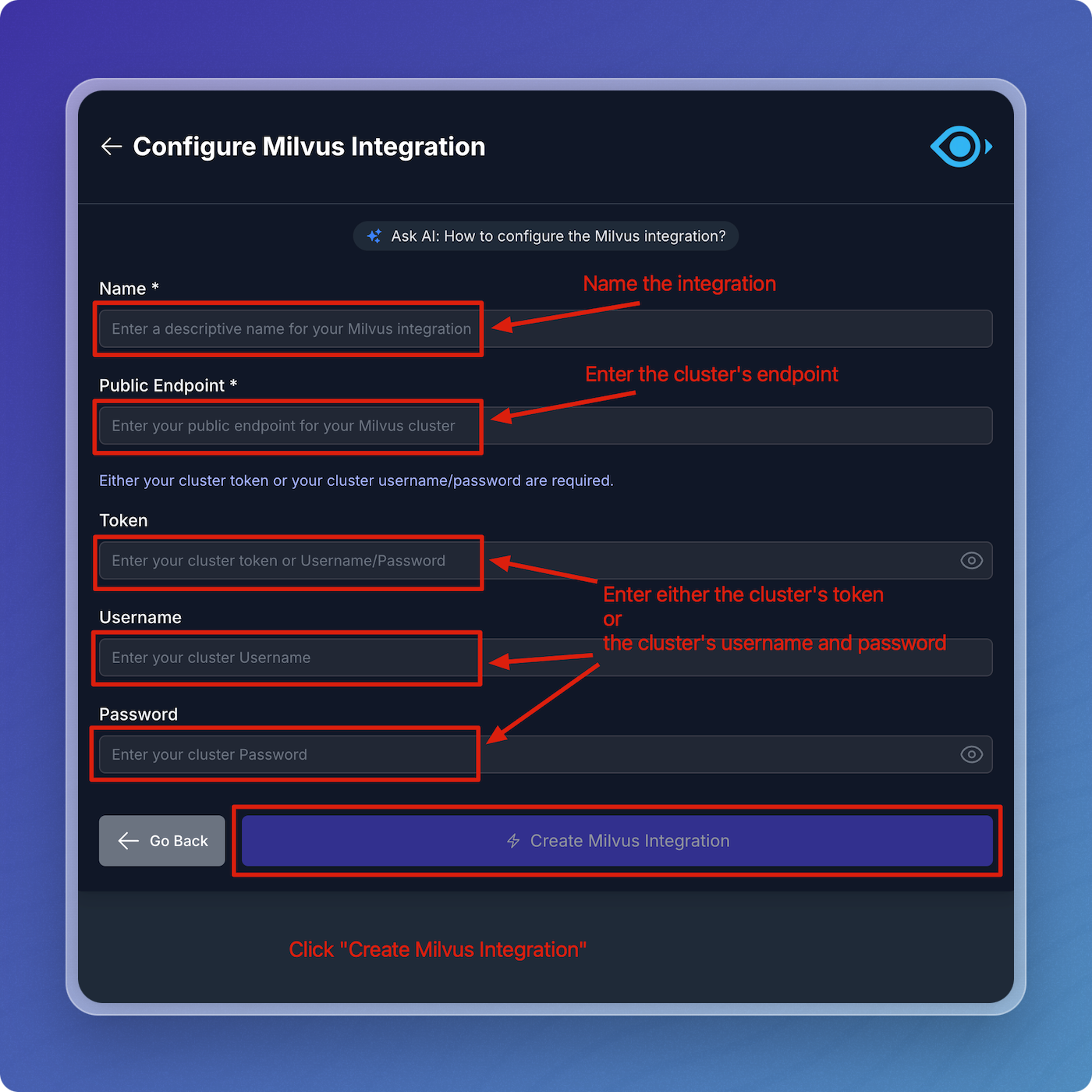
Milvus Parameters
| Field | Description | Required |
|---|---|---|
| Name | A descriptive name to identify the integration within Vectorize. | Yes |
| Public Endpoint | The public endpoint for your cluster. | Yes |
| Token | The cluster's token. | Yes, unless you provide a username/password |
| Username | The cluster's username. | Yes, unless you provide a token |
| Password | The cluster's password. | Yes, unless you provide a token |
When you specify your Milvus integration in your pipeline configuration, Vectorize writes vector data to your Milvus instance.
Configuring the Milvus integration in a data pipeline
You can think of the Milvus integration as having two parts to it. The first is authorization with your Milvus cluster. This part is re-usable across pipelines and allows you to connect to this same application in different pipelines without providing the credentials every time.
The second part is the configuration that's specific to your data pipeline. This is where you specify the name of the collection in your Milvus cluster. If the collection does not already exist, Vectorize will create it for you.
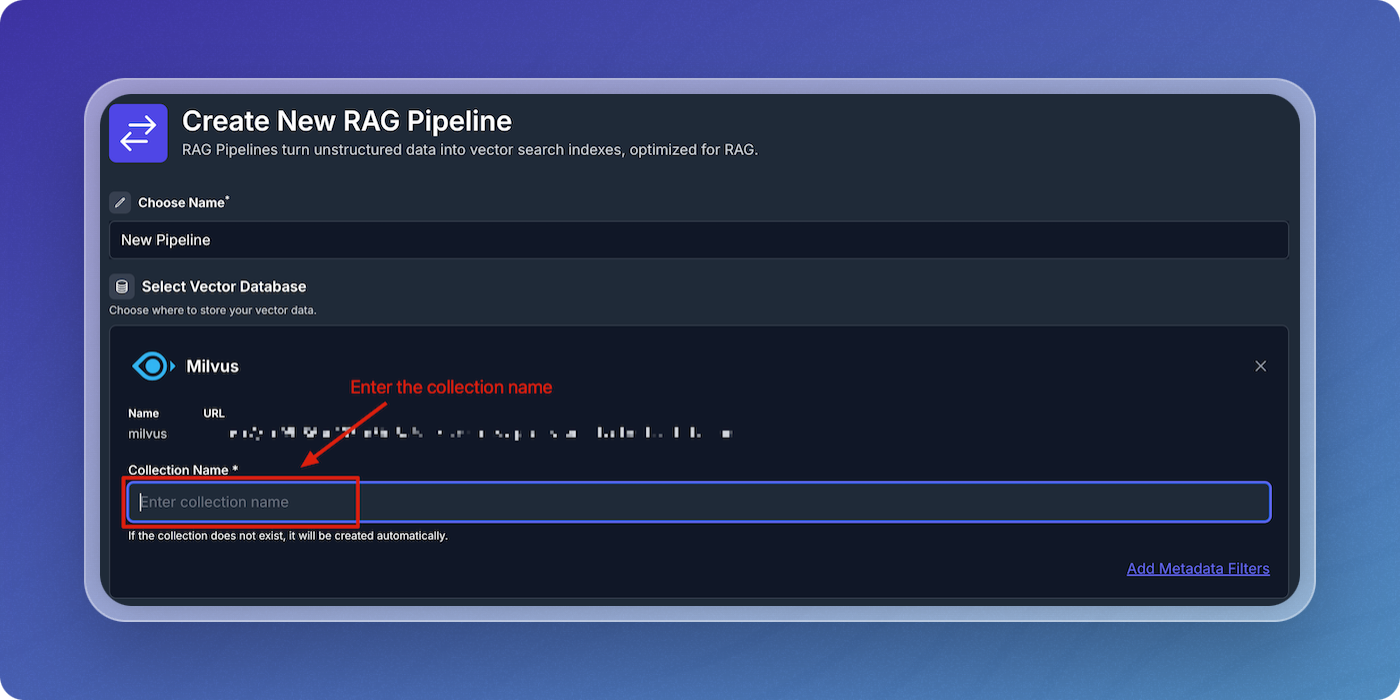
Configure AI Platform
-
Click on
+ New AI Platform.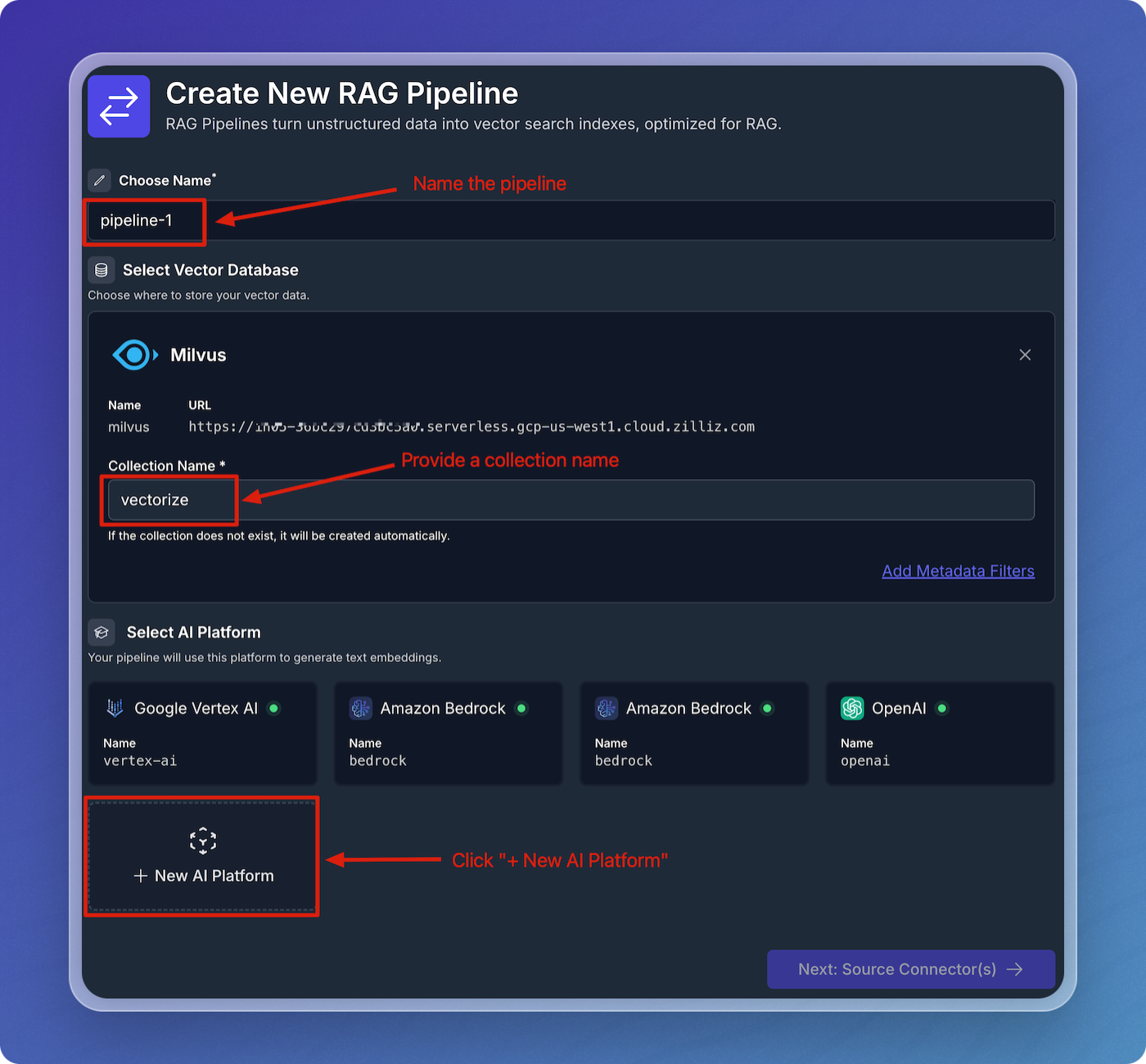
-
Select OpenAI from the AI platform options.
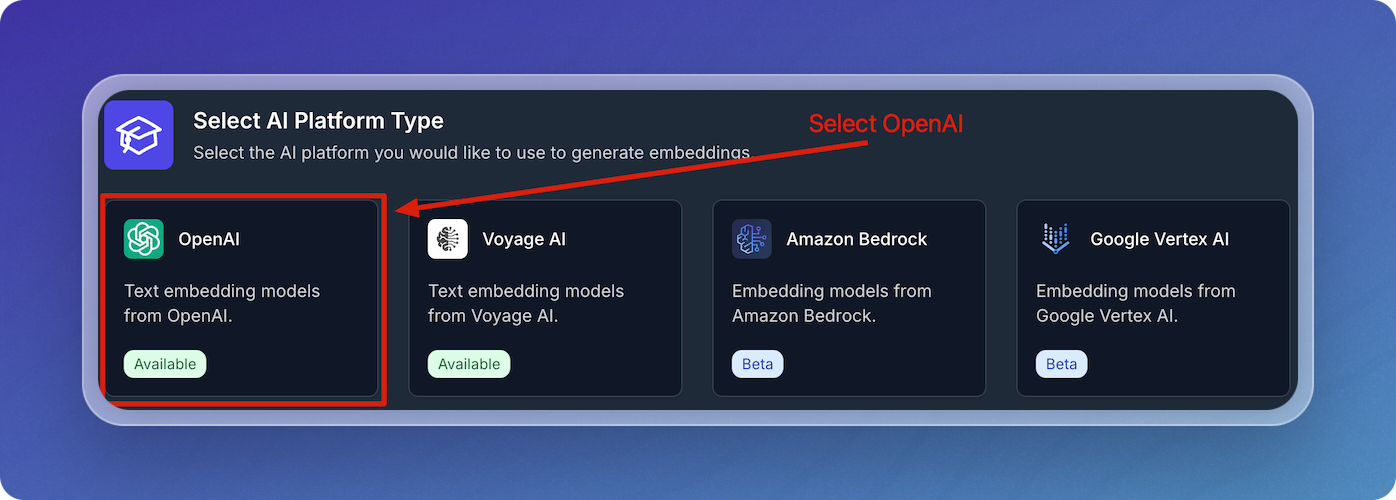
-
In the OpenAI configuration screen:
- Enter a descriptive name for your OpenAI integration.
- Enter your OpenAI API Key.
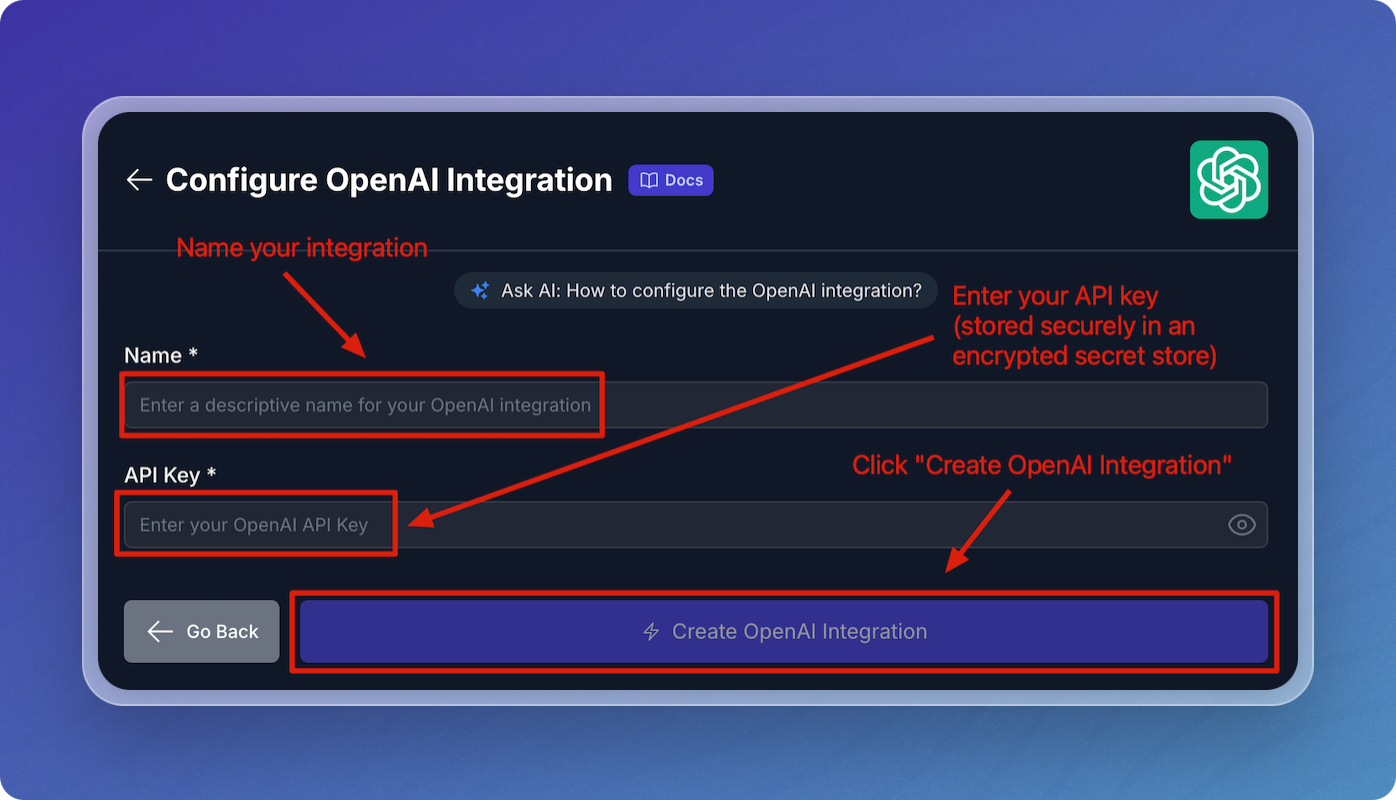
-
Leave the default values for embedding model, chunk size, and chunk overlap for the quickstart.
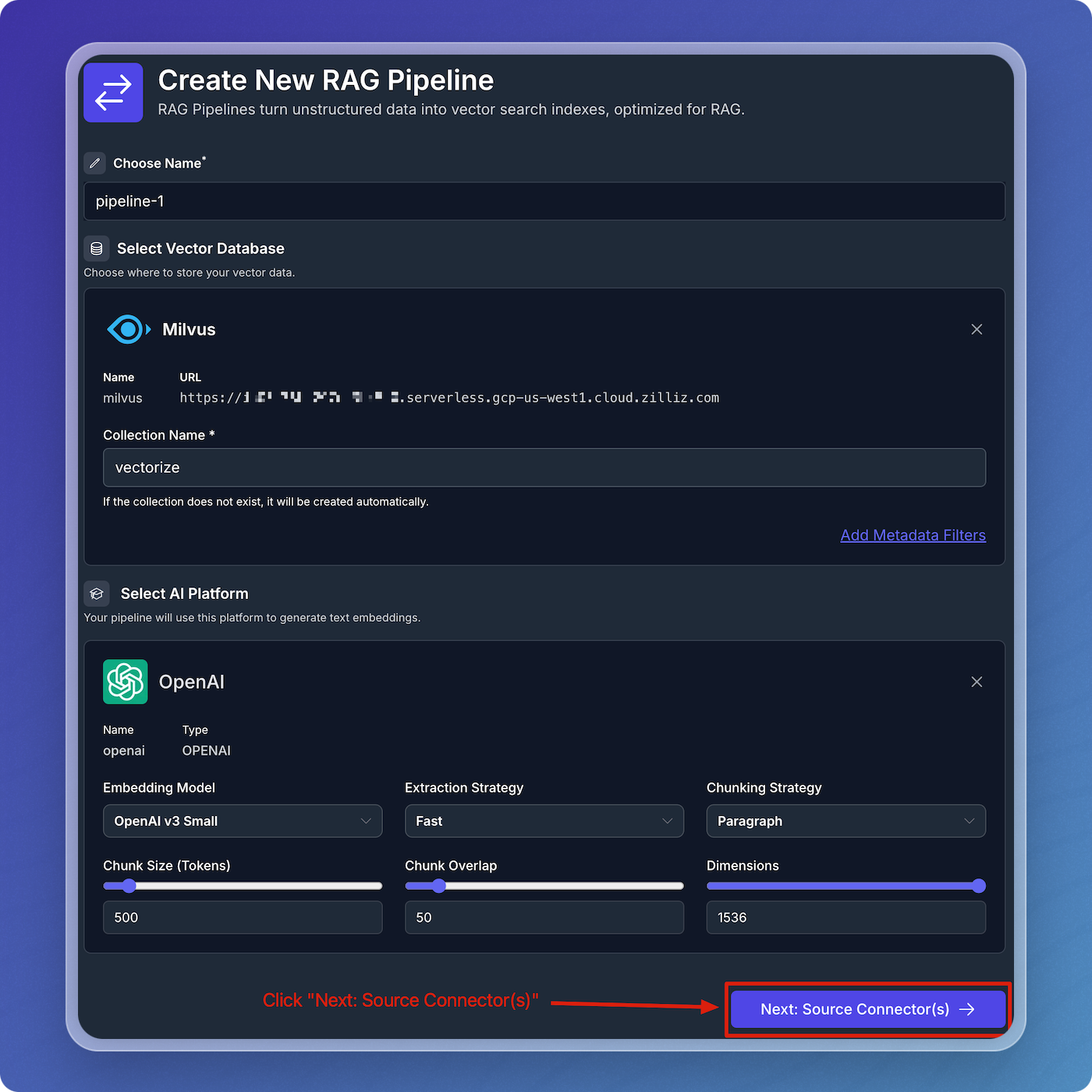
Add Source Connectors
- Click on Add Source Connector.
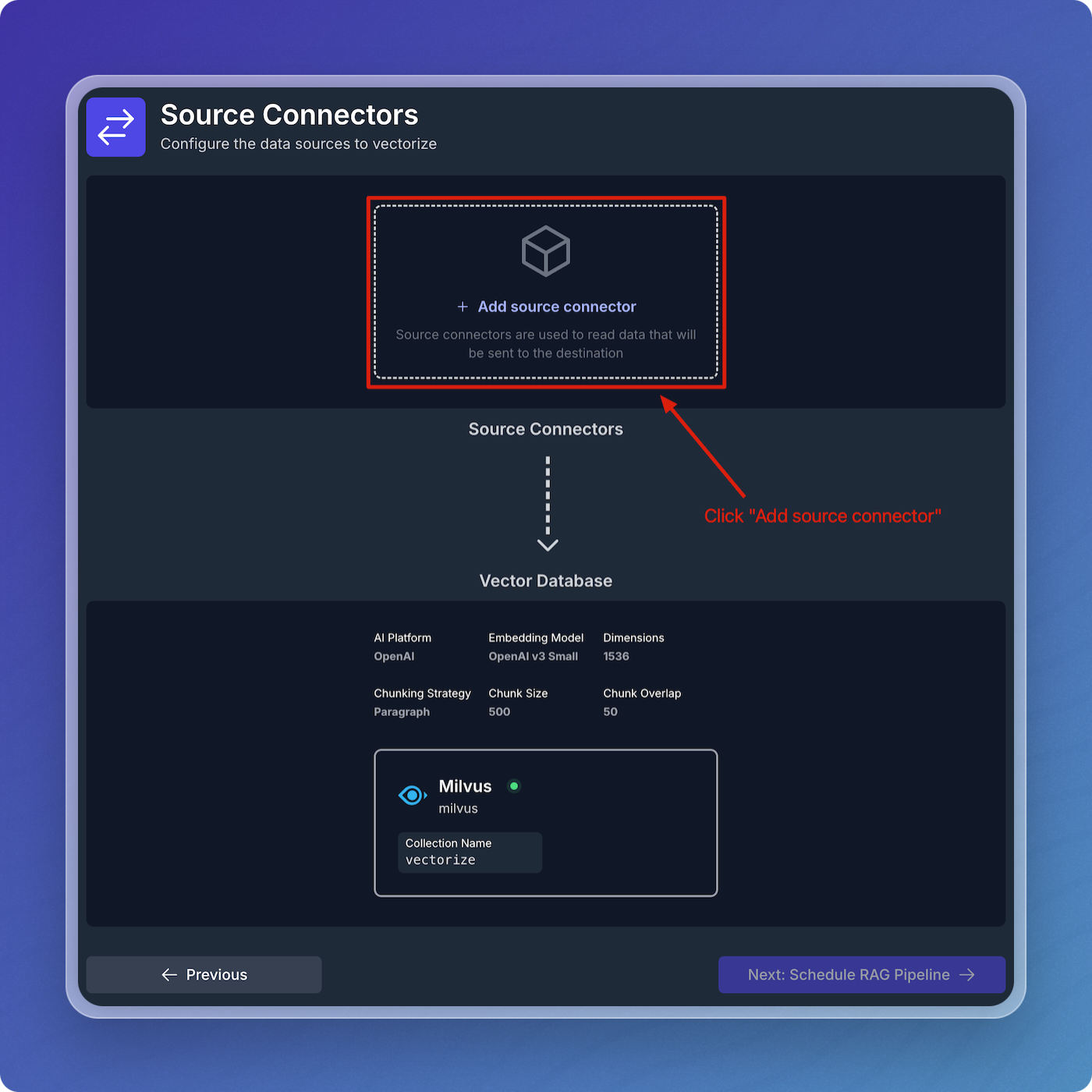
- Choose the type of source connector you'd like to use. In this example, select Web Crawler.
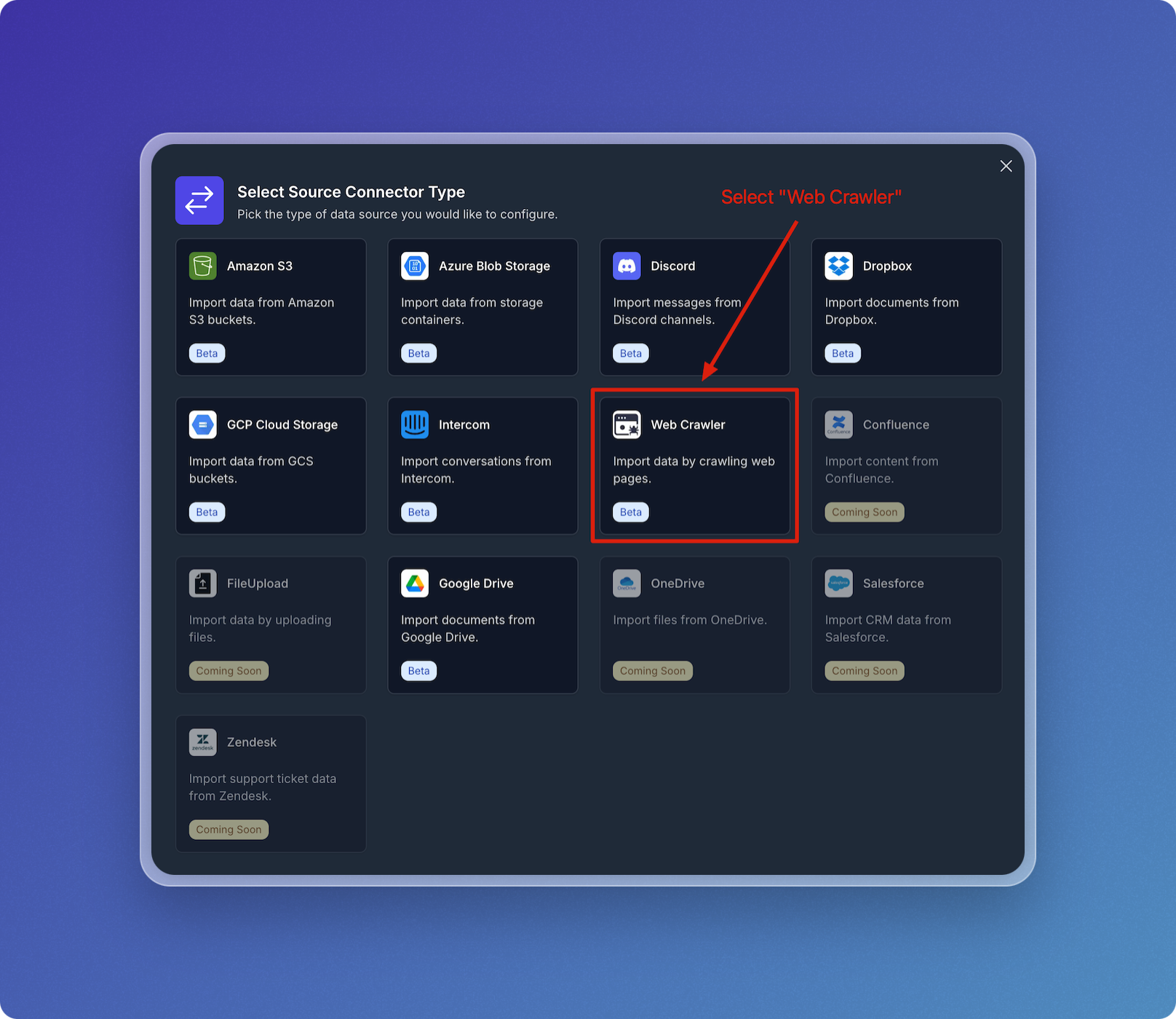
Configure Web Crawler Integration
- Name your web crawler source connector, e.g., vectorize-docs.
- Set Seed URL(s) to
https://docs.vectorize.io.
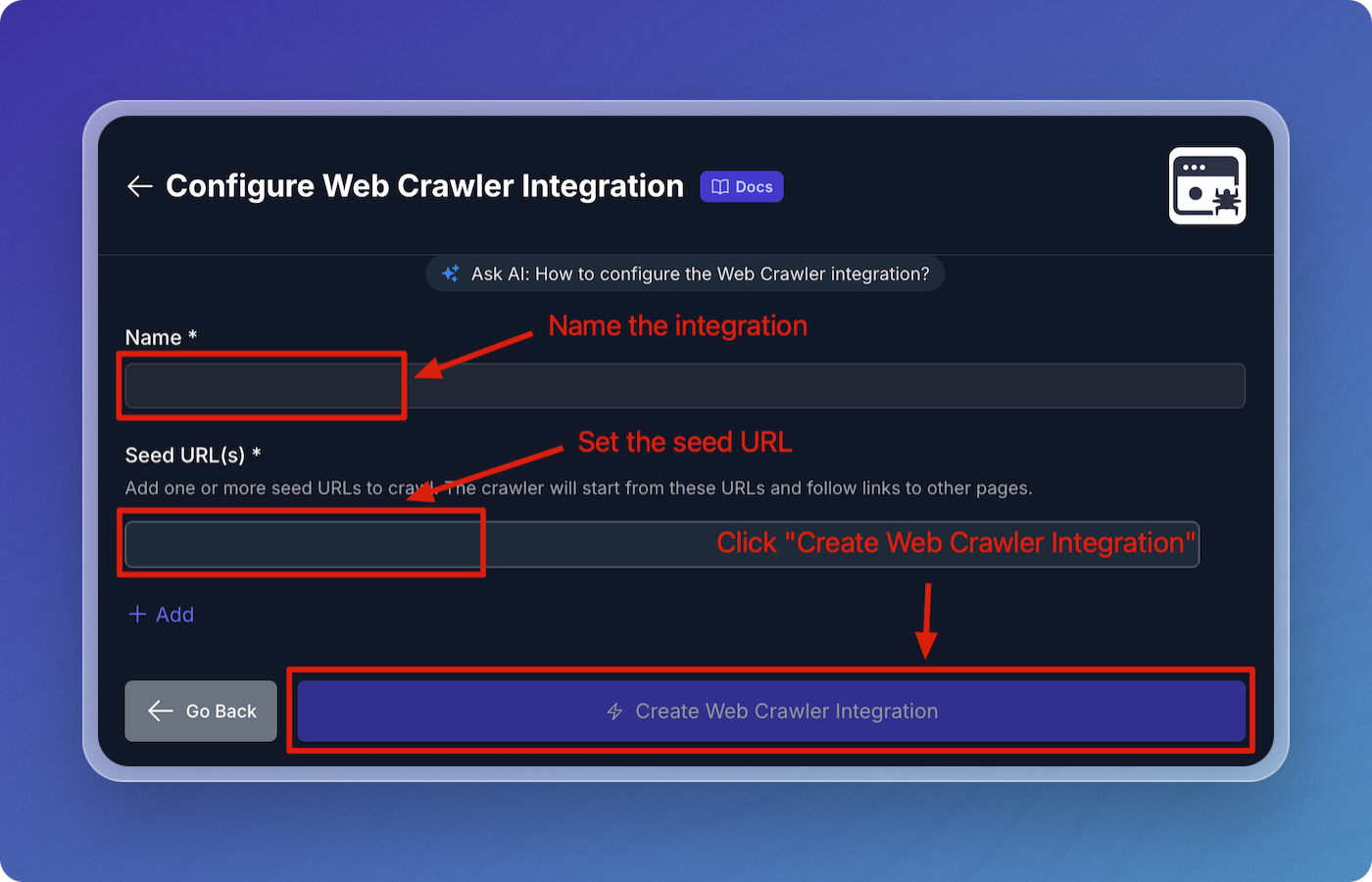
- Click Create Web Crawler Integration to proceed.
Configure Web Crawler Pipeline
- Accept all the default values for the web crawler pipeline configuration:
- Throttle Wait Between Requests: 500 ms
- Maximum Error Count: 5
- Maximum URLs: 1000
- Maximum Depth: 50
- Reindex Interval: 3600 seconds
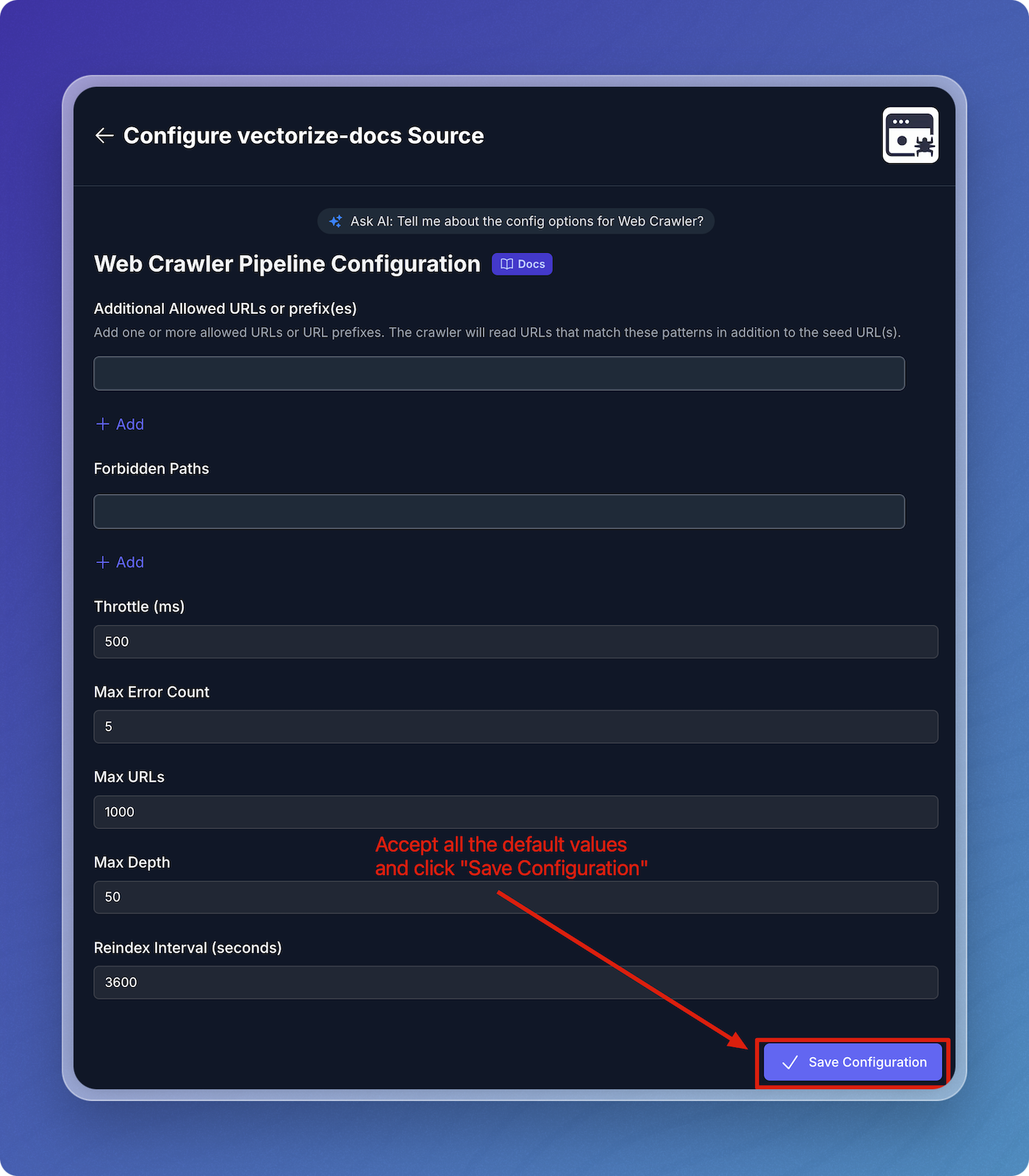
- Click Save Configuration.
Verify Source Connector and Schedule Pipeline
- Verify that your web crawler connector is visible under Source Connectors.
- Click Next: Schedule RAG Pipeline to continue.
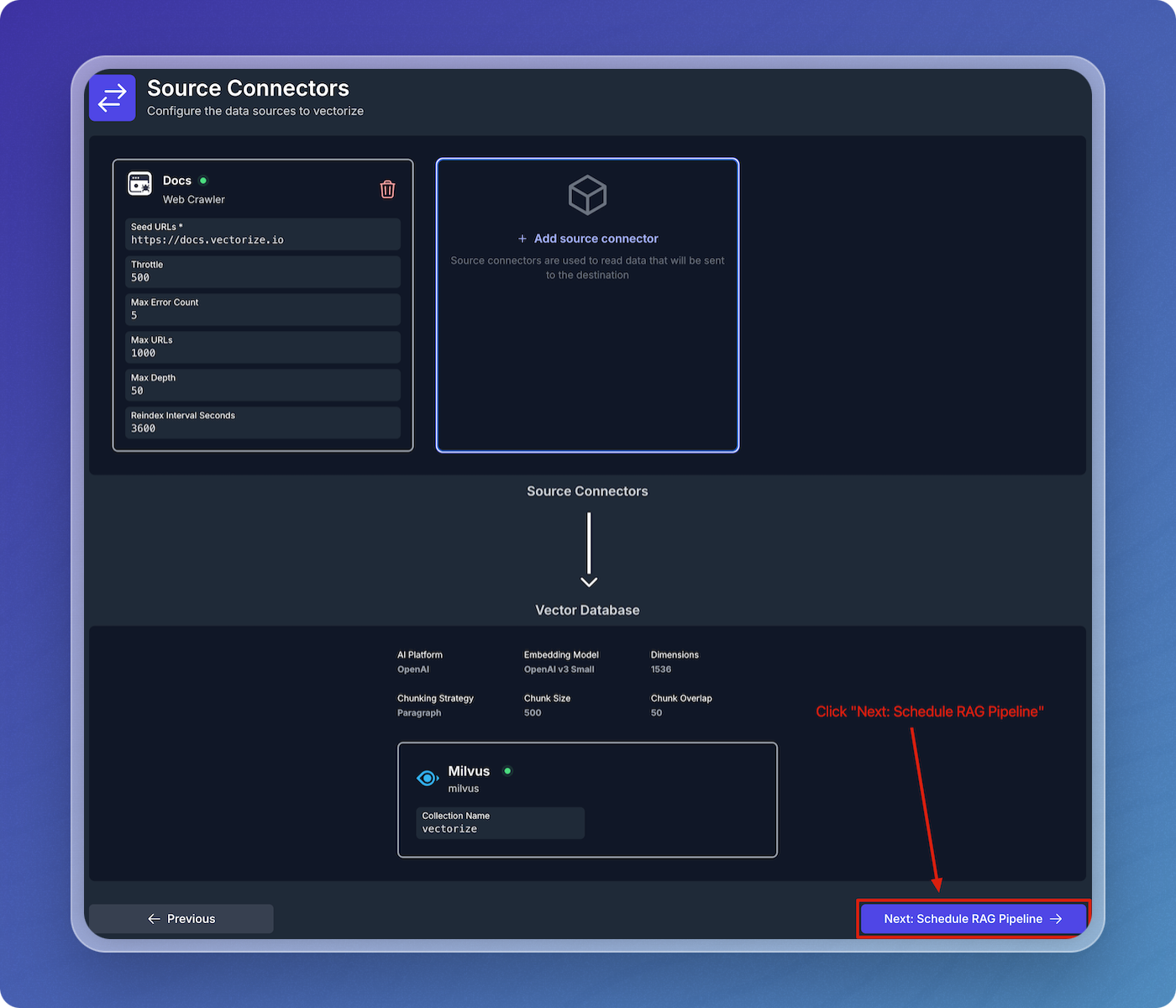
Schedule Data Pipeline
- Accept the default schedule configuration
- Click Create RAG Pipeline.
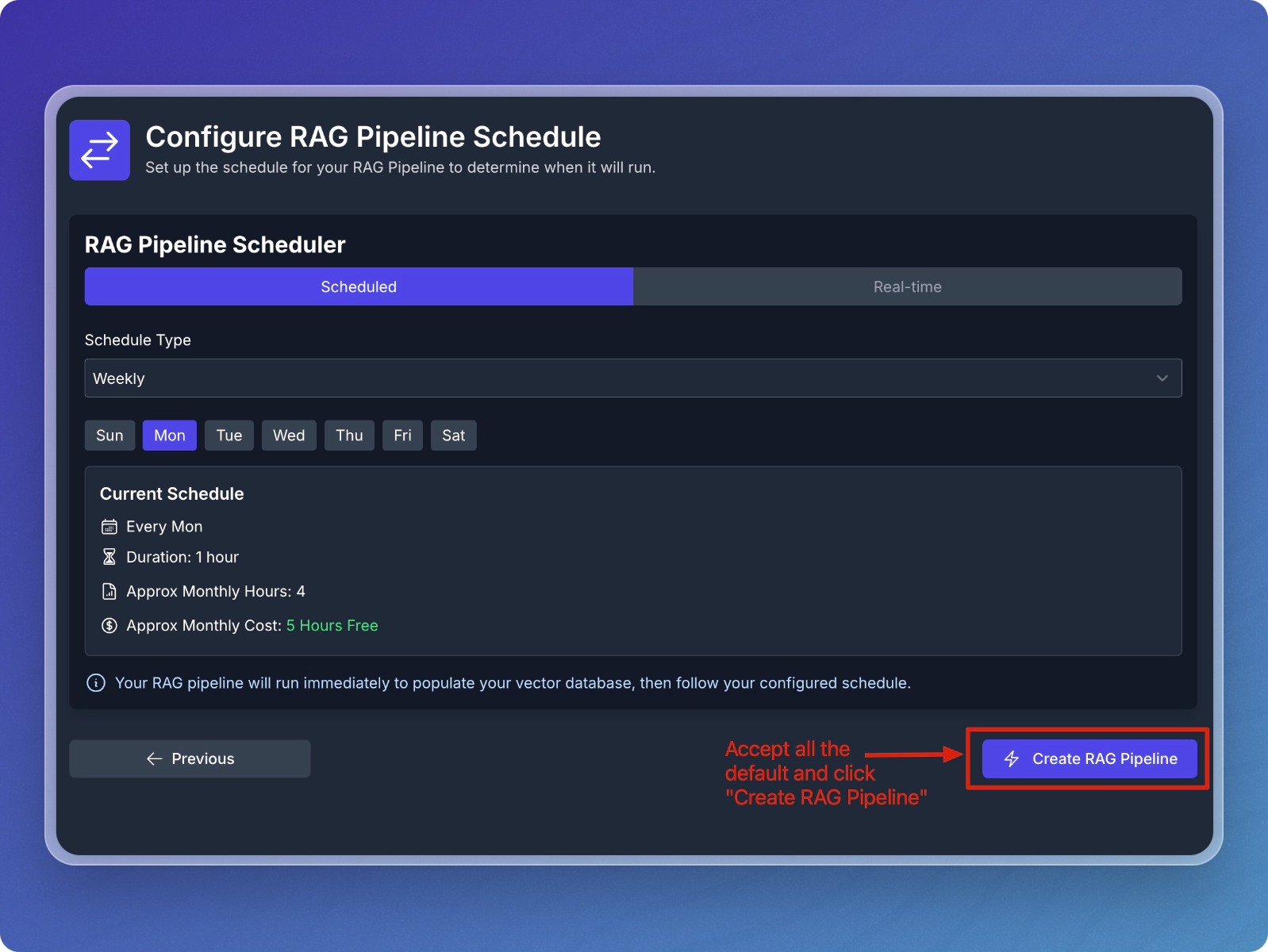
Step 3: Monitor and Test Your Pipeline
Monitor Pipeline Creation and Backfilling
- The system will now create, deploy, and backfill the pipeline.
- You can monitor the status changes from Creating Pipeline to Deploying Pipeline and Starting Backfilling Process.
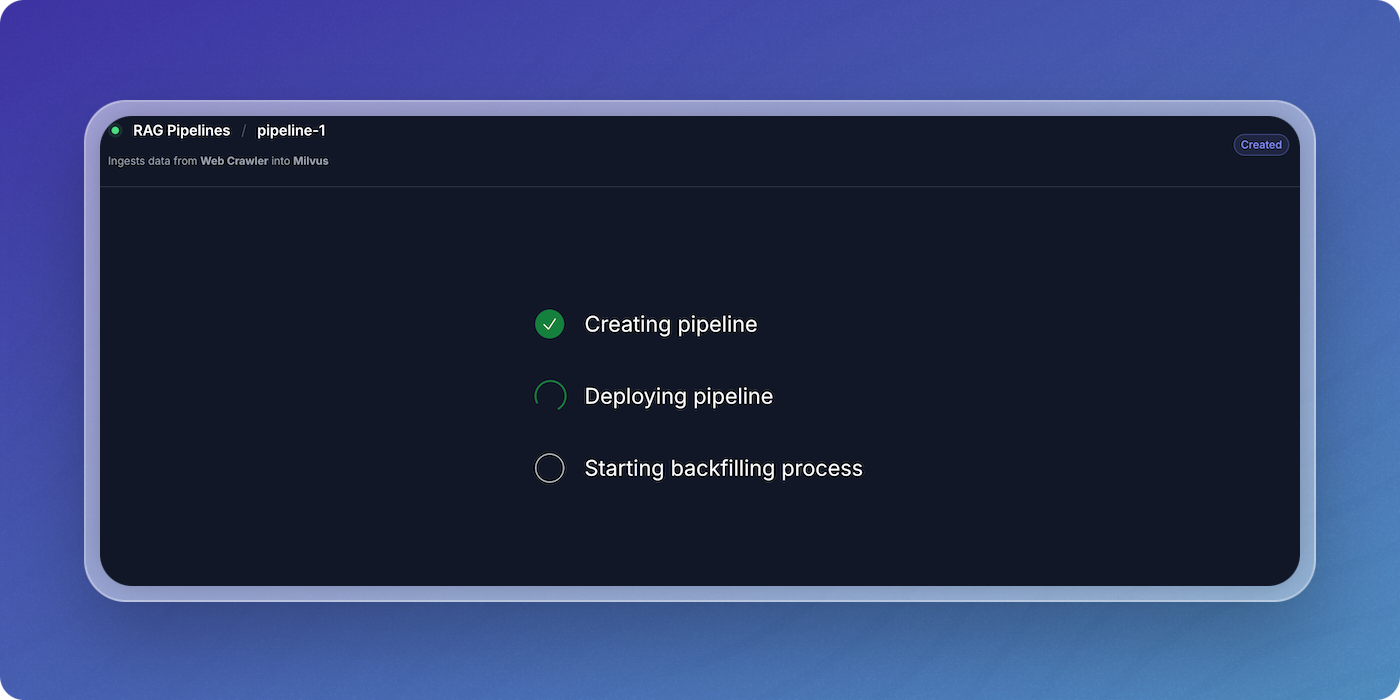
- Once the initial population is complete, the data pipeline will begin crawling the Vectorize docs and writing vectors to your Milvus index.
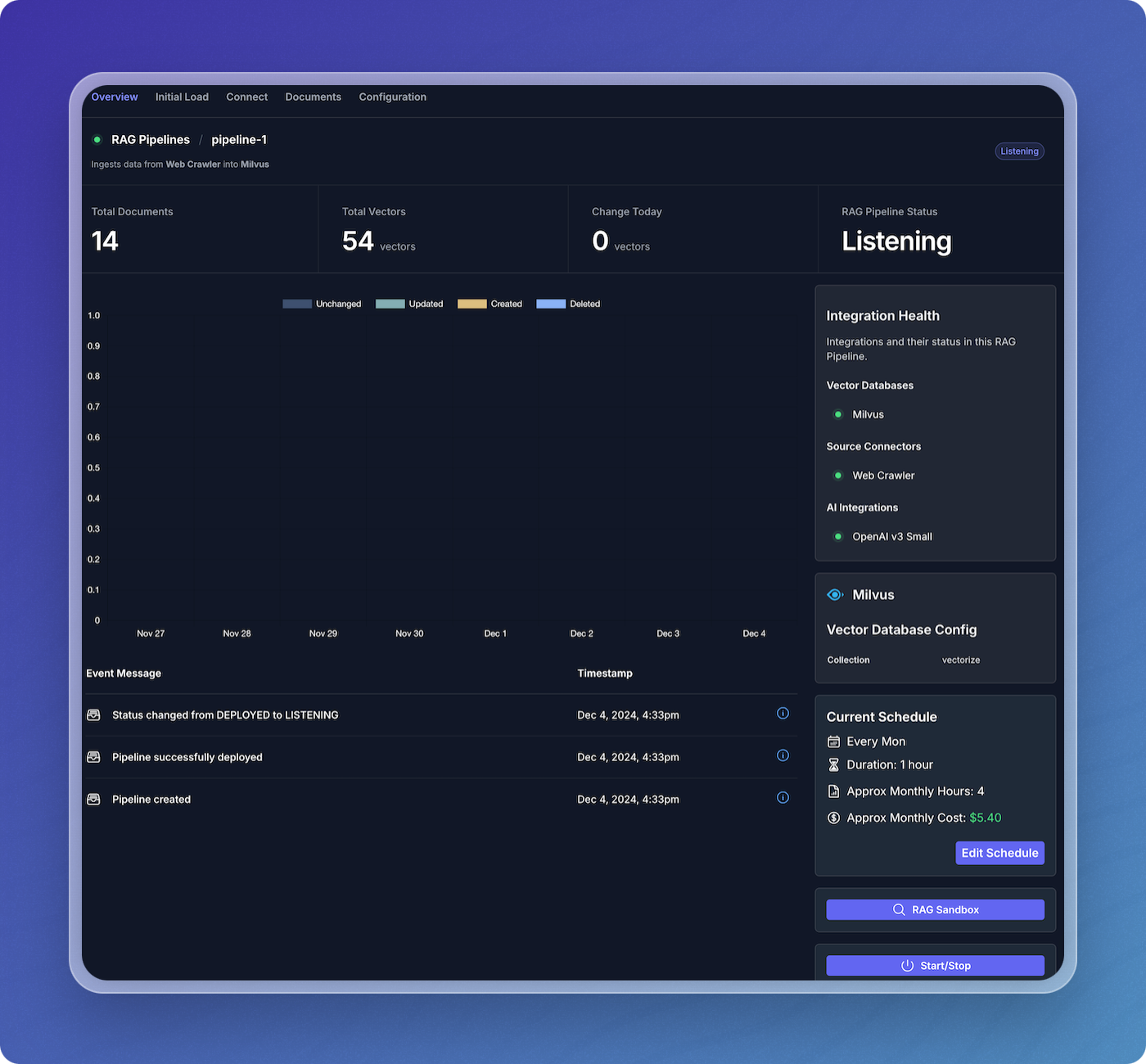
View Data Pipeline Status
- Once the website crawling is complete, your data pipeline will switch to the Listening state, where it will stay until more updates are available.
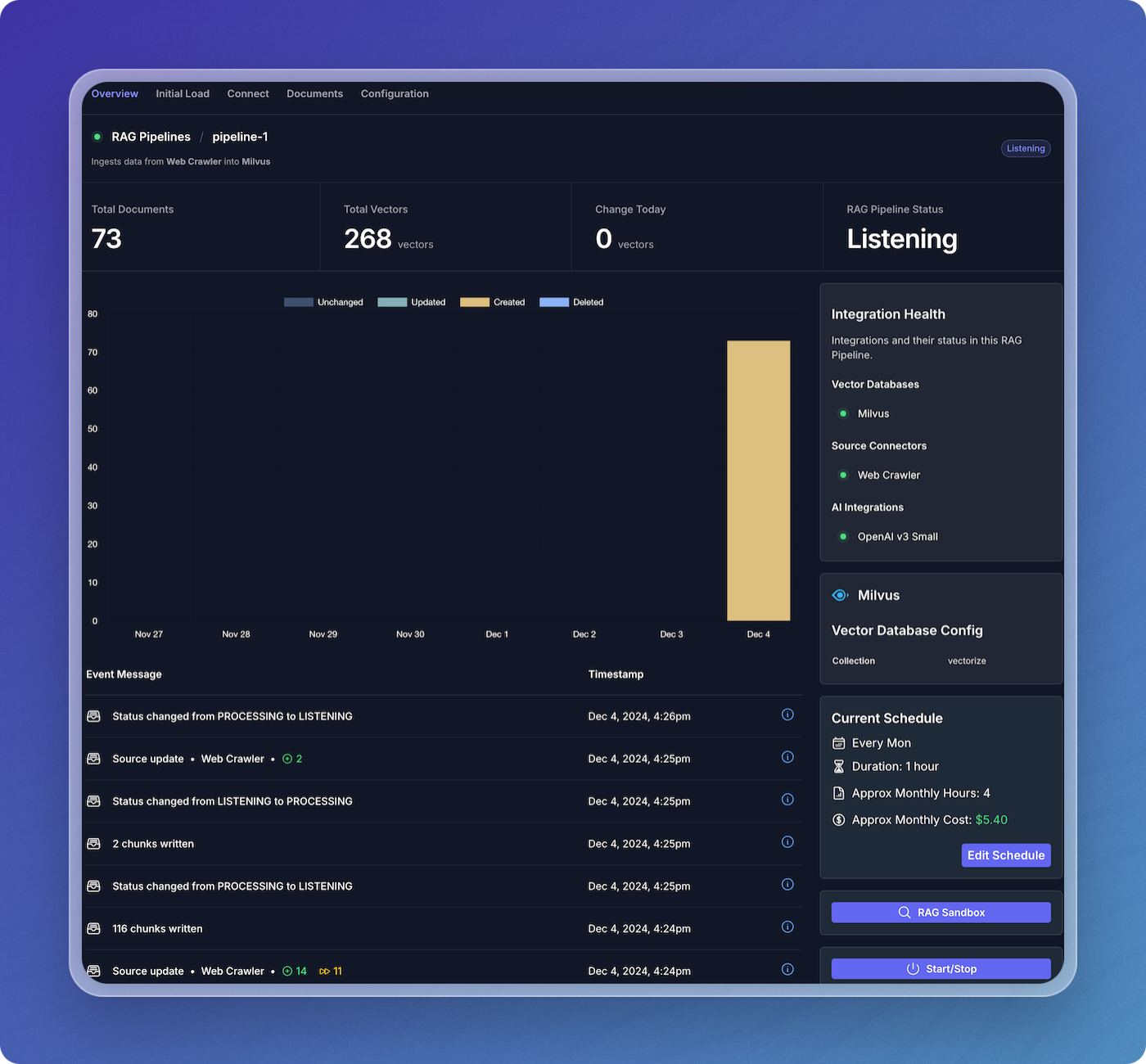
Step 4: Test Your Pipeline in the RAG Sandbox
Access the RAG Sandbox
- From the main pipeline overview, click on the RAG Pipelines menu item to view your active pipelines.
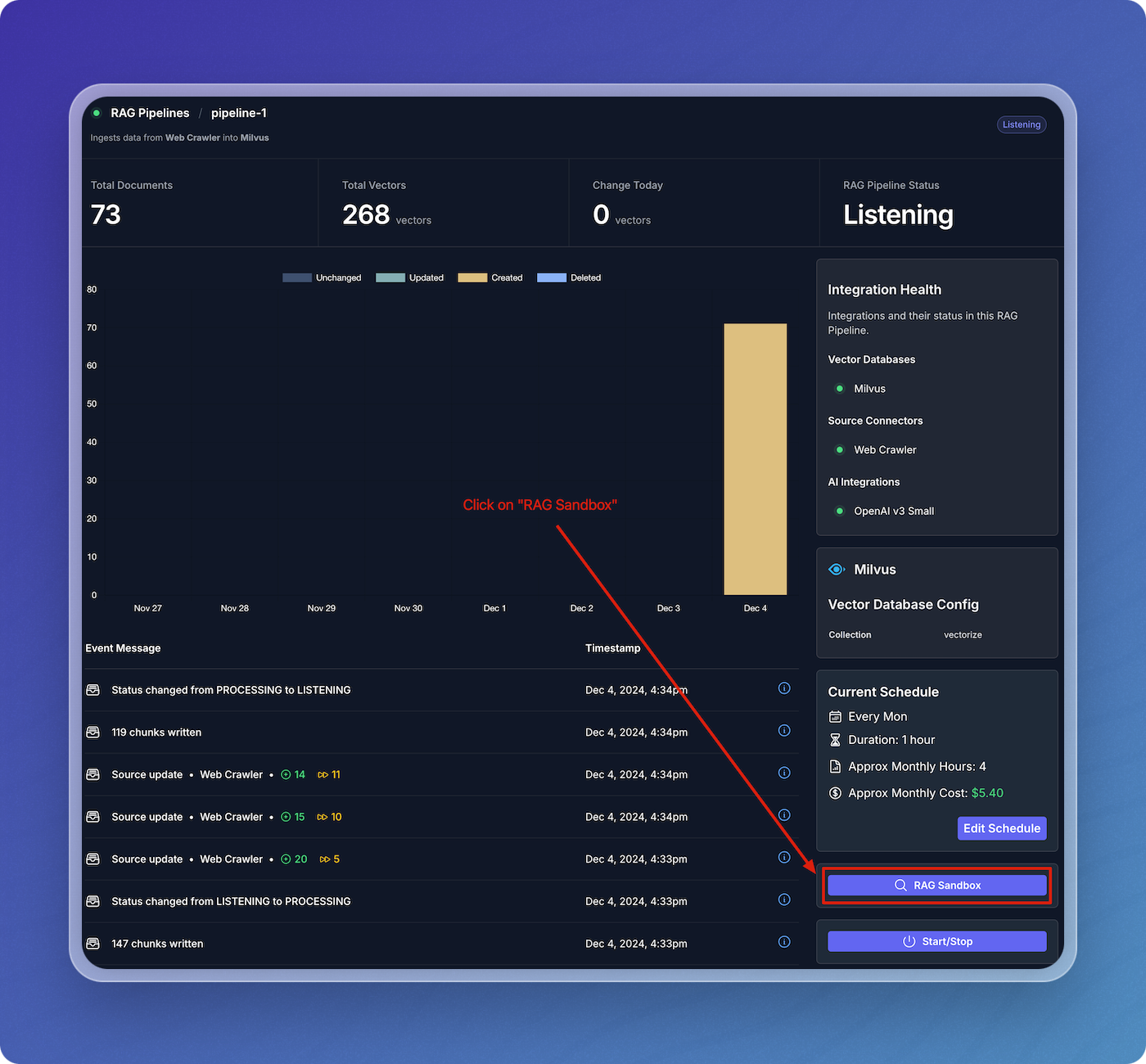
- Find your pipeline in the list of pipelines.
- Click on the magnifying glass icon under the RAG Sandbox column to open the sandbox for your selected pipeline.
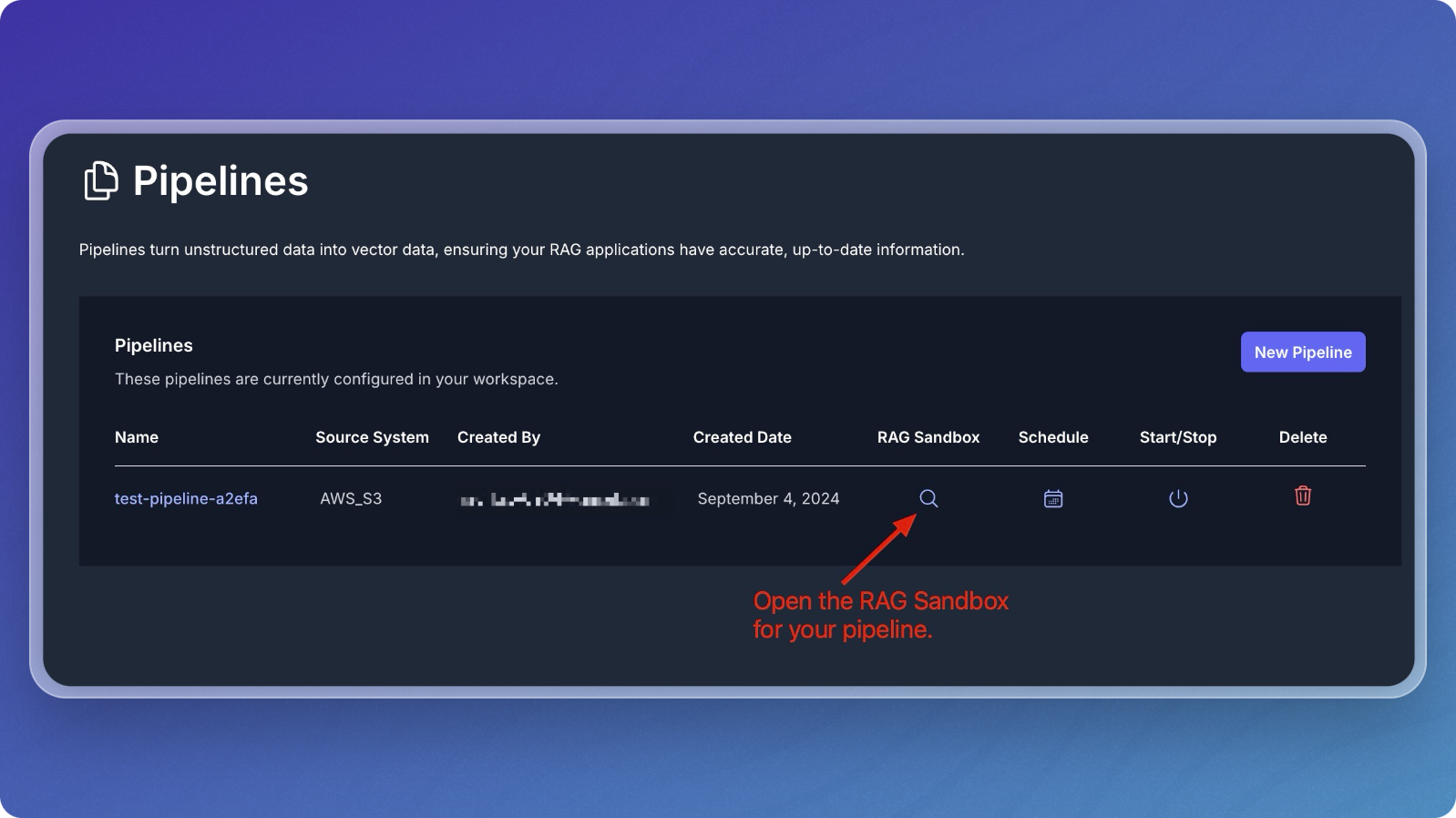
Query Your Data
- In the sandbox, you can ask questions about the data you've ingested.
- Type a question related to your dataset in the Question field. For example, "What is Vectorize?" since you're working with the Vectorize documentation.
- Click Submit to send the question.
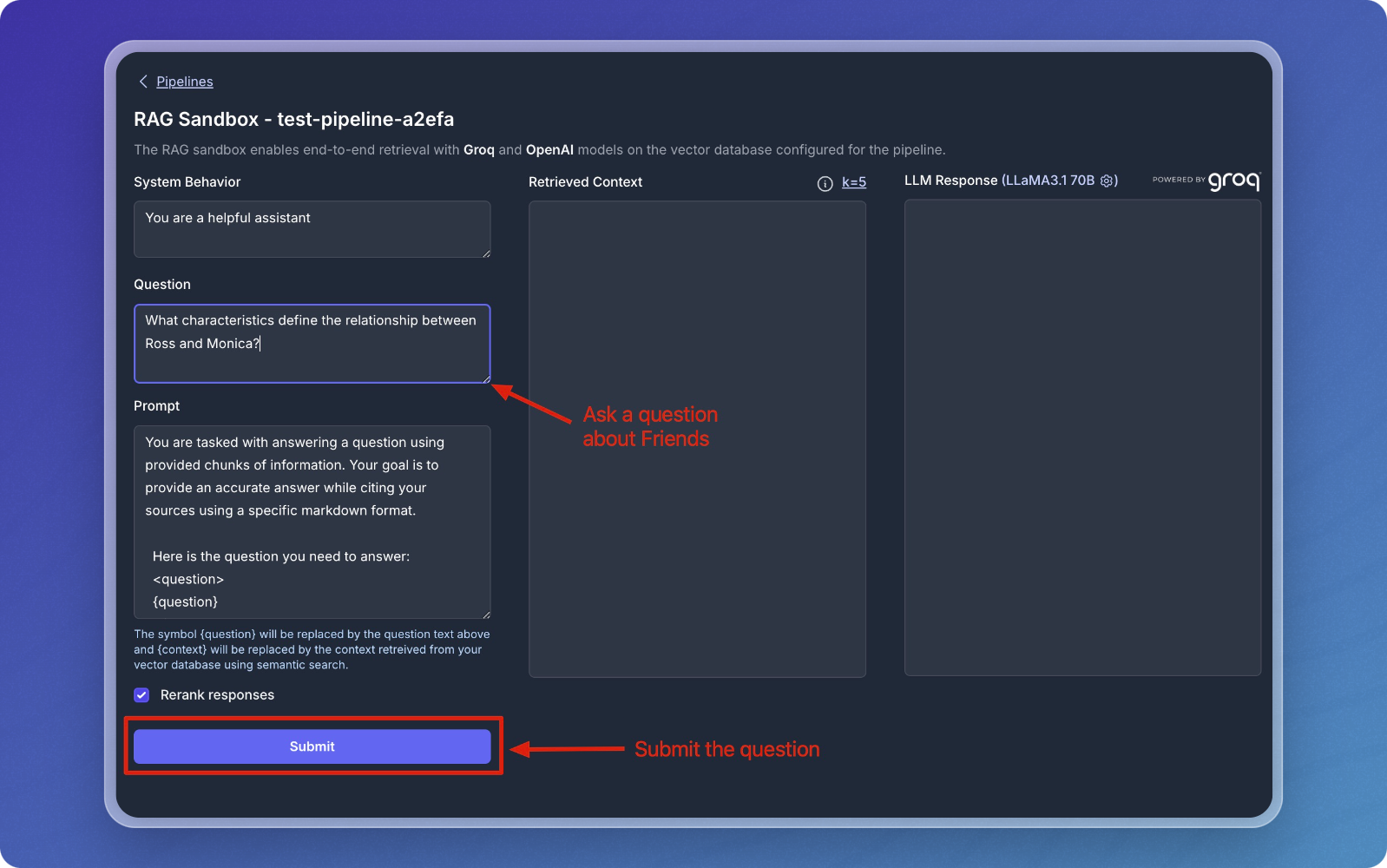
Review Results
- After submitting your question, the sandbox will retrieve relevant chunks from your vector database and display them in the Retrieved Context section.
- The response from the language model (LLM) will be displayed in the LLM Response section.
- The Retrieved Context section shows the chunks that were matched with your question.
- The LLM Response section provides the final output based on the retrieved chunks.
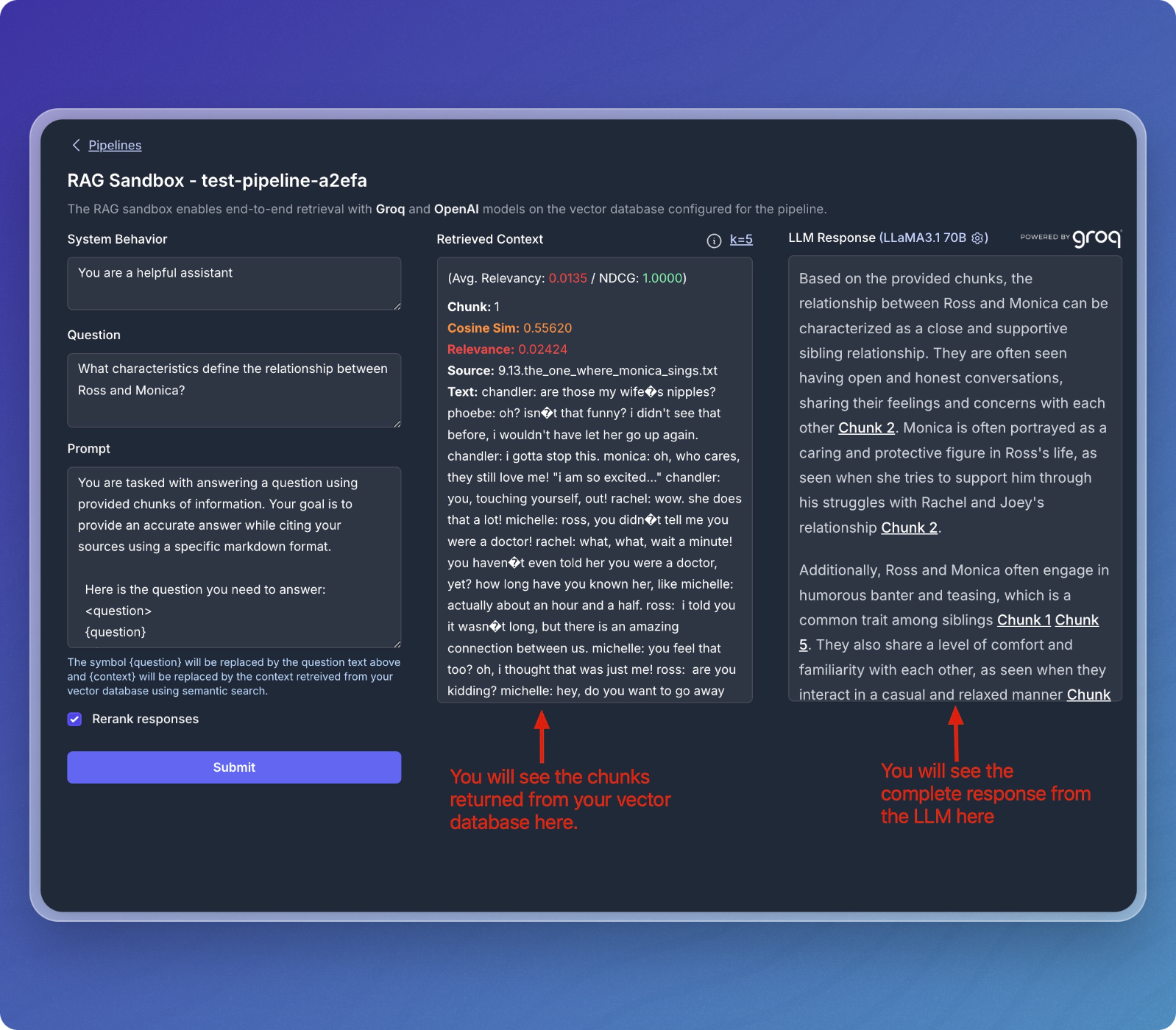
- You can continue to ask different questions or refine your queries to explore your dataset further.
- The sandbox allows for dynamic interactions with the data stored in your vector database.
That's it! You've successfully created a data pipeline that transforms your content into structured context, ready for AI agents to reason over and make intelligent decisions.