Claude Code Integration
Connect your Vectorize MCP agent to Claude Code for terminal-based AI assistance with access to your private data.
Prerequisites
- Claude Code installed (Download here)
- MCP agent created in Vectorize
- At least one function configured
- API key generated for your agent
Quick Setup
1. Get Your Credentials
- Open your MCP agent in Vectorize
- Go to Agent API Keys
- Click Create New Key and name it (e.g., "Claude Code")
- Save your API key securely
- Note your Agent ID from the agent overview
2. Add to Claude Code
Run this command with your credentials:
claude mcp add vectorize-mcp --env VECTORIZE_API_KEY=YOUR_API_KEY \
-- npx -y mcp-remote@latest https://agents.vectorize.io/api/agents/YOUR_AGENT_ID/mcp \
--header "Authorization: Bearer \${VECTORIZE_API_KEY}"
Replace YOUR_API_KEY and YOUR_AGENT_ID with your actual values.
Verify Connection
- Claude Code confirms the server was added
- Verify with:
claude mcp list vectorize-mcpappears in the list- Start a new session to use your functions
Usage Tips
Example Commands
# Search your documentation
claude "Find information about our API authentication"
# Query specific data
claude "What are the latest customer feedback items?"
# Get code examples
claude "Show me examples of our payment integration"
Function Invocation
Claude Code automatically selects the right function based on your query. Functions appear inline as they're called:
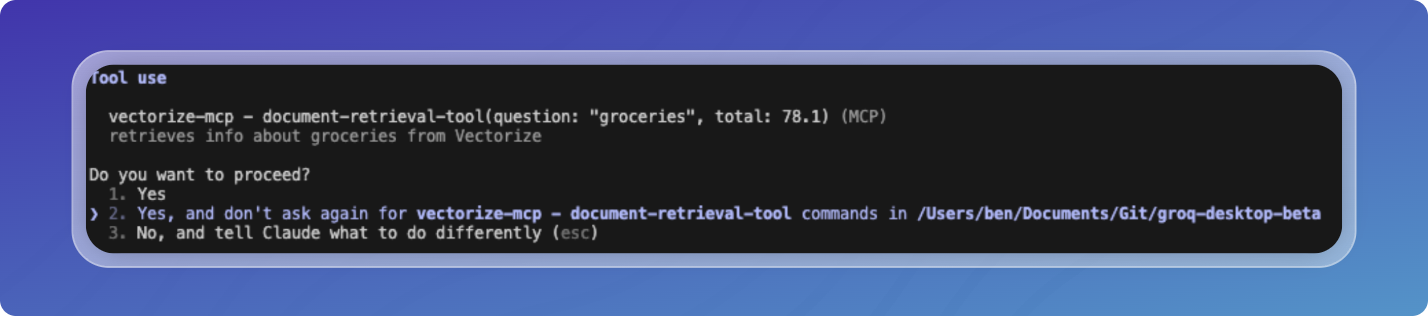
Managing Connections
List All MCP Servers
claude mcp list
Remove Connection
claude mcp remove vectorize-mcp
Update Connection
Remove and re-add with new credentials:
claude mcp remove vectorize-mcp
# Then run the add command again with new values
Troubleshooting
Connection Failed
- Verify API key and Agent ID are correct
- Check internet connectivity
- Ensure agent has at least one function
Functions Not Working
- Check function descriptions are clear
- Verify pipeline has indexed data
- Test functions in Vectorize UI first
Authentication Errors
- Confirm API key hasn't expired
- Validate Agent ID matches your agent
- Try creating a new API key