Dropbox Multi-User (Vectorize)
The Dropbox Multi-User (Vectorize) connector lets you integrate multiple users' Dropbox accounts as data sources—without needing to manage complex OAuth flows or set up your own Dropbox App.
Why This Connector
Unlike traditional setups where you'd need to register and maintain your own OAuth client, this connector leverages Vectorize's pre-authorized Dropbox App. This means you can focus on building your application and let Vectorize handle the authentication and user management.
Configure the Connector
To configure a connector for multiple users' Dropbox instances:
-
Click Source Connectors from the main menu.
-
Click New Source Connector from the Source Connectors page.
-
Select the Dropbox (Advanced) card.
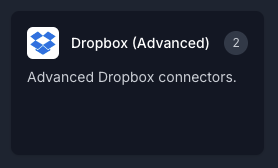
-
Select on Dropbox Multi-User (Vectorize)
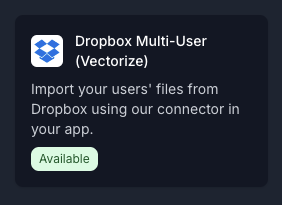
-
Enter a name for your connector.
-
Click Create Dropbox Mutli-User (Vectorize) Integration.
Adding New Users to Your Connector
Once your multi-user connector is set up, you can add users by integrating the Vectorize Connect SDK into your application. The SDK provides all the tools needed to authenticate users and manage their Dropbox accounts as data sources through Vectorize.
For comprehensive implementation guidance, see the Vectorize-Managed OAuth Developer Guide, which provides detailed examples and best practices for implementing multi-user OAuth flows.
For broader implementation details, check out the full SDK documentation. You can also explore the test-vectorize-connect-sdk repo, which provides a working example and sandbox to help you get started quickly.
Managing Users
To manage users in your Dropbox Multi-User connector, you'll primarily use the manageDropboxUser function provided by the Vectorize Connect SDK. This function allows you to update user file selections or remove users from the connector.
The SDK is required for managing user state beyond simple deletions.
To remove users manually:
-
Click Source Connectors from the main menu.
-
Click the Edit button on your existing Dropbox Multi-User connector.
-
In the Manage Users section, click the Delete button next to the user you want to remove.
-
Click Update Dropbox Multi-User (Vectorize) Integration to save your changes.
When a user is deleted, their files will only be removed from the pipeline if it is running at that time. If the pipeline is not running, the files will remain until the next time the pipeline runs.
Configuring the Dropbox Multi-User Connector in a RAG Pipeline
The connector does not require any additional configuration beyond what you set up in the Vectorize Connect SDK. Once users are authenticated, their files will be available for ingestion into your pipeline.
Troubleshooting
If your Dropbox Multi-User connector is not ingesting files properly, check the following:
-
User authorization status: Ensure that all users have successfully completed the authorization process.
-
File access changes: Users may have changed permissions or deleted files that were previously accessible.
-
SDK integration issues: If using the Vectorize Connect SDK, verify that your implementation is correct and that the redirect URI matches what's configured in your application.
Implementation Examples
For detailed implementation examples using the vectorize-connect-sdk:
- Environment Setup
- Creating Connectors
- Authentication
- User Management
- Frontend Implementation
- Testing
What's next?
-
If you haven't yet built a connector to your vector database, go to Configuring Vector Database Connectors and select the platform you prefer to use for storing output vectors.
OR
-
If you're ready to start producing vector embeddings from your input data, head to Pipeline Basics. Select your new connector as the data source to use it in your pipeline.