Managing Multiple Organizations
Vectorize allows users to be members of multiple organizations, each with its own resources and billing. This guide explains how to create and manage multiple organizations.
Creating a New Organization
To create a new organization:
- Sign out of your current Vectorize session.
- Visit https://platform.vectorize.io.
- Sign up using a different email address.
- This will create a new organization associated with the new email.
Note: Vectorize does not support creating multiple organizations under a single email account.
Switching Between Organizations
If you have access to multiple organizations, you can switch between them by clicking on the current organization's name in the sidebar, then select the desired organization from the pop-up.
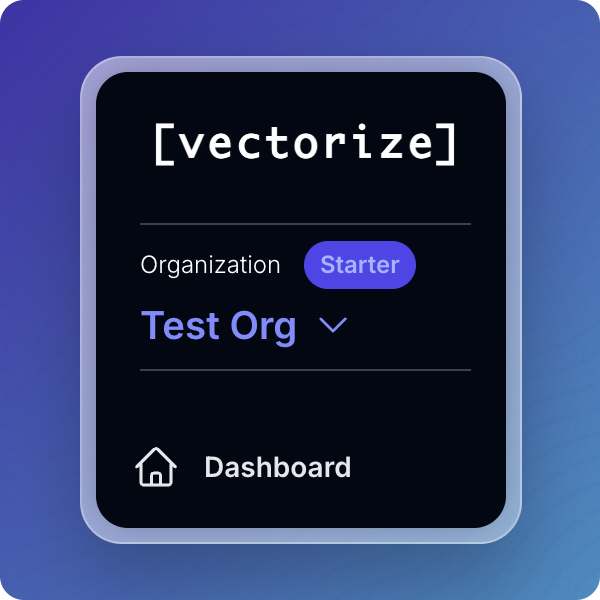
Managing Users Across Organizations
Each organization maintains its own user list. To grant a user access to multiple organizations:
- Invite the user's email to each organization separately.
- The user will receive separate invitations for each organization.
Billing and Usage
Billing is managed separately for each organization. Ensure that you monitor usage and billing details within each organization's dashboard.
For more information, refer to: