Managing Organization Members
This page relates to page-based plans.
🔍 Looking for our legacy usage-based plan documentation? Click here.
As an organization administrator in Vectorize, you can manage users who have access to your organization's resources. This guide will walk you through the process of viewing, inviting, and managing users.
Accessing User Management
- From the Vectorize dashboard, click on the gear icon in the bottom left corner to access the organization admin section.
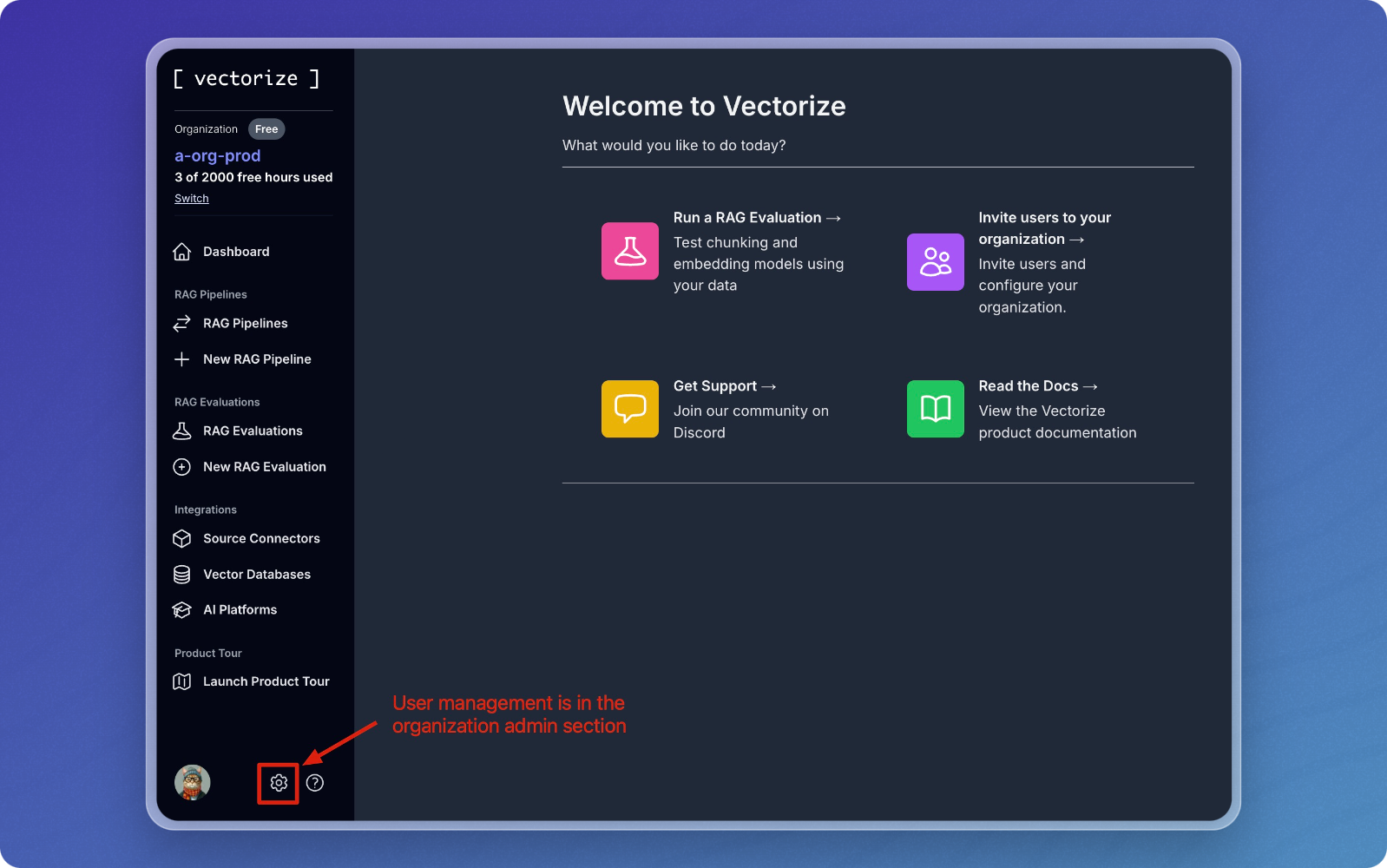
- In the left sidebar, click on "Members" under the "Users" category.
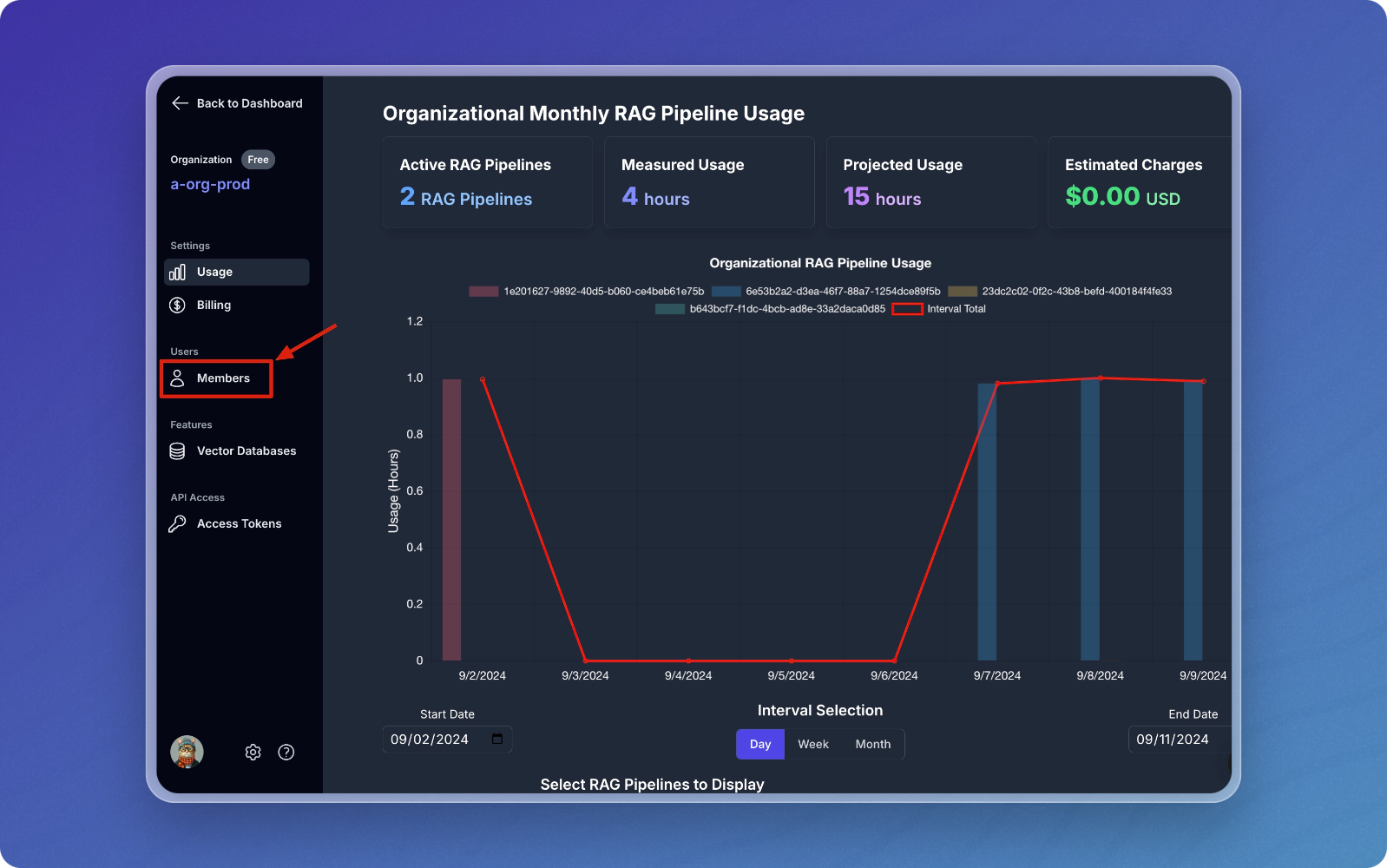
Viewing Organization Users
The Organization Users page displays two main sections:
- Organization Users: A list of users who currently have access to the organization.
- Invited Users: A list of users who have been invited but haven't yet created an account.
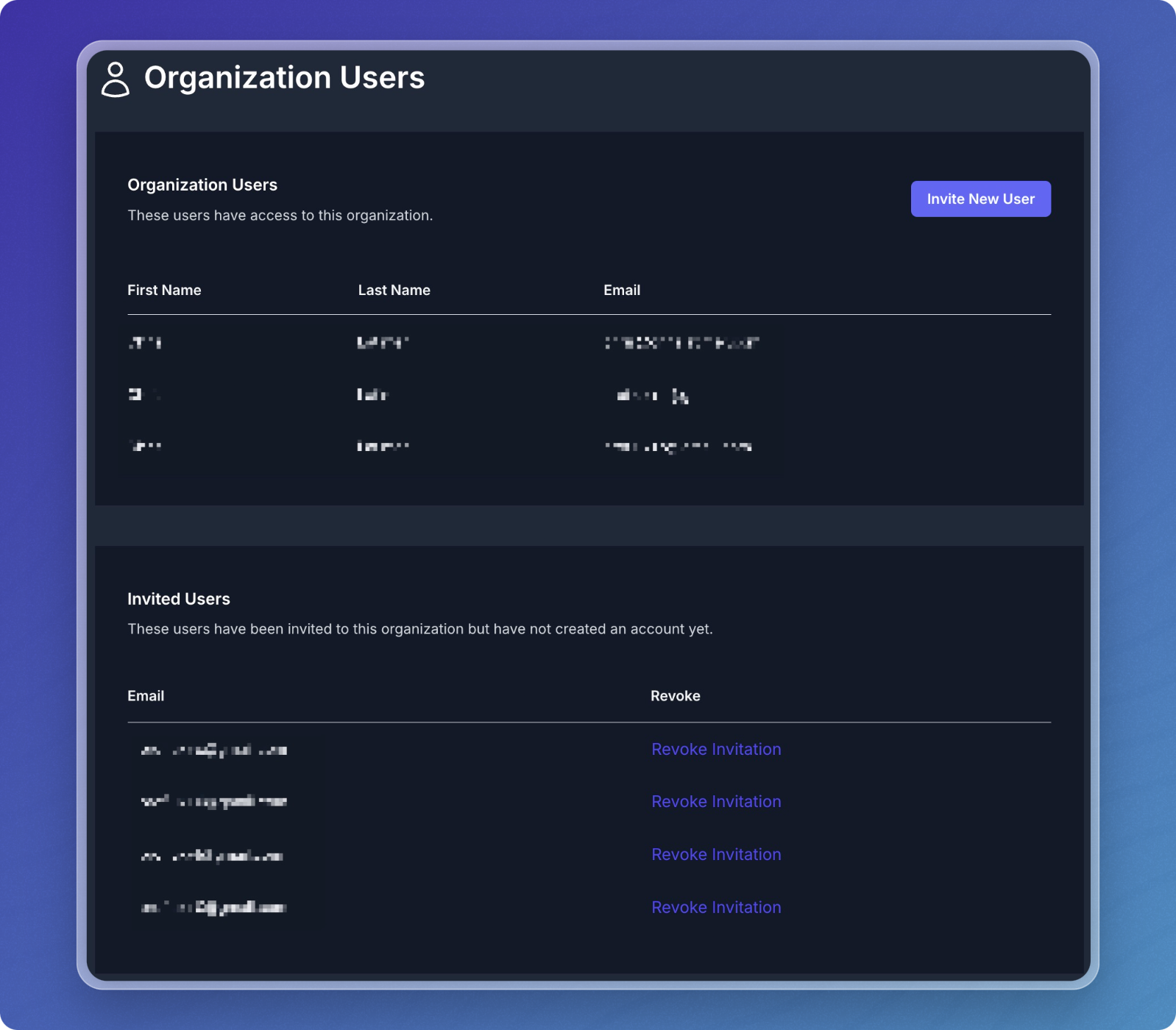
Organization Users
This section shows:
- First Name
- Last Name
- Email address
Invited Users
This section displays:
- Email address
- Option to revoke the invitation
Inviting New Users
To invite a new user to your organization:
- Click the "Invite New User" button in the top right corner of the Organization Users page.
- In the "Add New User" dialog, enter the email address of the person you want to invite.
- Click "Invite" to send the invitation.
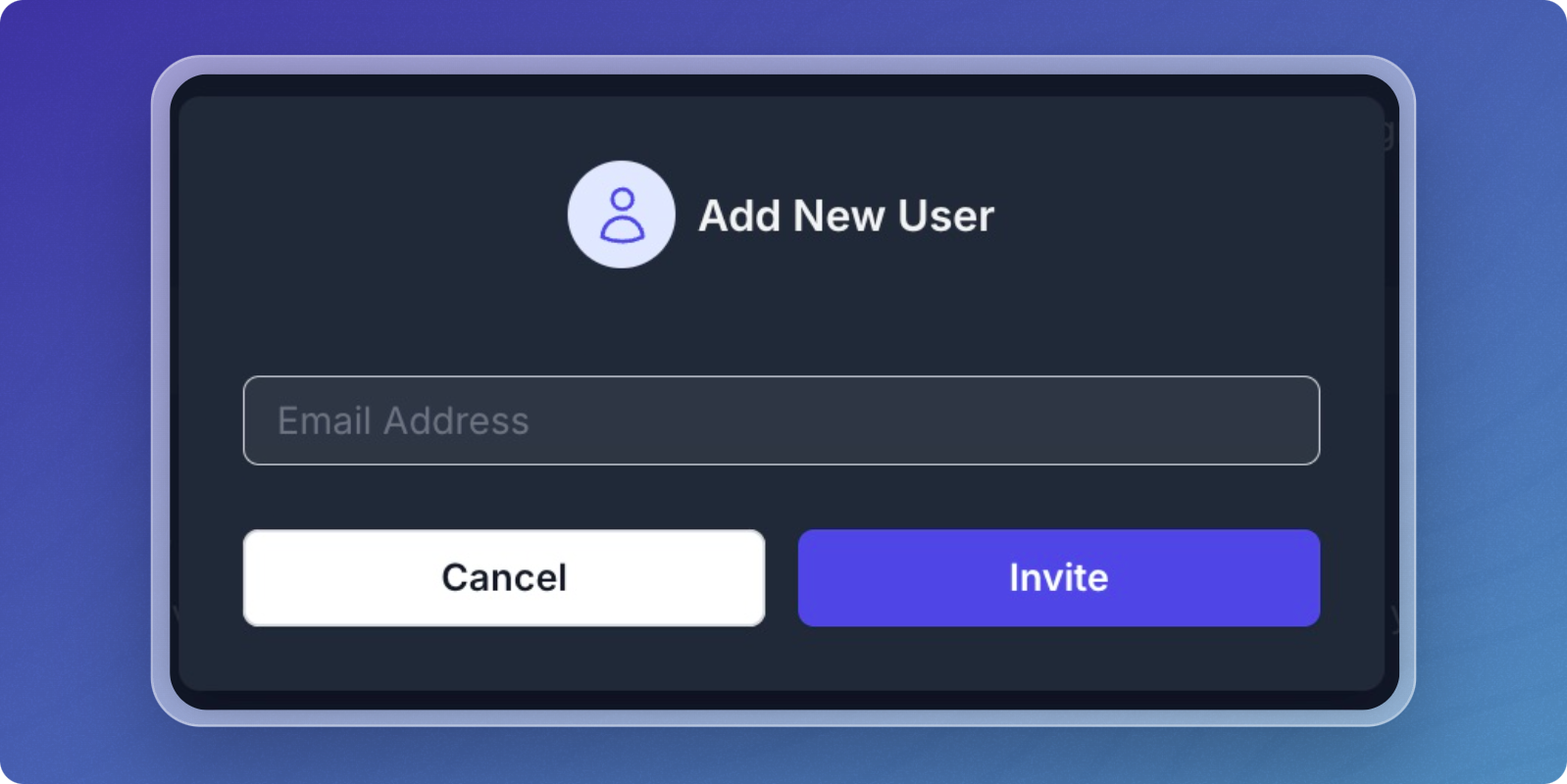
What happens after inviting:
- If the invited person already has a Vectorize account, they will be immediately added to your organization.
- If they don't have an account, they will receive an invitation email. Once they register, they will automatically be added to your organization.
Revoking Invitations
If you need to cancel an invitation:
- Locate the user's email in the "Invited Users" section.
- Click "Revoke Invitation" next to their email address.
Learn More
See Understanding Organizations to learn more about how organizations work.